
Practical iPhone Battery Saving Tips
Some of the best ways to save your iPhone's battery are surprisingly simple. It really boils down to changing a few settings and being aware of your daily habits. Things like turning down your screen brightness, using Low Power Mode when you need it, and stopping certain apps from running in the background can make an instant difference.
These small changes add up, stopping the biggest power hogs before they drain your battery dry.
Why Your iPhone Battery Drains So Quickly
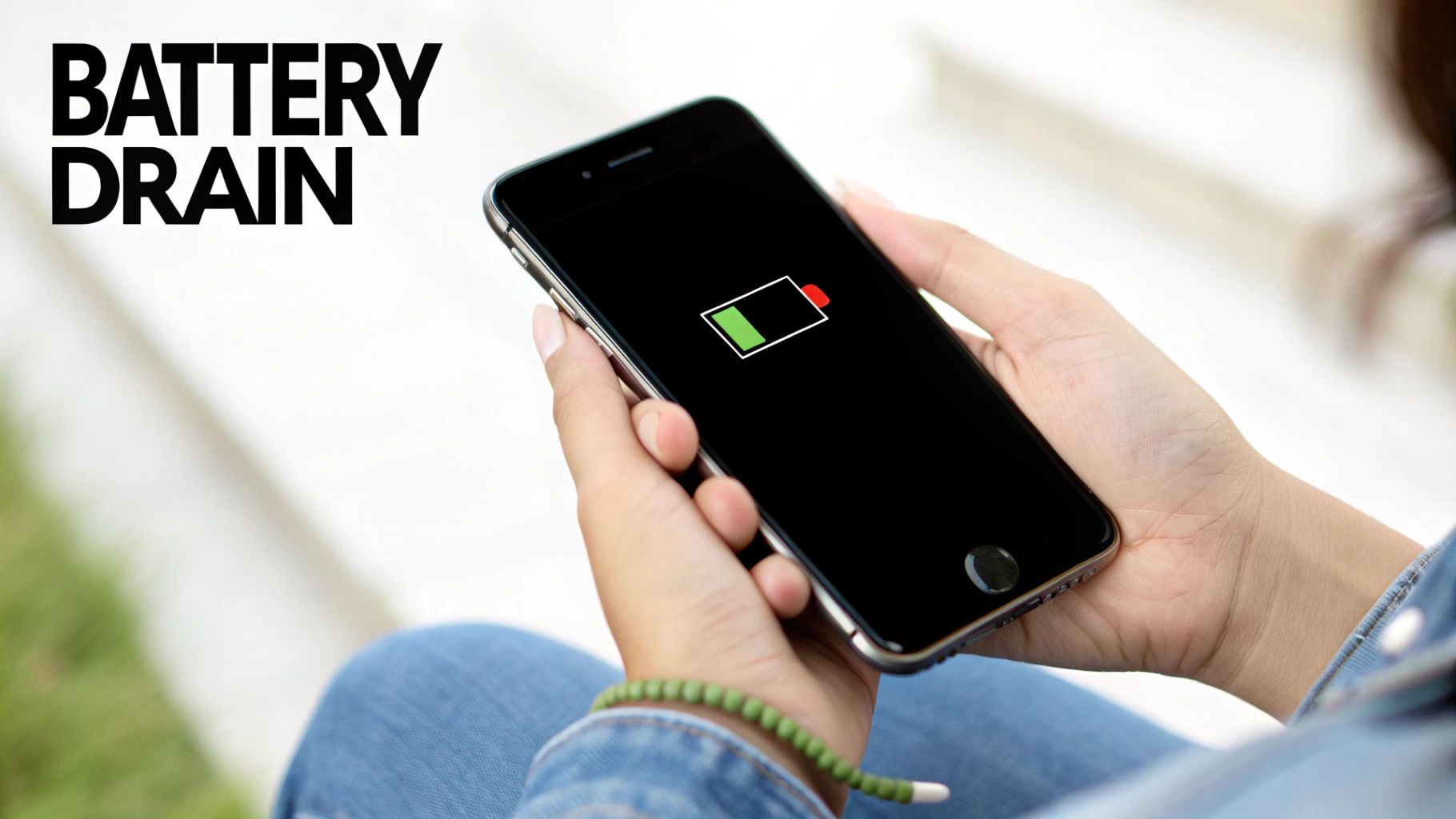
Ever look at your iPhone in the middle of the day and wonder where all the battery power went? It’s a common, frustrating moment. The problem usually isn't one single thing but a bunch of small things working against you behind the scenes. Think of your battery as a small fuel tank, with a dozen tiny straws constantly sipping from it.
By far, the biggest power user is often the screen itself. Keeping that bright, beautiful display lit up takes a ton of energy. Right behind that are all the apps that are always working, even when you’re not actively using them.
The Silent Energy Hogs
Many apps use a feature called Background App Refresh to get new information, making sure everything is up-to-date the second you open them. This is very convenient, but it means your social media, news, and email apps are always using power. It’s the same story with Location Services—apps for weather, maps, or ride-sharing are constantly checking where you are, which is another steady drain.
A few other common problems you might not think about:
- Constant Notifications: Every single ping, buzz, and screen wake-up uses a tiny bit of energy. Over a full day, that adds up to a lot.
- Poor Cell Signal: When your iPhone is struggling to find a good connection, it uses more power to search for a signal, burning through your battery much faster than you’d expect.
- Streaming High-Quality Content: Watching videos or listening to music using your mobile data is much harder on your battery than doing it over Wi-Fi.
To give you a quick overview, here are the most common battery drainers at a glance.
Top 5 iPhone Battery Drainers at a Glance
| Feature/App | Why It Drains Battery | Quick Fix |
|---|---|---|
| Screen Brightness | The display is the #1 power user on your phone. | Lower brightness or turn on Auto-Brightness. |
| Background App Refresh | Apps constantly get data even when you're not using them. | Turn it off for apps you don't need in Settings. |
| Location Services | GPS tracking for maps, weather, etc., is a steady drain. | Set apps to use location only "While Using." |
| Push Notifications | Each notification wakes the screen and uses power. | Turn off notifications for apps you don't need. |
| Poor Cell Signal | The phone uses more power to find a signal. | Switch to Airplane Mode in low-signal areas. |
Getting a handle on these drains is the first step toward a healthier battery and a phone that lasts as long as you do.
It's no secret that a dying battery is a huge reason people upgrade their phones. In fact, studies show that people replace their smartphones every 2.4 years on average, and a whopping 42% of users say poor battery life is the main reason.
Daily Habits and Physical Factors
Besides the software side of things, physical factors and even accidents play a huge role. For instance, leaving your phone in a hot car or out in the freezing cold can permanently damage your battery's ability to hold a charge. And it's not just about settings and charging habits; physical damage, such as from liquid damage on your iPhone, can also seriously harm its performance over time.
It’s really important to be aware of the many factors that influence phone battery life to make smarter choices. Once you find these energy hogs, you can apply the right fixes and get much better results.
Tweak Your iOS Settings for Better Battery Life
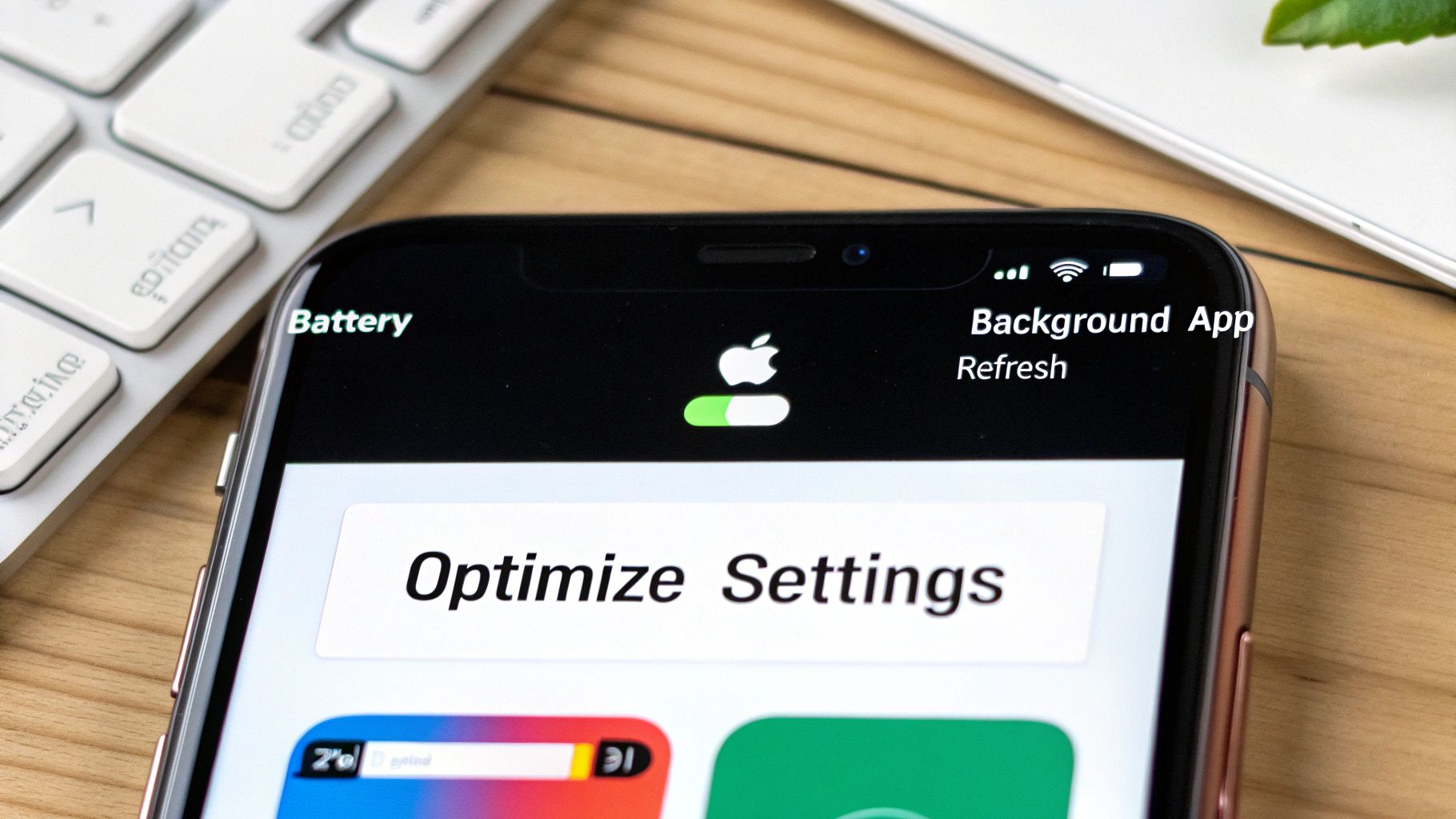
Think of your iPhone's Settings app as the control panel for its power. Your phone is packed with hidden switches and dials that control how its battery is used, and a few smart adjustments here can be the difference between lasting all day and hunting for an outlet by 3 PM.
Many of the most powerful battery-saving tricks are just sitting there, waiting to be used. Let's walk through the ones that make the biggest difference, so you can adjust them for the best results without losing the features you actually use.
Tame Your Notifications and Background Activity
Every little buzz, ping, and screen wake-up from a notification eats away at your battery. At the same time, apps constantly refreshing themselves in the background are some of the biggest silent energy hogs out there. It’s surprisingly easy to take back control.
First up is Background App Refresh. This feature lets apps get new information even when you're not actively using them. While it’s handy for a couple of apps, it's not needed for most.
- Go to Settings > General > Background App Refresh.
- You can turn it off completely, but a better idea is to scroll through the list and turn it off for apps that don't need to be constantly updated—think games or social media apps you only check once in a while.
Next, it's time to check your Location Services. So many apps ask for your location, but very few need it all the time.
- Go to Settings > Privacy & Security > Location Services.
- Go through the list app by app. Change their permission to While Using the App instead of Always. For any app that doesn't need to know where you are, just select Never.
In a more connected or work environment, these individual changes are part of a bigger picture. Applying principles of effective mobile device management can help balance all your iPhone's settings, leading to better performance and battery life across the board.
Use Low Power Mode Proactively
Most of us wait for that dreaded 20% battery warning before even thinking about Low Power Mode. But using it before you get that warning is a total game-changer. If you know you've got a long day ahead, just turn it on when your battery is at 80% or even 90%.
Low Power Mode is one of the smartest built-in tools for stretching out your battery. It automatically reduces background activities like checking for new mail, some visual effects, and automatic downloads, giving you an instant power boost with almost zero effort.
This feature has become a key part of Apple’s battery-saving plan since it was introduced. It smartly cuts down on the non-essential things right when you need it most.
Hunt Down the Worst Offenders in Your Battery Menu
Your iPhone literally tells you which apps are draining your battery the most. This is your personal check-up tool, and checking it every so often can reveal some surprising problems.
Here's how to play detective:
- Open up Settings.
- Scroll down and tap on Battery.
- Give it a moment to load the information.
You'll see a detailed list of battery usage by app for the last 24 hours or the last 10 days. If you see an app you barely open sitting near the top of that list, that's a huge red flag. It’s likely using too much power in the background.
From there, you can decide whether to limit its background activity, turn off its notifications, or just delete it entirely if it's not useful. This simple check is one of the most powerful ways to create a battery-saving plan that’s tailored specifically to you.
Smarter Charging Habits to Protect Your Battery

The settings you change in iOS are only half the battle. How you physically charge your iPhone every day has a massive impact on its battery health a year or two from now.
Forget the old myths you might have heard about needing to drain your battery completely. Modern batteries—like the one in your iPhone—are much happier and last longer when they avoid getting completely full or completely empty. It's all about finding a healthy balance.
The 40-80 Rule Sweet Spot
One of the best habits you can build is following the 40-80 rule. This isn't a strict command, but more of a guideline for ideal battery health. The idea is simple: try to keep your iPhone's charge level between 40% and 80% as much as possible.
Think of it like this: pushing a battery all the way to 100% or letting it die completely puts a lot of stress on its internal parts. Staying in that comfortable middle range is like a gentle cruising speed, slowing down the aging process that makes your battery hold less charge over time. You don't have to worry about the exact numbers, but if you can unplug your phone before it's full, you're doing it a huge favor.
Rethinking Overnight Charging
Plugging in your phone overnight is very convenient, but it can also be a silent killer for your battery. Leaving it at a stressful 100% charge for hours is one of the quickest ways to wear it out.
Luckily, Apple built a solution right into iOS.
Make sure Optimized Battery Charging is turned on. You can find it under Settings > Battery > Battery Health & Charging. This clever feature learns your daily routine, charges your iPhone to 80%, and then pauses. It waits to finish charging to 100% just before you normally wake up. This greatly cuts down the time your phone spends at a full charge. If you want to dive even deeper, you can explore whether you should charge your phone overnight and find strategies that work best for you.
Keeping a battery at 100% charge for a long time, especially when it's warm, is a major reason batteries age faster. Optimized charging directly addresses this problem by smartly managing that final 20% of the charging.
Keep Your iPhone Cool
Heat is the absolute worst enemy of battery health. High temperatures can permanently damage your battery's ability to hold a charge. This is especially important to remember while charging, since the process itself creates heat.
Here are a few simple ways to avoid overheating your battery:
- Take the case off while charging. Some cases, especially thick ones, are great at trapping heat. Taking it off lets your iPhone cool down.
- Don't charge it in direct sunlight. Avoid leaving your phone on a sunny windowsill or the dashboard of a hot car while it's plugged in.
- Avoid heavy use while charging. Playing intense games or streaming 4K video while charging can cause your phone to heat up fast. It's best to let it rest while it charges.
To make it even simpler, here’s a quick-glance guide to what you should and shouldn’t be doing with your charging routine.
Charging Dos and Don'ts for a Healthy iPhone Battery
| Do This | Don't Do This |
|---|---|
| Unplug your phone around 80% when possible. | Leave your phone plugged in at 100% for hours. |
| Keep your phone in a cool, well-aired area. | Charge it under a pillow, in direct sun, or in a hot car. |
| Use Optimized Battery Charging for overnight power-ups. | Let your phone die completely on a regular basis. |
| Remove a thick case before charging. | Play demanding games or stream video while plugged in. |
| Charge in short bursts throughout the day. | Always aim for a full 100% charge every single time. |
These small, easy-to-follow habits might not seem like much on their own, but they add up. Over time, they can make a huge difference in ensuring your battery stays healthier for much, much longer.
While your iPhone’s built-in settings are a decent first step for looking after your battery, they don't give you a ton of real control. If you're serious about making healthy charging habits stick without having to constantly think about them, a dedicated tool like Chargie is a game-changer. Think of it as a smart gatekeeper for your battery, making sure it only gets the power it needs, exactly when it needs it.
It’s a tiny, simple device that sits between your charger and your iPhone. From there, you use its app to set the rules. This isn't just a software trick; it gives you direct, physical control over the entire charging process. That makes it a seriously powerful ally in the battle against battery wear.
Set It and Forget It Protection
The whole idea behind Chargie is to automate the healthy habits we’ve been talking about, like the 40-80 rule. Instead of watching your phone and unplugging it the second it hits 80%, you can just set that as a hard limit in the app. The moment your iPhone reaches that level, Chargie physically cuts the power.
This single feature prevents your phone from sitting at a stressful 100% charge for hours on end, which is one of the biggest causes of long-term battery damage. It’s a true set-it-and-forget-it solution.
By automatically stopping the charge at a healthier level like 80% or 90%, you greatly reduce the stress on the battery's parts. Over time, this consistent, gentle approach can help your battery hold its original power for much, much longer—potentially even doubling its useful lifespan.
Smart Scheduling for Overnight Charging
Plugging your phone in overnight is convenient, but we all know it’s terrible for battery health. This is where Chargie gets really clever with its scheduling feature. Instead of letting your phone shoot up to 100% and stay there all night, you can build a custom charging plan.
For instance, you could tell Chargie to:
- Charge your iPhone to a safe 60% when you first plug it in at night.
- Keep it at that stress-free level for most of the night.
- Finish charging it an hour or so before your alarm goes off, so you still wake up to a full battery.
You get the best of both worlds: the convenience of a full morning charge without the battery-killing side effects of sitting at 100% for hours. This is a level of detailed control that the standard iOS settings just can't touch. You can see detailed walkthroughs and check out all the features by exploring the Chargie app's capabilities on their official site.
Ultimately, a tool like Chargie turns battery care from a chore into something that just happens automatically in the background. It’s one of the most effective moves you can make if you're serious about keeping your device healthy and avoiding that dreaded (and expensive) battery replacement down the line.
Everyday Tricks for Immediate Battery Savings

While diving deep into your iPhone’s settings and building a perfect charging routine is fantastic for long-term battery health, sometimes you just need to stop the battery from draining right now. These are the simple, everyday changes you can make to squeeze an extra hour or two of power out of your phone when you need it most.
Think of these as the easy wins. They don’t require you to be a tech genius and can be done in seconds, but you'd be surprised at how much they help over a full day.
Master Your Screen and Display
Your iPhone’s screen is, without a doubt, its biggest power hog. Controlling it is the single fastest way to see an immediate boost in battery life. We’ve mentioned brightness, but pairing it with a couple of other display settings creates a powerful trio of battery-saving habits.
First up, go with Dark Mode. If you have an iPhone with an OLED screen (that’s the iPhone X and anything newer), Dark Mode is a game-changer. It actually turns off the individual lights in the screen to show black, which uses way less energy than lighting them up for the standard light mode. You’ll find it under Settings > Display & Brightness.
Next, shorten your Auto-Lock time. There’s no reason for your screen to be on if you’re not looking at it. Setting it to lock after just 30 seconds stops it from needlessly draining power when you set it down.
Finally, take a hard look at your widgets. Home Screen widgets are cool, but the ones that are constantly updating—like weather, news, or stocks—are always sipping a little bit of power in the background. Be honest about which ones you actually use and get rid of the rest.
Make Smarter Connectivity Choices
The way your iPhone connects to the outside world has a massive impact on its battery. A few conscious choices here can make a world of difference, especially when you're out and about.
The golden rule is simple: Wi-Fi is your battery’s best friend. Your phone’s mobile signal has to work much harder to find and hold onto a connection, especially in areas with poor service. Whenever you’re near a trusted Wi-Fi network, make sure you’re connected. Your battery will thank you.
Along the same lines, think about what you're streaming. Watching high-definition video or listening to high-quality audio over your mobile connection is very power-hungry. If you know you'll be away from Wi-Fi, try downloading playlists, podcasts, or videos ahead of time.
A simple restart is often the most underrated trick in the book. If you notice your battery draining way faster than usual for no clear reason, a quick power-off and on can clear out background glitches and problems that might be using up power.
The Overlooked Power of a Restart
It sounds almost too simple to work, but never underestimate what turning your iPhone off and on again can do. Over time, little software bugs and processes can get stuck running in the background, secretly sucking the life out of your battery.
A restart is like a system-wide refresh. It clears out the temporary memory and forces everything to start over cleanly. If your phone suddenly feels warm or the battery percentage is dropping fast, a restart is often the quickest and easiest fix. You don't need to do it every day, but making it a weekly habit can help keep everything running smoothly.
Answering Your Biggest iPhone Battery Questions
Even after you’ve learned all the best practices, some questions still seem to pop up again and again. Let's tackle a few of the most common myths and nagging worries about iPhone batteries so you can feel completely confident about how you're treating your device.
Does Force-Quitting Apps Actually Save Battery?
It feels like you're helping, doesn't it? That satisfying swipe-up to clear out every single app from your recent apps list. But believe it or not, this habit can actually hurt your battery life more than it helps.
Here’s the thing: iOS is incredibly smart about managing your phone's power. When you switch away from an app, it enters a paused state, using almost zero power. Constantly closing apps just makes your iPhone work harder, as it has to reload the entire app from scratch the next time you need it. That process uses way more energy than just waking it up from its paused state.
Unless an app is totally frozen or not working, just leave it alone. Your iPhone is better at managing its own memory than we are.
Is It Okay to Use My iPhone While It's Plugged In?
For the most part, yes. Sending a few texts or scrolling through a website while your phone is charging is perfectly fine. The real enemy isn't using your phone, but the heat that can build up.
When you do something intense—like playing a demanding game or streaming a 4K movie—your iPhone gets warm. Combine that with the heat created from charging, and you can easily push your battery into a temperature danger zone. Since heat is the #1 killer of long-term battery health, it’s a good rule of thumb to let your phone charge in peace when you're doing anything that makes it work hard.
How Often Should I Be Restarting My iPhone?
You don't need to schedule it, but making a habit of restarting your iPhone about once a week is a simple and effective way to keep it healthy. Think of it as a quick digital cleanse.
A simple restart can clear out temporary junk files, sort out minor software glitches, and shut down any stray background tasks that might be secretly draining your power. If you ever notice your battery percentage dropping fast for no good reason, a quick restart should be your first step. It's a surprisingly powerful fix for mysterious battery drain and one of the easiest iphone battery saving tips you can adopt.
For total peace of mind, Chargie automates these healthy battery habits so you don't even have to think about them. It automatically stops charging at the best levels and smartly schedules overnight top-ups, which can greatly extend your battery's lifespan. Protect your investment and skip the costly battery replacements by checking it out at https://chargie.org.

