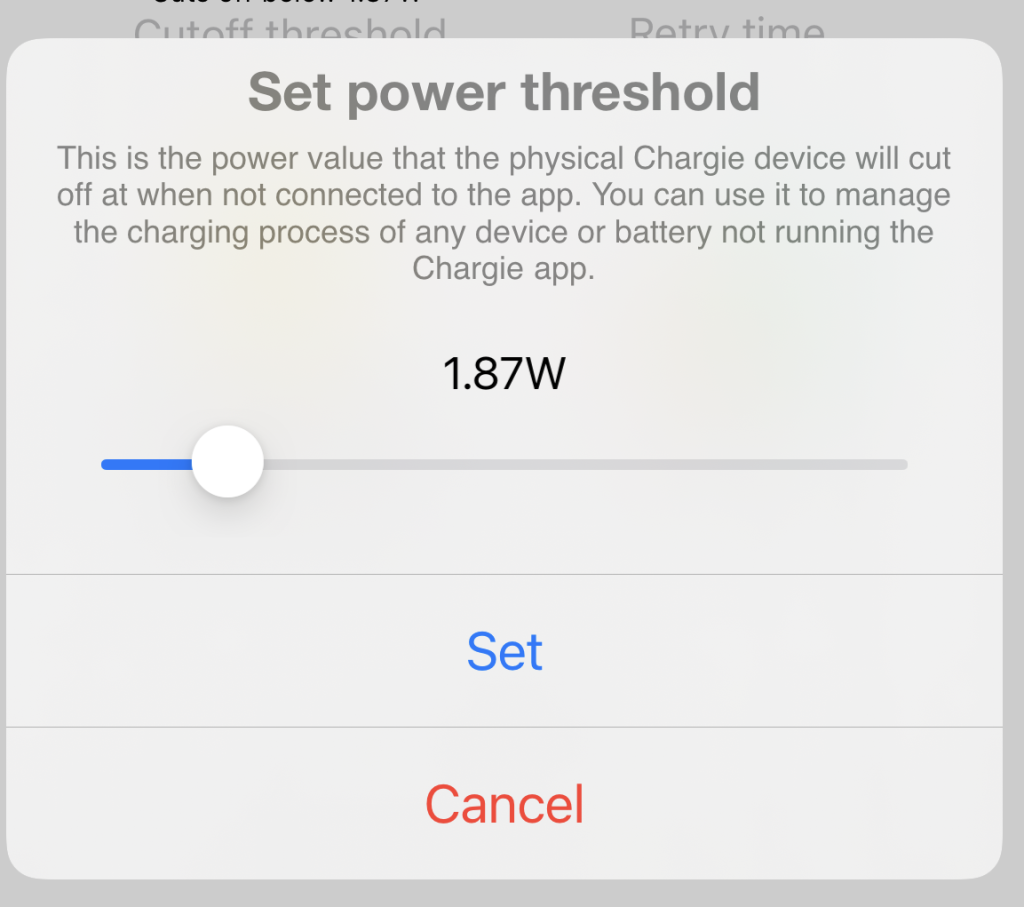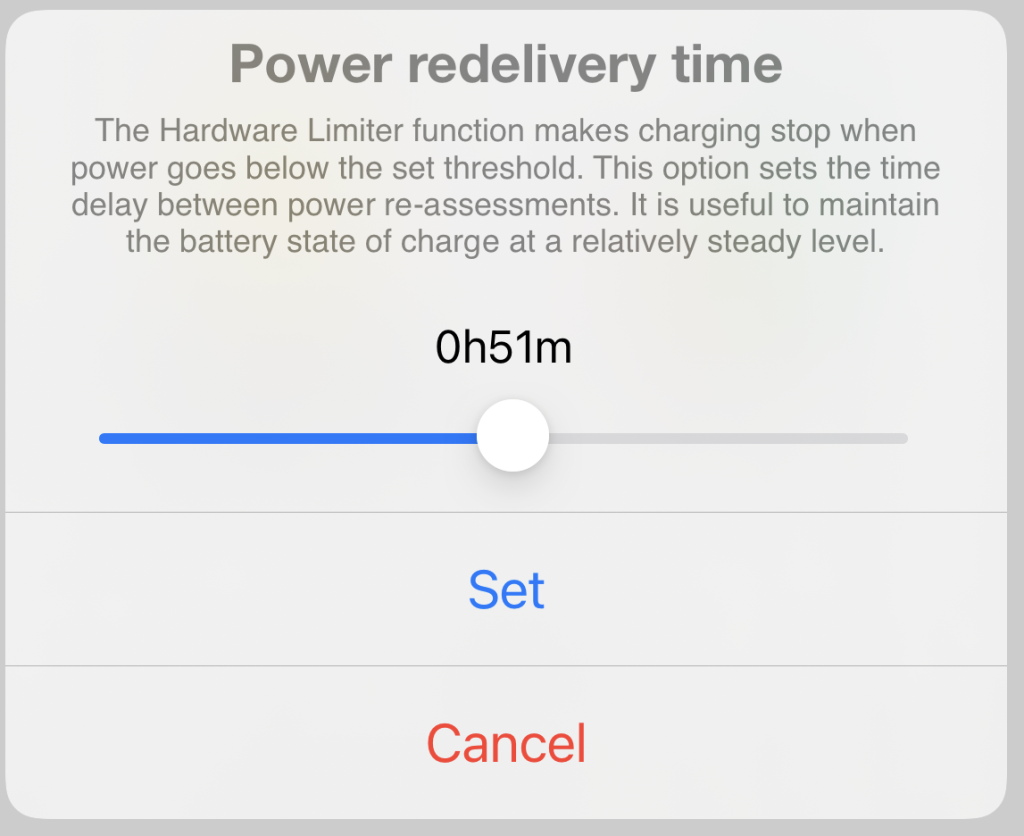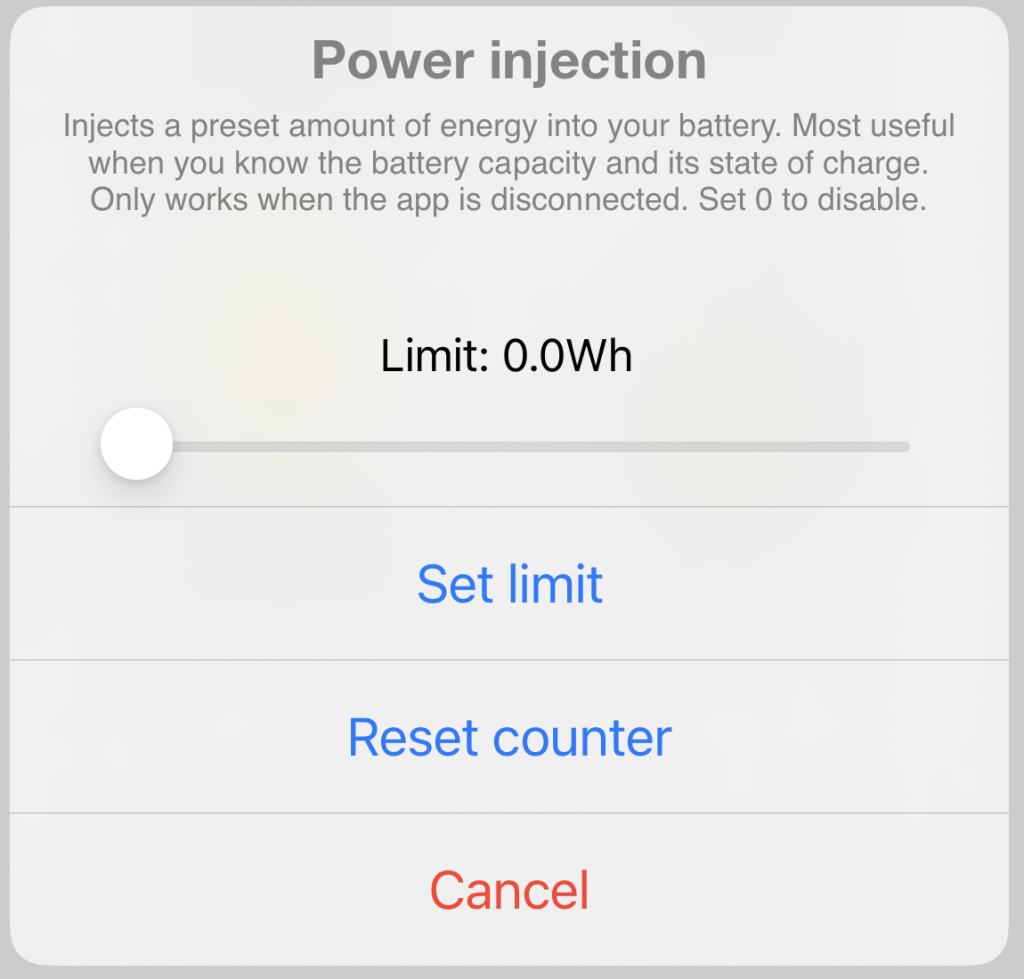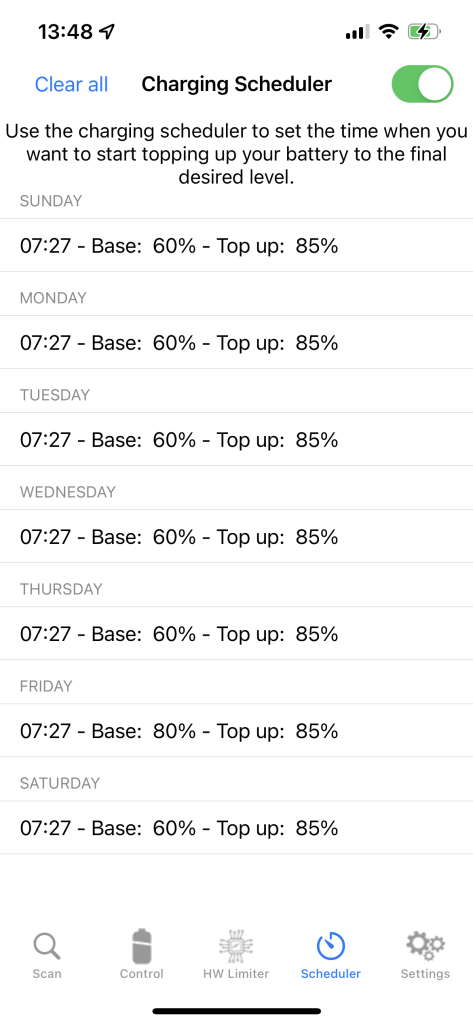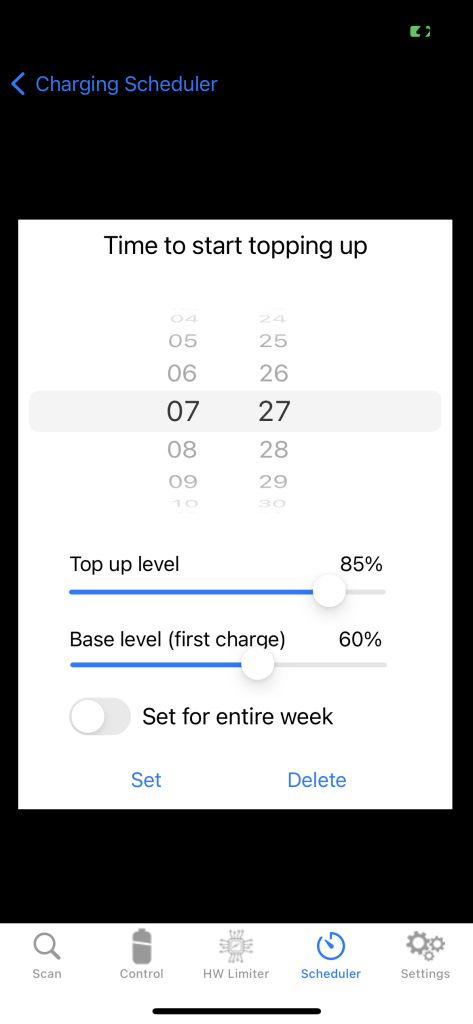Chargie’s iOS app is just wonderful and very simple to use. Chargie is the ultimate device for battery protection and for now it’s the only product on the market that’s actively doing something for prolonging the life of batteries.
First of all, you need to know that Chargie is a Bluetooth-controlled power switch. Which means that in order to use it you have to activate Bluetooth on your iOS phone.
You can download Chargie’s iOS app here: https://apps.apple.com/gb/app/chargie-phone-charge-limiter/id1559014917
You just have to start the Chargie app once and it will gracefully and automatically take care of your entire charging process without bugging you again. All you have to do it not swipe it up and hence kill it.
After hiding the app, you can plug and unplug your phone without thinking about the app or the physical Chargie device – they will find each other after about 10 minutes, depending on iOS’s availability to execute background tasks, but the connection will be timely in most of the cases. If you want immediate connection between them, open up the app again.
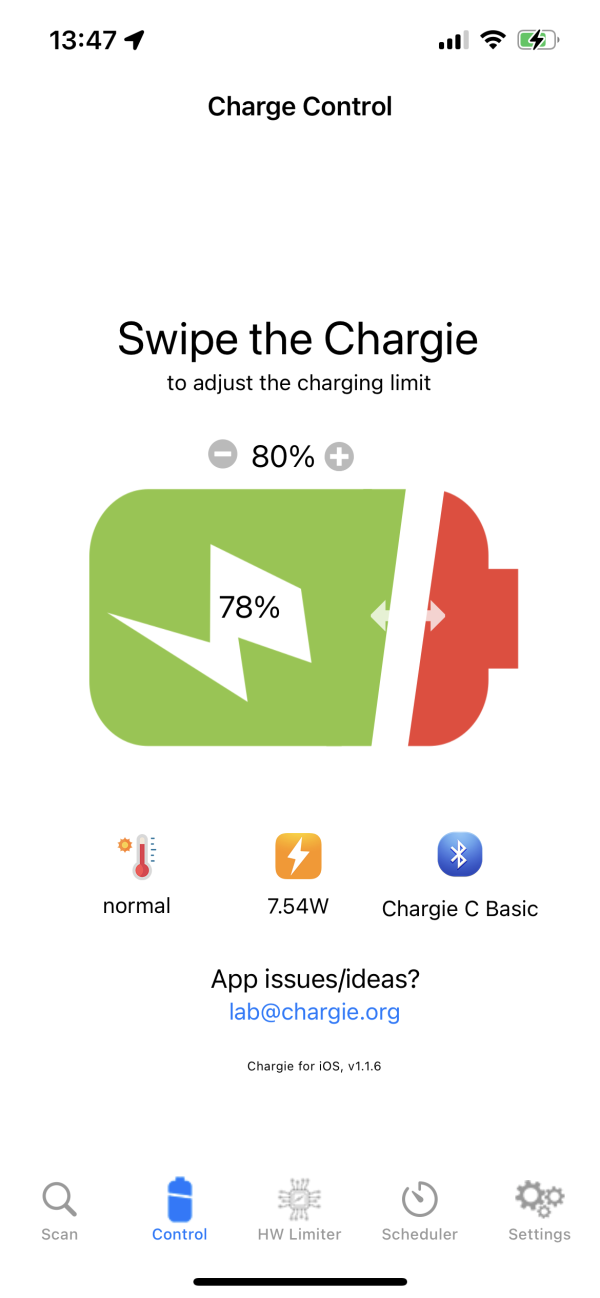
When you open up the app, it will look for Chargies nearby. This is an automatic process and it only takes a few seconds. That is, if you only have one Chargie plugged in and available. If you have more Chargies, scan will take about 5 seconds per available Chargie.
Whenever you enter the Scan screen, it will destroy the current connection and initiate a new search for a Chargie device.
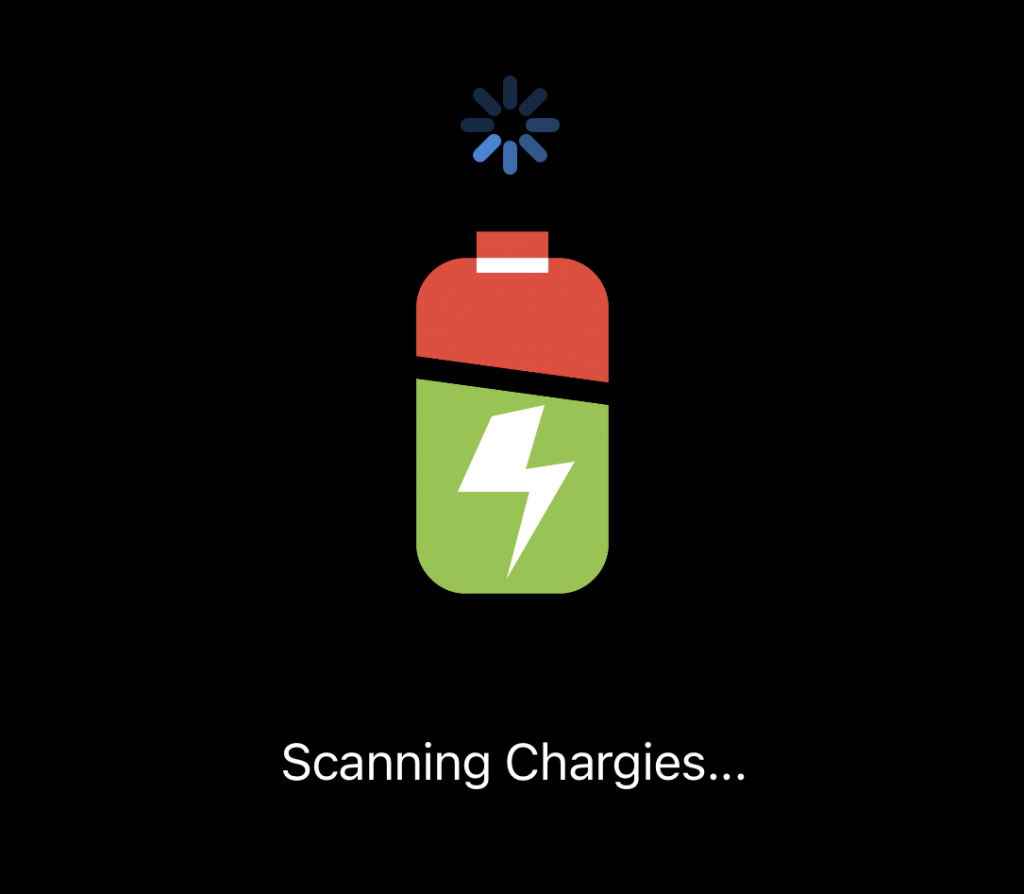
This screen contains the battery slider and the tree controls you can use to limit charging.
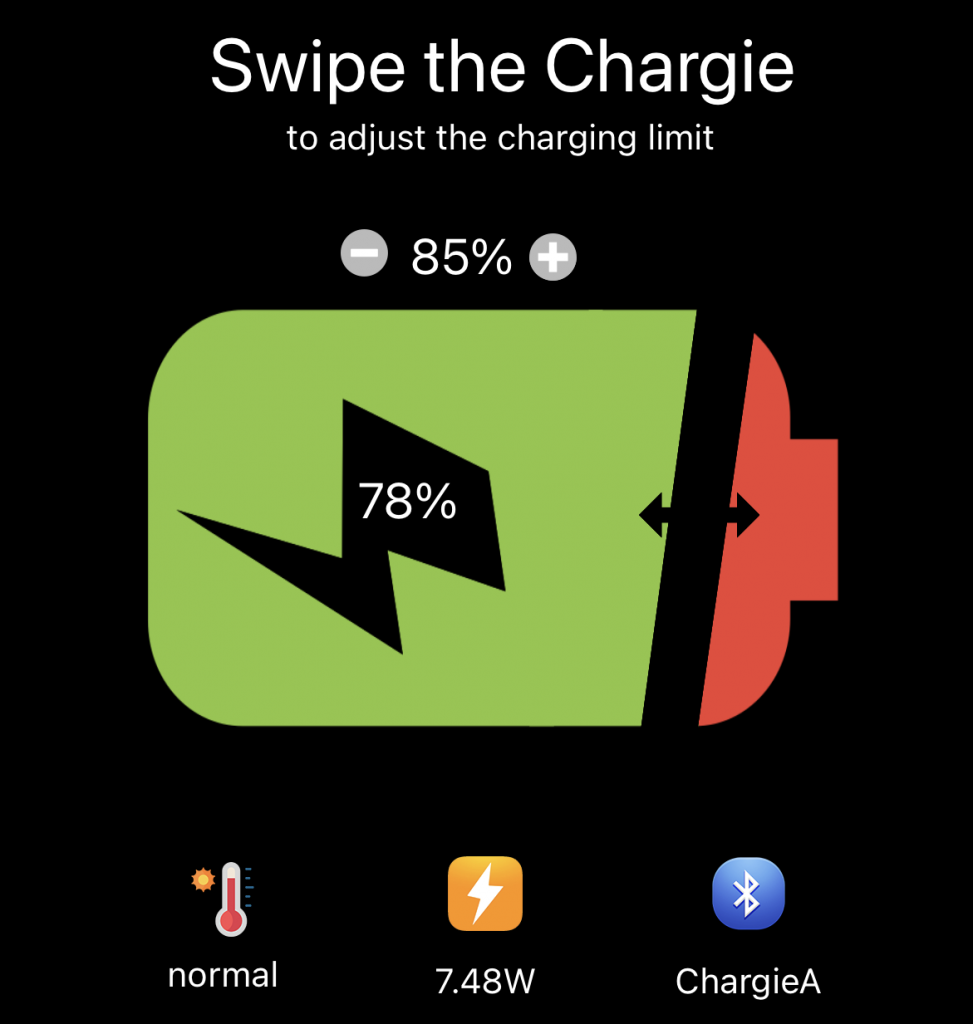
a. Battery temperature cutoff
While charging, batteries change their temperature according to the current passing through them (because, just like any other consumer, they have an internal resistance, which equals inefficiency). It’s perfectly normal for that to happen, but lithium ion batteries degrade faster and their charging cycles become shorter because of heat.
That’s why, if your environment allows (ambient temperature is not too high) you can even set the temperature cutoff threshold to “fair”. iOS already limits total power drawn from the charger by itself when the battery heats up, but this setting can go further and be even more restrictive than the default iOS settings.
If you can, use the lowest powered charger available. In the absence of a fast charger, the iPhone will charge at the nominal power of 5W (1A / 5V).
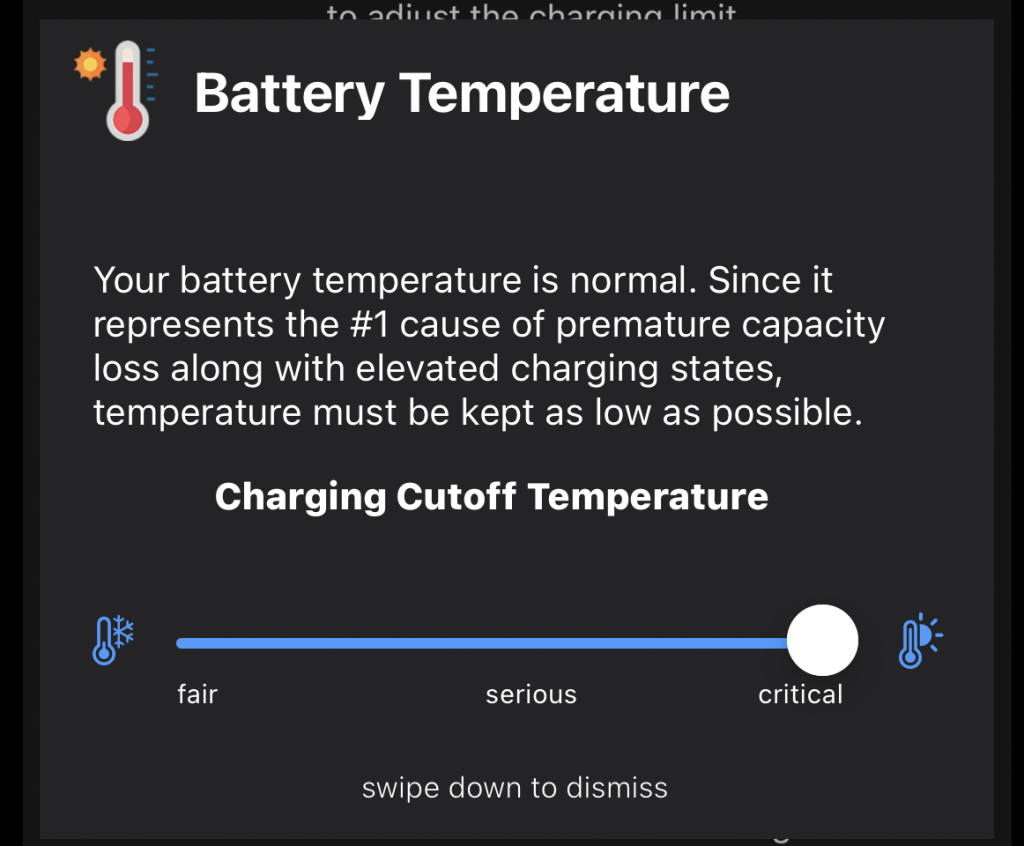
b. Charging power
This screen is pretty self-explanatory. You can use this to monitor the charging power of a 3rd party device and set its charging threshold.
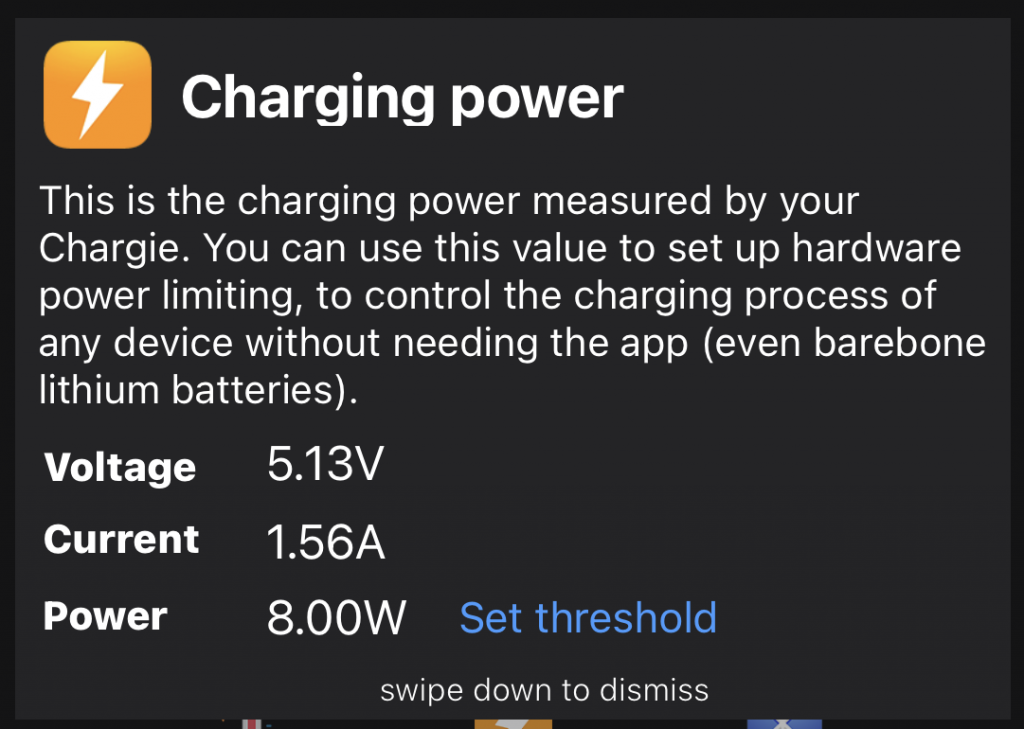
c. Bluetooth information
Because your device is connected via Bluetooth, you can use this screen to observe useful information about the connection or even use it to forcefully disconnect from the Chargie device.
If you think the Bluetooth transmit power is too high, you can reduce it down to your accepted level. It’s set to maximum (4 decibel-meters) by default.
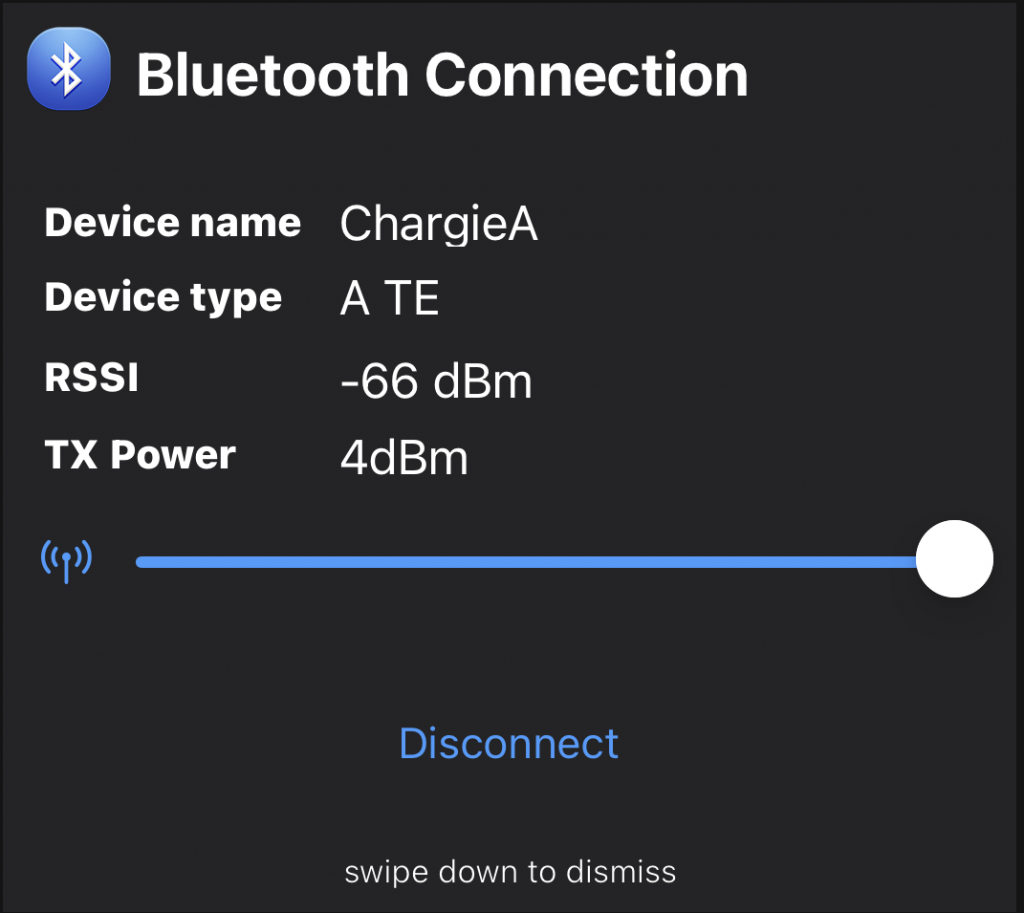
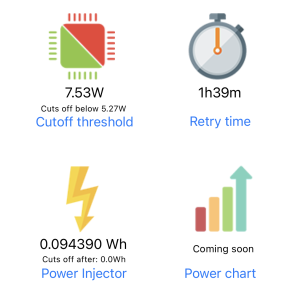 All Chargie A-series devices have current monitoring capabilities. This option is still a work in progress, but as it is in v1.1.6, you can use it to set a power cutoff threshold for your devices other than the iPhone you run this app on. For example, if you have a projector or a speaker powered by a rechargeable lithium ion battery, use the Power Limiter screen to observe and set the lowest power at which you want the device to charge at.
All Chargie A-series devices have current monitoring capabilities. This option is still a work in progress, but as it is in v1.1.6, you can use it to set a power cutoff threshold for your devices other than the iPhone you run this app on. For example, if you have a projector or a speaker powered by a rechargeable lithium ion battery, use the Power Limiter screen to observe and set the lowest power at which you want the device to charge at.
Charging power depends on the current state of charge in both regulated and non-regulated charging processes. Even the most exquisite charging controllers reduce power at around 85-95%, and you can use your Chargie to sense that from the outside, and cut if off before it reaches and obsessively stays at 100%.
This guide is not an exhaustive explanation of how the Chargie app works or why you need charge limiting for your phone’s usable lifetime to be maximum.