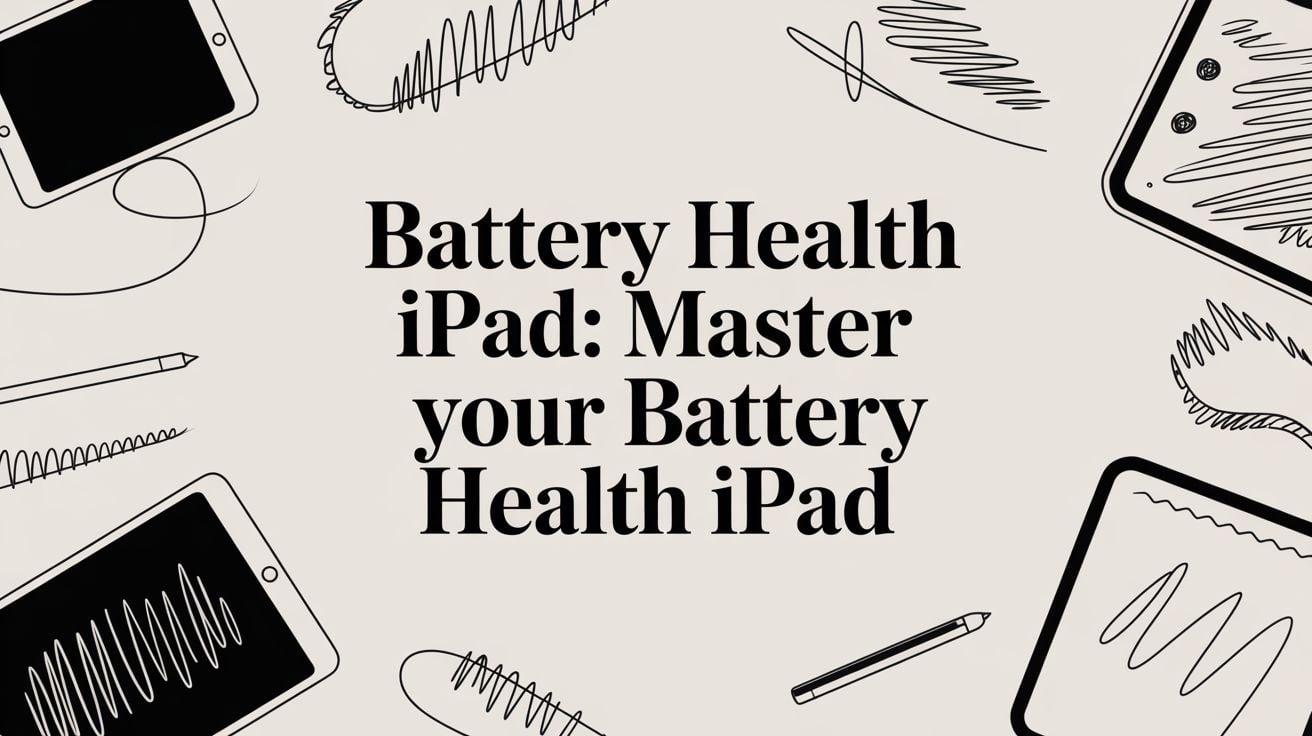
Battery Health iPad: A Simple Guide to a Longer Life
When you hear "iPad battery health," don't think about the little battery icon at the top of your screen. That’s just how much power you have for today. Battery health is the bigger picture—it's about how much of a full charge your battery can hold now compared to when it was brand new.
Over time, the total amount of power your battery can hold naturally shrinks. This means a 100% charge won't last as long as it used to. It's about the battery's overall lifespan, not just how much power it has for the afternoon.
What Does iPad Battery Health Really Mean?
Let's use an example. Imagine your iPad's battery is a new water bottle that holds exactly one liter. On day one, its "battery health" is perfect because it can hold a full liter. The amount of water inside at any moment is its charge level.
But after a year or two of being used every day, maybe that bottle has a few small dings and can't hold as much. Now, it can only hold 950ml. Even when you fill it to the very top (a 100% charge), you're starting with less water than you used to. That's exactly what happens to your iPad's battery—it's a natural aging process.
Why Your Battery Wears Down
All modern iPads use a type of battery called lithium-ion. They're great at what they do, but they wear out over time, just like the tires on a car. A few key things speed up this aging process:
- Charge Cycles: Every time you use up 100% of your battery's power, that's one full cycle. It doesn't have to be all at once. If you use 70% today and 30% tomorrow, you've completed one cycle.
- Heat: High temperatures are the worst enemy of a healthy battery. Leaving your iPad in a hot car or using it when it gets very warm will speed up the aging process and permanently reduce how much charge it can hold.
- Charging Habits: Always charging it to 100% or letting it die completely puts extra stress on the battery. We explain this more in our guide on how to preserve battery health.
The 80 Percent Rule
Here's the good news: this slow decline is completely normal. Your iPad's battery is designed to hold about 80% of its original power after around 1,000 full charge cycles. For most people, hitting 1,000 cycles can take several years. You can learn more about what affects your iPad's longevity on esper.io.
The main idea is that battery health is about its long-term ability to hold a charge, not how much power it has right now. Understanding this helps you have realistic expectations for your iPad as it gets older. It’s not broken; it’s just aging.
How to Check Your iPad's Battery Condition
It's a common frustration for iPad owners: unlike the iPhone, there's no simple "Battery Health" screen in the settings. But don't worry, just because it's hidden doesn't mean the information isn't there. Your iPad keeps track of its own battery condition, and there are a couple of solid ways to find out what's going on.
I'll show you two of my favorite ways to check your iPad's battery health. The first method uses your iPad's own built-in reports—no extra apps needed. The second uses trusted software on your Mac or PC for a more direct and simple reading.
Use Your iPad's Analytics Data
This might sound a bit complicated, but it’s surprisingly easy. Your iPad keeps detailed logs about how it's working, and hidden inside is the exact battery information we want.
- Go to Settings > Privacy & Security > Analytics & Improvements.
- First, make sure Share iPad Analytics is turned on. If it was off, you'll have to wait about a day for your iPad to create a new log file.
- Tap on Analytics Data. You'll see a long list of files.
- Scroll down and find the newest file that starts with "Analytics-" followed by today's date.
- Open it, select all the text (it's a lot!), and copy it. Then, paste everything into a new note in the Notes app.
Now for the easy part. Inside that note, use the search function and look for "last_value_CycleCount". The number right next to it is your battery's total charge cycles. Think of it like the mileage on a car.
Next, search for "last_value_MaximumCapacityPercent". This is what you're looking for—it tells you your battery’s current health as a percentage of what it was when it was brand new.
Watching both numbers gives you a great idea of your battery's wear and tear. For example, a battery with 44 completed cycles might still have 99% health, which is great and shows only a tiny bit of aging. This lines up with Apple's own expectations for battery performance and shows that good charging habits really do help your device last longer.
This image shows how a battery's ability to hold a charge—like a water bottle—slowly shrinks with every use.
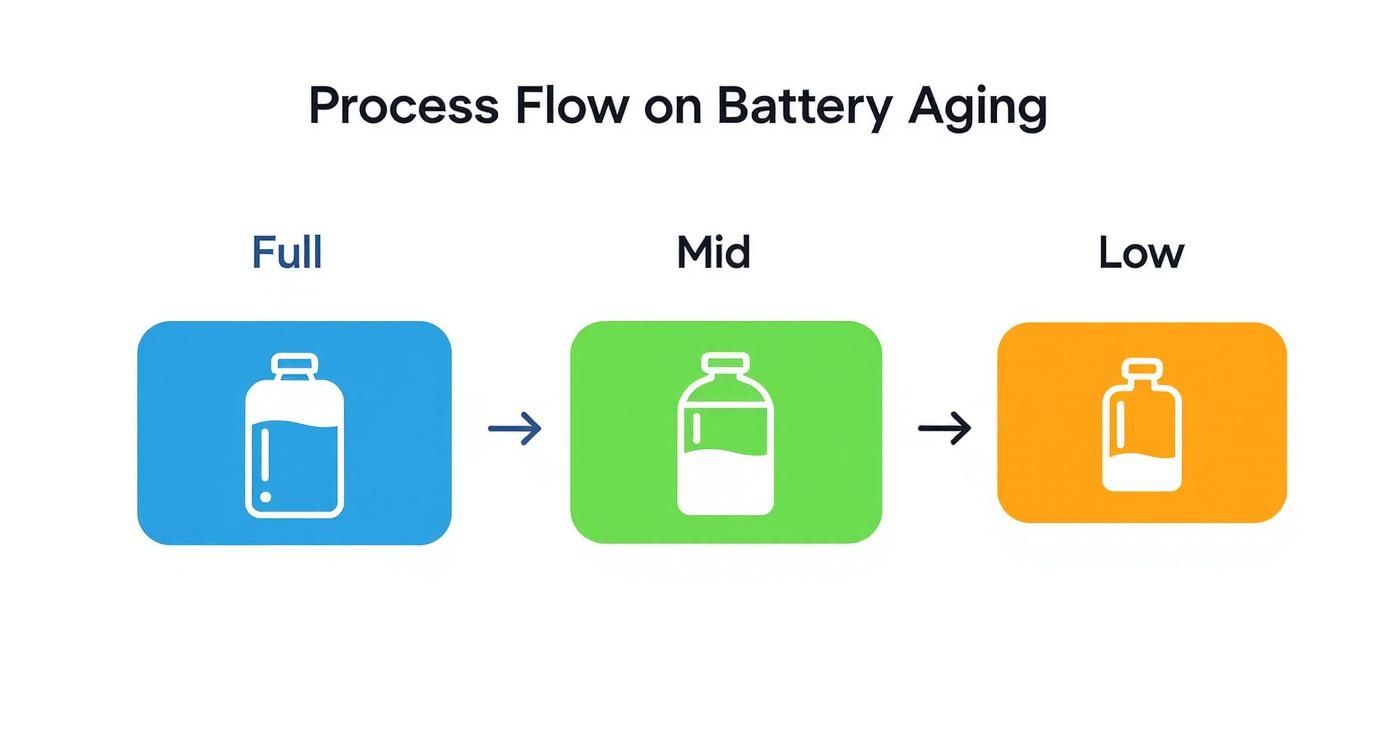
Even when it says it's "100% full," an older battery simply can't hold as much power as a new one.
Use a Third-Party App
If digging through log files sounds like too much trouble, I understand. The much simpler way is to use an app on your Mac or PC. These tools do the hard work for you, pulling the information directly from your iPad and showing it in a clean, easy-to-read way.
There are a couple of well-known, trusted apps out there. My personal recommendations are iMazing (for both Mac and Windows) and coconutBattery (Mac only). They give you detailed reports that anyone can understand.
Using them is simple. Just install the app on your computer, connect your iPad with its USB cable, and open the program. It will automatically find your device and show you the key numbers, including a clear battery health percentage and the total cycle count. It's the fastest way to get a clear answer.
Common Habits That Quietly Harm Your Battery

Many of us are accidentally shortening our iPad's battery life through normal, everyday habits. You probably don't even realize it, but how you charge and use your device can either help it last longer or make it wear out faster.
These small actions add up over time, slowly wearing down your battery health ipad. The good news is that once you know what these battery-killers are, you can easily change them. Let's look at the most common ones, from heat to bad charging routines, and I'll explain in simple terms why they put so much stress on your battery.
The Problem with Extreme Temperatures
Think of your iPad's battery like a person—it's happiest at room temperature. Exposing it to extreme heat is like making it run a fever. Leaving it in a hot car or using it for intense gaming in direct sunlight causes the battery to work too hard, leading to permanent damage.
On the other hand, extreme cold is also a problem. If you try to charge your iPad when it's freezing, you can cause damage that can't be fixed. It’s a bad situation either way.
A battery's ideal temperature is between 62° to 72° F (16° to 22° C). Anything above 95° F (35° C) is considered high heat and can permanently damage its ability to hold a charge.
The "All or Nothing" Charging Mistake
It seems to make sense, right? Either charge your iPad to a full 100% or use it until it turns off. But these two extremes are actually very stressful for this type of battery.
- Keeping it at 100%: Leaving your iPad plugged in for hours after it's fully charged creates a lot of stress for the battery. It's like holding a rubber band fully stretched for days—eventually, it wears out.
- Draining it to 0%: Letting your battery die completely can put it into a deep sleep state, which can make it harder for it to hold a charge in the future.
These charging habits are a big reason why the average iPad battery starts to weaken after just two to four years. Avoiding these high-stress situations is one of the best things you can do for your battery health ipad.
A smarter way is to keep your charge level somewhere in the middle, which puts far less strain on the battery. For those who want to make this automatic, a battery charge limiter can be a huge help, stopping your device from sitting at those stressful high percentages for too long.
Simple Strategies to Maximize Your iPad's Battery Lifespan

Knowing what hurts your iPad's battery is one thing, but putting good habits into practice is what really makes a difference. A few small changes to your daily routine can dramatically slow down the aging process and keep your iPad battery in great shape for years.
These aren't complicated tricks. They're just simple, common-sense steps that reduce the stress on your battery. From smarter charging to changing a few settings, every little bit helps you get the most life out of every charge.
Embrace the 20-80 Rule
If you remember just one tip, make it this one: the 20-80 rule. The idea is simple—try to keep your iPad’s battery between 20% and 80% as much as possible. These types of batteries are happiest and under the least amount of stress when they're in this middle range.
Think of it like a rubber band. If you always stretch it to its limit or let it go completely loose, it's going to wear out and lose its spring much faster. By keeping it in that comfortable middle zone, you reduce the wear and tear on the battery, which is key to making it last a long time. You can learn more about how to preserve battery health in our detailed guide.
Key Insight: Staying within the 20-80% charge window can dramatically increase the number of healthy charges your battery can handle. It's the single best way to prevent the stress caused by very high and low charge levels.
Adjust Your Daily Usage Habits
Besides charging, the way you use your iPad every day also affects its battery. Thankfully, a few quick changes in your settings can make a huge difference in cutting down on power use.
Here are a few easy changes you can make right away:
- Lower Your Screen Brightness: The beautiful screen is also one of the biggest power users on your iPad. Simply dimming the screen or turning on Auto-Brightness in your settings is an easy win.
- Use Wi-Fi Instead of Cellular: A cellular connection is always searching for a signal, which uses a surprising amount of power. Whenever you can, stick to a stable Wi-Fi network to put less strain on your battery.
- Limit Background App Refresh: Do you really need every single app updating itself in the background? Probably not. Go to Settings > General > Background App Refresh and turn it off for any apps that don't need to be constantly updated.
Of course, well-designed apps also help. Developers who understand the key factors for iOS app development often build apps that use less power and are kinder to your battery.
To make these habits easier to remember, here's a quick summary.
iPad Battery Health Best Practices
This table breaks down the key habits that will help you get the most out of your iPad's battery for as long as possible.
| Habit | Recommendation | Why It Helps |
|---|---|---|
| Smart Charging | Keep the charge between 20% and 80%. | Avoids stress from full and empty states. |
| Avoid Overheating | Don't use or charge your iPad in direct sun or hot cars. | Heat is the #1 enemy of battery life. |
| Screen Brightness | Lower it manually or use Auto-Brightness. | The display uses a lot of power. |
| Connectivity | Prefer Wi-Fi over Cellular data whenever possible. | Wi-Fi uses much less power. |
| Background Apps | Disable Background App Refresh for non-essential apps. | Reduces battery drain from apps you're not using. |
| Long-Term Storage | Store it at around 50% charge in a cool place. | Keeps the battery stable when not in use. |
Following these simple tips will go a long way in slowing down battery aging and keeping your iPad running strong.
The Right Way to Store Your iPad Long-Term
If you're going to put your iPad away for a few weeks or months, don't just put it in a drawer. Storing it with a 100% charge can actually lead to permanent damage. On the other hand, storing it at 0% is even worse—it could fall into a "deep sleep" state, and you might not be able to turn it on again.
The best way? Charge it to around 50%, then power it off completely. Find a cool, dry spot to store it, somewhere that stays below 90° F (32° C). This half-charged state keeps the battery healthy until you're ready to use it again.
When to Consider a Battery Replacement
No matter how carefully you take care of your battery, every battery is a part that wears out. Think of it like the tires on your car—eventually, they just need to be replaced. It’s a normal part of life for our electronics.
But how do you know when it's time to get a new battery for your iPad? Luckily, your iPad is pretty good at giving you clues. If you learn to spot the warning signs, you’ll know exactly when a replacement is the right choice to get your device feeling brand new again.
Key Signs Your Battery Is Failing
You don't need to be a tech expert to spot a dying battery. The signs usually affect your daily use. Your iPad is asking for help when these red flags appear.
Here are the most common signs that it's time for a change:
- Sudden Shutdowns: Your iPad just turns off by itself, even when the battery icon says you have 20% or 30% left. This is a classic sign of an old battery that can no longer provide the steady power your iPad needs to run.
- Slowing Down: Is your iPad suddenly very slow? Apps take forever to open, scrolling feels jerky, and everything just feels sluggish. A weak battery struggles to deliver enough power for tough tasks, so the iPad slows itself down to prevent a sudden shutdown.
- It Can't Hold a Charge: You unplug it at 100% in the morning, and by lunchtime, it’s already asking for a charger after just some light use. Having to charge your device multiple times a day is a clear sign that the battery is worn out.
A good rule of thumb is that once a battery's health drops below 80%, it's considered worn out. At that point, you'll definitely be feeling the effects every single day.
Your Replacement Options
Once you've confirmed your battery is near the end of its life, you have two main choices. Each has its pros and cons, so the best option depends on your budget and how much you trust the person doing the repair.
1. Official Apple Service
This is the safest and most reliable choice. When you go through Apple, they make sure everything is done to their high standards. It's a simple, worry-free experience, but it also costs more.
2. Third-Party Repair Shops
Going to an independent repair shop can definitely save you money. The problem is that the quality of service and parts can vary a lot. If you choose this option, it is very important to find a good shop that uses high-quality parts. A cheap, poorly installed battery isn't just a performance risk; it can be a safety risk.
A Few Common Questions About iPad Batteries
Even when you're doing everything right, you might still have questions about your iPad's battery. It's a topic with a lot of myths and confusing advice. Let's answer some of the most common questions with simple, direct answers so you can feel more confident about your charging habits.
Time to clear things up.
Is It Bad to Leave My iPad Charging Overnight?
This is a big one. Your iPad is smart enough to stop charging once it hits 100%, but leaving it plugged in at full charge puts a tiny, continuous stress on the battery. Think of it like holding a rubber band stretched out all night. It won't snap right away, but it will lose some of its stretch over time.
This long period of high stress contributes to battery aging. The best habit is to unplug it soon after it’s full or, even better, try to keep it in that happy zone of 20-80% when you can. It's a small change that makes a big difference in the long run.
Why Doesn't My iPad Have a "Battery Health" Menu Like My iPhone?
This is a really common question. Apple has never given an official reason, but it's likely because we use our devices differently. iPhones are with us all the time and are charged daily, so their battery health is a more immediate concern.
iPads, on the other hand, are often used less and have much larger batteries, so they wear out more slowly. While there's no direct menu, the important information is still there. As we covered, you can find your battery's cycle count and true health by looking into the analytics logs or using a simple app on your computer.
Will Using a Fast Charger Hurt My iPad's Battery?
Using a certified Apple fast charger or a high-quality one from a good brand is perfectly safe. Your iPad is built to handle the extra power. It actually communicates with the charger to make sure it only pulls an amount of power it can safely manage.
There is one thing to watch for, though: heat. Fast charging can create more warmth than a standard charger, and as we know, heat is the number one enemy of battery life. If you notice your iPad getting pretty warm, it’s a good idea to charge it without the case or move it to a cooler spot.
Should I Turn Off My iPad to Save the Battery?
For short periods, like overnight or while you're at work, just letting your iPad go to sleep is totally fine. The iPad has a very good sleep mode that uses very little power. Constantly turning your device on and off doesn't really offer any long-term health benefits.
The only time you really need to power it down completely is for long-term storage—if you know you won't be using it for a week or more. Before you store it, get the battery to around a 50% charge. This keeps it in a stable state.
Ready to take the stress out of charging for good? The Chargie device automatically manages your iPad's charging to keep it in the optimal 20-80% range, extending its lifespan by up to 4x. Stop worrying about overnight charging and let Chargie protect your battery health for you. Learn more and get yours at https://chargie.org.

