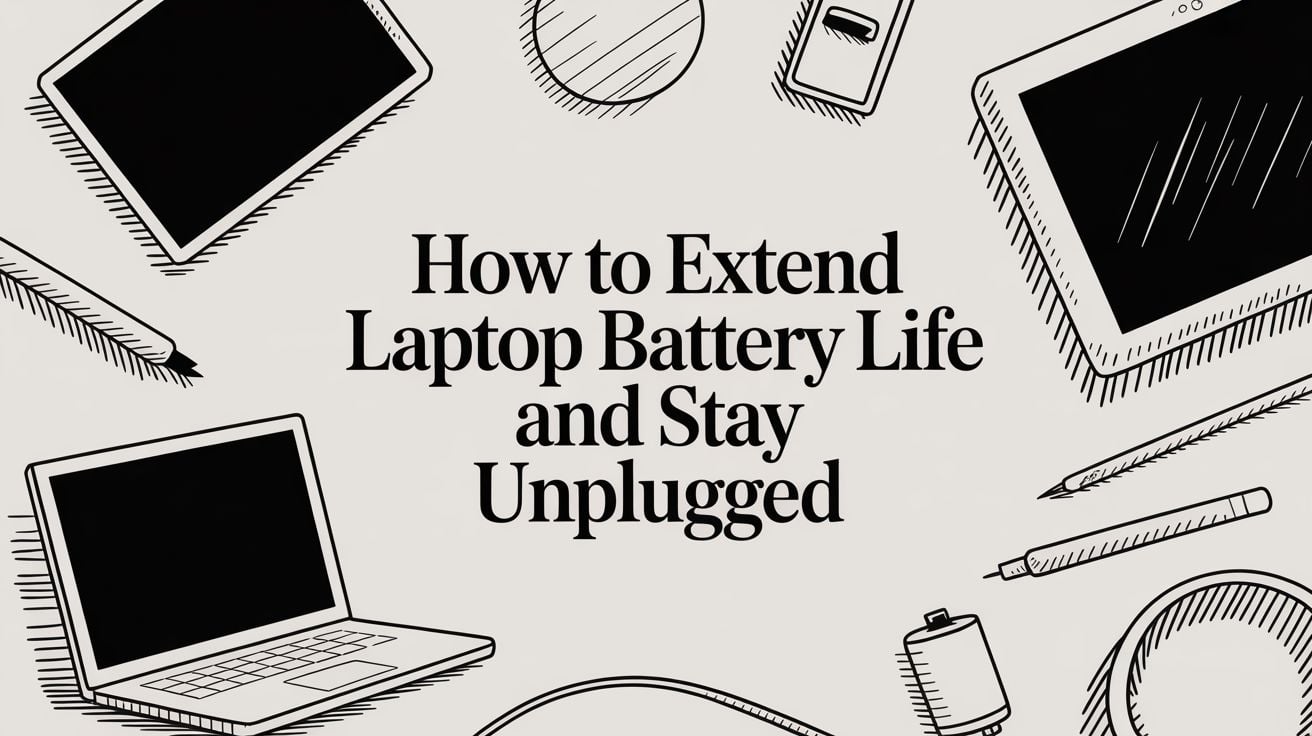
How to Extend Laptop Battery Life and Stay Unplugged
It’s that sinking feeling. You’re in the middle of something important, maybe wrapping up a report or on a crucial video call, and that dreaded low-battery warning pops up. We’ve all been there. The good news is you don’t need to be a tech expert to squeeze more life out of your laptop’s battery.
A few smart changes to your daily habits and settings can make a massive difference.
Your Quick Guide to a Longer-Lasting Laptop Battery

The name of the game is using your laptop's power more efficiently. This doesn't just give you more time away from the outlet today—it also helps keep your battery healthy for a long time. Think about it: simple things like dimming the screen, closing apps you aren't using, and turning off Wi-Fi or Bluetooth when you don't need them all add up.
Most modern laptops use Lithium-ion batteries, and these little power packs work better when you manage power smartly. If you're curious about how notebook battery technology has changed over time, you can find a deep dive into its evolution on marketreportanalytics.com.
Immediate Actions for More Battery Power
Let's start with the easy stuff. These are the quick things you can do right now to see an immediate boost in how long your laptop lasts on a single charge. No technical skills required.
If you're in a pinch and need to save power fast, a few clicks can go a long way. Here’s a quick table of the most effective, instant actions you can take.
Instant Battery-Saving Actions
| Action | Impact on Battery | How to Do It (Quick Tip) |
|---|---|---|
| Lower Screen Brightness | High | Use the function keys (often marked with a sun symbol) or the display settings. |
| Turn on Battery Saver Mode | High | Click the battery icon in your taskbar (Windows) or menu bar (Mac). |
| Unplug Extra Devices | Medium | Simply unplug any USB devices like mice, webcams, or external drives. |
| Turn Off Bluetooth/Wi-Fi | Medium | Use the quick settings menu to turn them off when not in use. |
| Close Background Apps | Medium | Check your Task Manager (Ctrl+Shift+Esc) or Activity Monitor for power-hungry apps. |
These simple changes are your first line of defense against a rapidly draining battery. They take just a few seconds but can add precious minutes, or even hours, to your unplugged time.
- Adjust Your Screen Brightness: I can't say this enough. Your screen is one of the biggest power users on your laptop. Simply turning down the brightness to a comfortable level is the fastest way to save power.
- Disconnect Unused Devices: Everything you plug into your USB ports—an external mouse, a hard drive, even a webcam—draws power from your battery. If you aren't actively using it, unplug it.
Dive Into Your Laptop's Power Settings
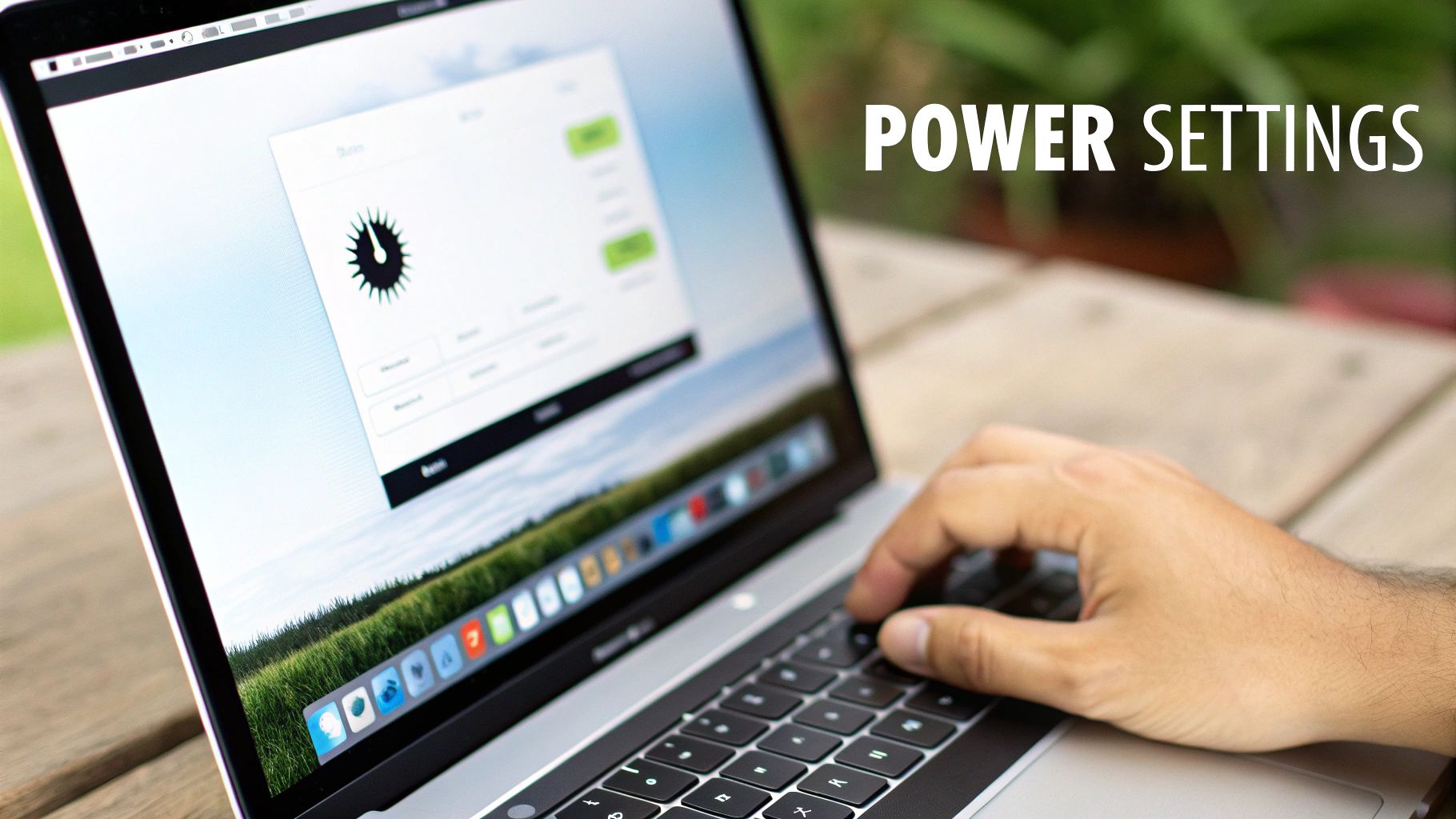
Beyond the quick fixes, your laptop has a special control center for managing its energy use. These built-in power settings are where the real magic happens, but most people never even look at them. By creating your own power plan, you can tell your laptop exactly how to act when it's running on battery.
Think of it like the different driving modes in a modern car. You wouldn't keep it in "Sport Mode" for a quiet cruise; "Eco Mode" is the smart choice. It's the same idea here. You can create a "Low Power" setting that makes your battery last as long as possible for everyday tasks like writing emails or browsing the web.
Fine-Tuning Your Custom Power Plan
Instead of just using the default "Balanced" or "Power Saver" modes, creating your own plan lets you control the details. You can adjust specific parts of your laptop that are known to use a lot of battery.
Here are a few of the most important settings you'll find in the advanced power options:
- Processor Power Management: This is a big one. It lets you put a speed limit on your computer's brain (the CPU). I’ve found that setting the maximum processor speed to 70-80% when on battery saves a lot of power without any noticeable slowdown for most tasks.
- Display Timers: Be strict here. Shorten the time it takes for your screen to dim and then turn off when you step away. A few minutes saved each time really adds up over a full day.
- Hard Disk Settings: If your laptop has an older spinning hard drive, you can tell it to power down sooner when it's not being used.
By making these small, careful changes, you’re not just getting back a few minutes of battery life. You're building a smarter habit that prevents wasted power every single day.
This level of control means your laptop can be very efficient when you're on the go, but it's ready to use its full power the moment you plug it back in.
If you're curious about the other side of things—how your charger actually delivers that power—you can learn all about how many watts it takes to charge a laptop in our detailed guide. Getting a handle on these settings is a massive step toward making your battery last longer.
Smart Habits That Make a Real Difference
Beyond just changing your system settings, the way you actually use your laptop day-to-day has a huge effect on its battery. Think about how you work. Most of us are guilty of keeping dozens of browser tabs open while juggling a handful of demanding apps. Each one of those programs is quietly sipping away at your battery, and that adds up fast.
Making a few simple changes to how you work can literally add hours to your daily battery life.
For example, instead of leaving that video editing program running all day just in case, close it when you’re done. That one simple action stops it from using up processing power and energy in the background. The same idea applies to your web browser—bookmark the tabs you'll need later and be strict about closing the rest.
Tame Your Digital Workspace
Learning how to extend your laptop's battery life is really about becoming the master of your digital space. A cluttered digital workspace is just as inefficient as a messy desk.
- Choose a Lighter Browser: Some web browsers are known to use a lot of your computer's resources. It’s worth trying a few different options to see which one uses less memory and processing power. Less resource use means more battery power for you.
- Limit Background Programs: Take a minute to check which apps start automatically when you turn on your computer. You’d be surprised what’s running silently in the background. Turn off anything you don’t need right away.
- Focus on One Task: When you're really trying to stretch that last bit of power, focus on one thing at a time. It keeps your computer’s workload low and your battery level high. And if you need a boost on the go, it’s a good idea to know how to properly use a power bank for a safe and effective charge.
Your laptop's physical environment is just as important as its digital one. Too much heat is the silent killer of battery health, making it wear out faster over time.
This is why working in a cool, well-ventilated space is so important. You'll want to avoid using your laptop on soft surfaces like a bed or a couch, since the fabric can easily block the air vents and trap heat. It’s a simple habit, but keeping your device cool is incredibly powerful.
In fact, getting both your usage habits and your charging patterns right is the key. Studies have shown that making these kinds of adjustments can extend your daily battery runtime by 20-30% and even double its overall lifespan. You can dig deeper into these insights on the laptop battery market to see the long-term impact.
Adopting a Smarter Way to Charge
How you charge your laptop has a huge effect on its battery's long-term health, but it's something most of us never think about. It seems simple enough, right? Just plug it in.
The common habit is to leave our laptops plugged in for hours, often overnight. While easy, this keeps the battery at 100%, which creates stress from high voltage and extra heat. That constant pressure slowly damages the battery's insides, reducing its ability to hold a good charge. The same thing happens at the other extreme—letting your battery die completely also causes serious wear.
A few small changes to your routine can make a world of difference. It's not just about charging, but also about how you use the machine day-to-day.
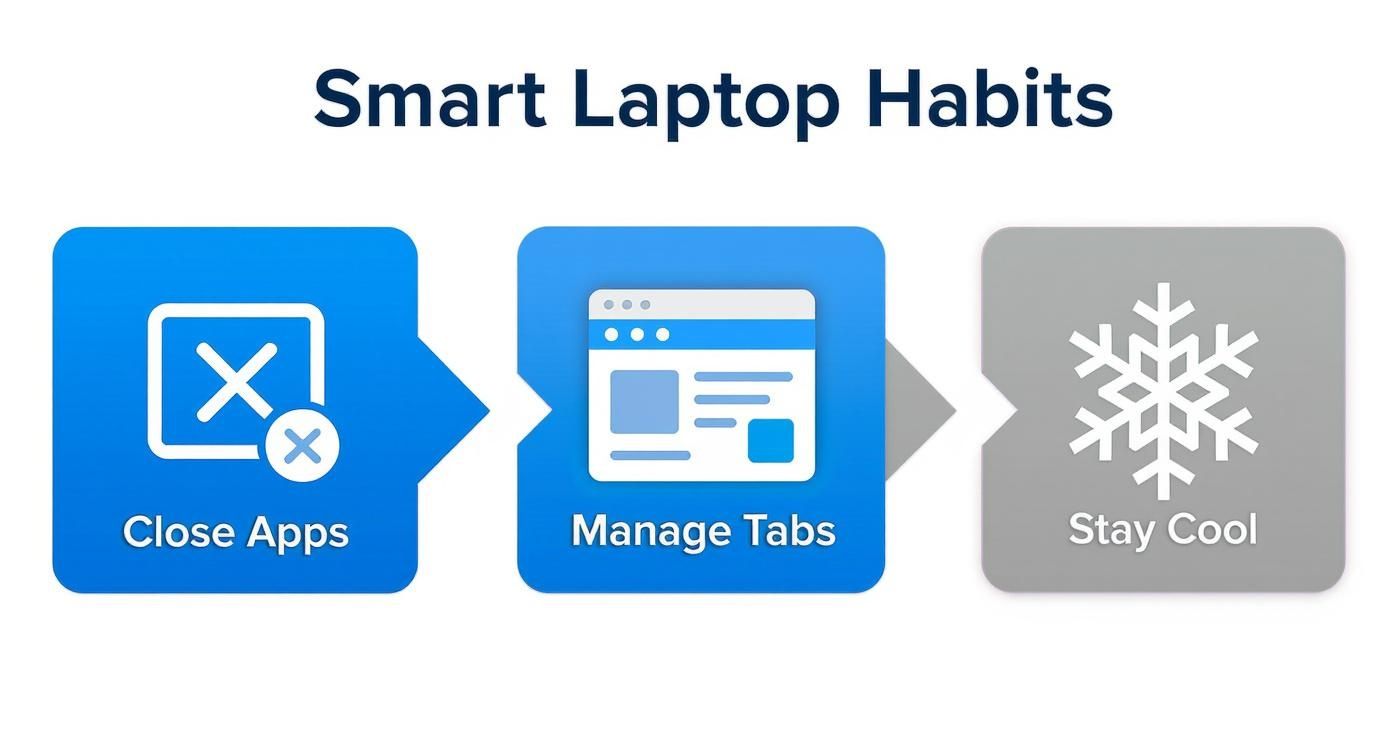
As you can see, things like managing your open tabs and making sure your laptop isn't overheating are basic steps. When you combine these good habits with a smarter charging strategy, you're really setting your battery up for a long life.
The 20-80 Rule and How to Automate It
For modern laptop batteries, the ideal range is keeping the charge level somewhere between 20% and 80%. Staying in this zone puts far less stress on the battery and can dramatically slow down the aging process. The big problem, of course, is that nobody wants to watch their laptop, ready to unplug it the second it hits 80%. It’s just not practical.
This is where a special tool completely changes the game. A hardware device like Chargie is designed to handle this whole process for you. It's a small gadget that sits between your charger and your laptop, acting like a smart gatekeeper for the power. You just open the app and set your desired charge limit—say, 80%.
Once the battery reaches that level, Chargie simply cuts off the power. It's the ultimate 'set it and forget it' solution. Your laptop can stay plugged in, running on wall power, without constantly stressing the battery at a full charge.
I've put together a quick table to show just how different this approach is compared to standard charging habits.
Traditional Charging vs. Smart Charging with Chargie
| Charging Method | How It Works | Long-Term Impact on Battery Health |
|---|---|---|
| Traditional Charging | Plug in and leave connected, often charging overnight to 100%. | Keeps the battery in a high-stress state, speeding up damage and significantly reducing its lifespan. |
| Smart Charging with Chargie | Set a charge limit (e.g., 80%) in the app. Power is automatically cut off when the limit is reached. | Reduces battery stress by avoiding high-voltage states, preserving its capacity and extending the battery's useful life by years. |
The difference is night and day. With traditional charging, you're unintentionally aging your battery faster. With a smart limiter, you’re actively preserving its health every single time you plug in.
This strategy is all about keeping that day-one performance for years to come. You can learn more about how a battery charge limiter works to protect your devices. A little bit of smart tech goes a long way in making sure your laptop's battery doesn't give up on you when you need it most.
Keep Your Software and System Healthy
Think of your laptop's software as its engine. When it's messy and out of date, it has to work a lot harder, burning through more fuel—or in this case, your precious battery. One of the easiest wins for better battery life is simply keeping your system and apps up-to-date.
Developers are always finding ways to make their software run better, and these updates often include serious power-saving improvements. You might be surprised to find that installing the latest system update or a new version of your browser could squeeze an extra 30 minutes of life out of a single charge, all thanks to smarter programming.
Tidy Up Your Startup Programs
Have you ever noticed how many apps seem to launch themselves the moment you turn on your laptop? While it can be handy for a few key programs, each one is quietly using your memory and processing power in the background. It's a constant, low-level drain on your battery.
The good news is you can take back control. Both Windows and macOS have simple tools that let you see exactly what’s launching at startup and shut down anything you don’t need right away.
- On Windows: Open the Task Manager (Ctrl+Shift+Esc) and go to the "Startup" tab.
- On macOS: Go to System Settings > General > Login Items to see your list.
Just disabling a couple of apps you rarely use can make a real difference you can feel.
A clean system is a secure system. Nasty malware can drain your battery by running hidden programs you'd never know about. Taking a few minutes to learn about preventing Trojan horse viruses is a smart move for keeping your laptop both safe and efficient.
It also pays to do a little digital spring cleaning now and then. Getting rid of old files and uninstalling software you never touch helps your system run smoother. A clean machine doesn't have to waste energy digging through clutter, and that's another small but important piece of the puzzle when you're figuring out how to extend laptop battery life.
You've Got Questions About Laptop Batteries? We've Got Answers.
The world of battery care is full of myths and "expert" advice that often contradict each other. It's confusing. Let's cut through the noise and answer the questions I hear all the time, so you know exactly what your laptop needs.
"Can I just leave my laptop plugged in all the time?"
This is probably the number one question people have. Your modern laptop is smart enough to stop pulling power once it hits 100%, so you're not going to "overcharge" it. That's the good news.
The bad news? Keeping a battery at 100% is like holding a muscle in a tensed position for days. It creates high-voltage stress that slowly but surely wears down the battery's insides, causing it to age much faster.
"Okay, So When Is It Time to Replace My Battery?"
You'll know it when you feel it. The most obvious sign is when a full charge barely gets you through a meeting or half a movie. That's your battery telling you it's getting old.
For a more technical check, your computer can actually create a battery health report. This little-known feature shows you its current maximum capacity compared to what it was when it was new.
Once your battery's maximum capacity drops below 80% of its original design, the drop in real-world performance becomes impossible to ignore. That's usually the point where a replacement starts to make a lot of sense.
"Is Fast Charging Secretly Killing My Battery?"
Fast charging is a modern miracle when you're in a hurry, no doubt. But that convenience comes at a cost.
Pushing that much power into the battery that quickly creates a lot of heat and puts a real strain on its internal parts. Doing it once in a while is totally fine, but making it your daily routine will absolutely speed up the aging process. For the long-term health of your machine, a slower, gentler charge is always the better option.
Ready to stop guessing and start smart charging? The Chargie device takes all the manual work out of it. It automatically manages your laptop's charge levels, protecting it from the stress of sitting at 100% and helping that battery last for years. Protect your investment by checking out the details at https://chargie.org.

