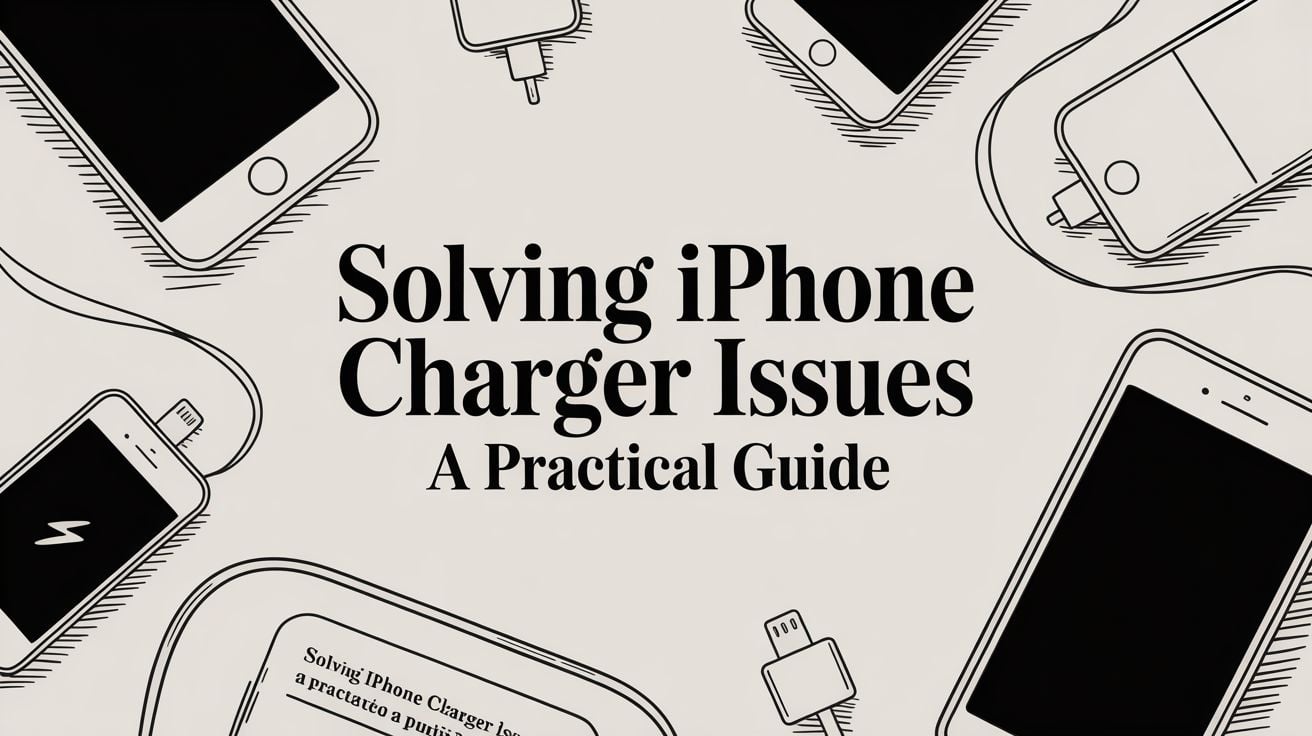
Solving iPhone Charger Issues: A Simple Guide
You plug in your iPhone, expecting to hear that familiar chime and see the little lightning bolt. But sometimes… nothing happens. It’s a frustrating moment we’ve all felt.
The good news? Most iPhone charger issues don't mean your phone is broken. Often, the cause is something surprisingly simple—a dead wall outlet, a worn-out cable, or even a bit of lint stuck in your charging port. Before you start thinking about a repair, a quick check can usually get things working again in minutes.
Why Is My iPhone Not Charging?
When your iPhone won't charge, the problem is usually one of three things: the power source, the charging cable and adapter, or the phone’s charging port.
The trick is to check these possibilities one by one. It’s a simple process of ruling things out that saves you from, say, buying a new cable when the real problem was just a faulty power outlet. Let's walk through it.
The First Places to Check
Always start with the most obvious (and easiest) things. First up: the wall outlet. Is it working? The quickest way to find out is to plug something else into it, like a lamp. If that doesn't turn on, you've found your problem.
If the outlet is fine, look at your charging gear. It’s amazing how often a good cable won't work because the power adapter (the "brick" that plugs into the wall) has stopped working. Or maybe you're using a new, fast cable with an old, weak adapter that can't provide enough power.
This quick guide gives you a visual for troubleshooting, starting from the power source and working your way to the phone.
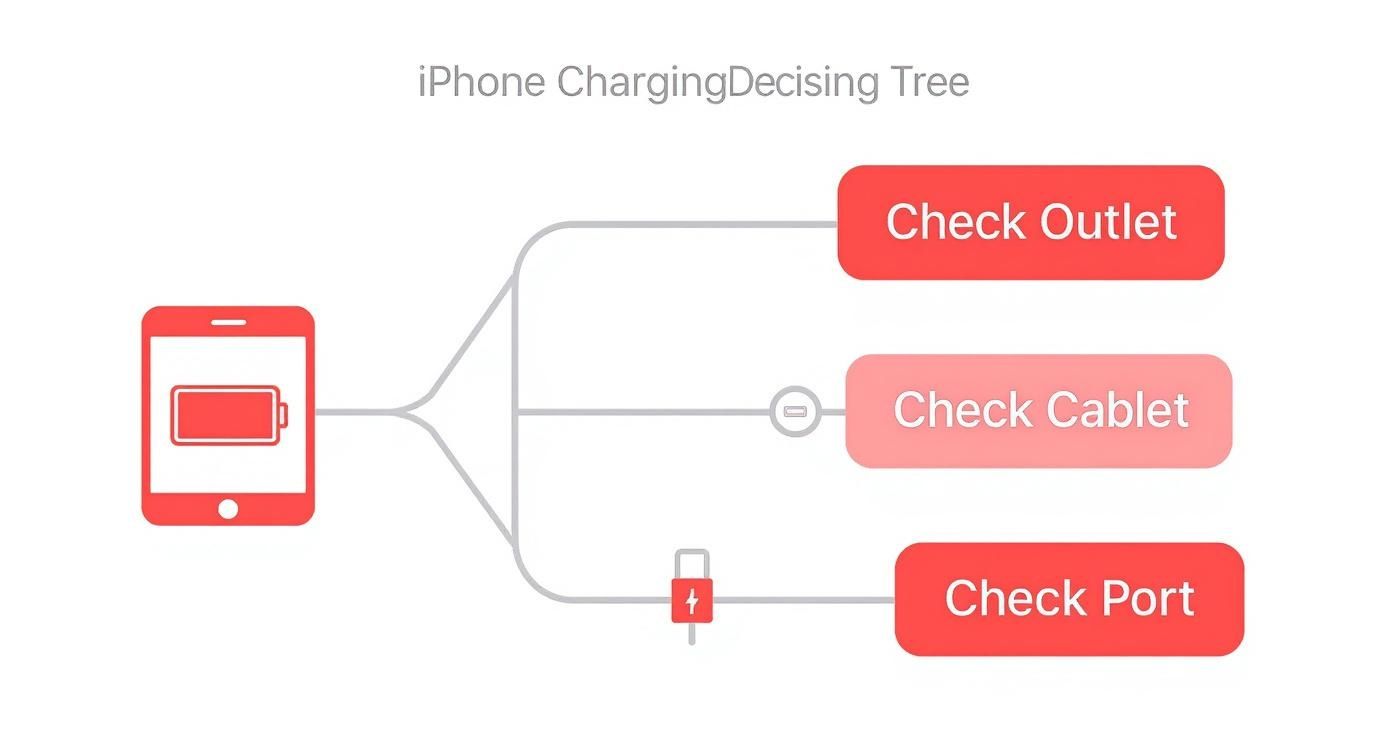
Following a clear path like this helps you find a simple fix before jumping to more complex (and expensive) conclusions.
Common Real-World Scenarios
Think about the little things that happen every day. Maybe the USB port on your laptop is "asleep" and not sending power, or you're using an outlet that's controlled by a light switch that’s turned off. It happens to everyone.
Here are a few classic situations I’ve seen time and time again:
- The Loose Connection: The cable feels plugged in, but a tiny piece of pocket lint is stopping it from making a good connection.
- The Mismatched Pair: You've paired a new iPhone that needs a lot of power with an old 5W adapter from an iPhone 6. It might charge very slowly, or not at all if the battery is completely empty.
- The Sneaky Damage: Your cable looks fine, but there's a tiny break in the wire right near the plug, hidden by the plastic cover.
If you find your battery will not charge even after trying these basics, other things might be going on. Sometimes, a software glitch or the battery itself is the cause, which needs a different fix.
Quick Checklist for Charging Problems
Before you dive deeper, run through this quick checklist. It covers the most common issues and can often solve the problem in under a minute.
| What You See | What It Might Be | Quick Fix to Try |
|---|---|---|
| Nothing happens when plugged in | Dead outlet or bad adapter | Test outlet with a lamp; try a different adapter. |
| "Accessory not supported" error | Uncertified or damaged cable | Use an MFi-certified cable; check for damage. |
| Charging starts and stops | Dirt in the port or a loose fit | Gently clean the port; make sure the cable clicks in. |
| Phone charges extremely slowly | Weak adapter or too many apps running | Use at least a 20W adapter; close apps you're not using. |
| Phone gets very hot while charging | Damaged cable, bad adapter, or direct sunlight | Unplug immediately; move to a cooler spot; try new gear. |
This table should be your first stop. If none of these quick fixes work, then it's time to look into bigger hardware or software problems.
Inspecting Your Charging Cable and Adapter
More often than not, the reason your iPhone isn't charging is the gear you use every day. Your Lightning cable and power adapter get twisted, pulled, and plugged in constantly. It's time to take a closer look at your equipment.
This is about more than just looking for obvious damage. I've seen cables that looked perfectly fine but didn't work because of tiny, invisible breaks in the wiring near the plug. A quick, close inspection can save you a lot of guessing.

Finding Hidden Damage on Your Gear
Start with the Lightning plug—the small metal tip that goes into your iPhone. Look closely at the gold-colored strips. They should be straight, clean, and shiny. If any of them look bent, black, or discolored, that’s a big red flag. A black mark often means heat damage from a short circuit, which stops the connection from working.
Next, run your fingers along the entire cable. Do you feel any weird kinks, bumps, or flat spots? These are signs of damage to the wires inside, even if the outer plastic looks fine. Pay extra attention to the areas right next to the plugs on both ends, as that's where they bend the most.
A key part of troubleshooting is figuring out what's broken. Don't just assume both the cable and adapter are bad. Try your cable with a different adapter that you know works, and then try your adapter with a different cable. This simple swap will tell you exactly which part has failed.
MFi Certification Matters More Than You Think
When you need a new cable, it’s tempting to buy the cheapest one. But there’s a big difference between Apple-certified gear and the uncertified fakes. Apple's MFi (Made for iPhone/iPad) program is a system that makes sure other companies' accessories meet strict standards for safety and performance.
Using non-MFi accessories is a common cause of iPhone charger issues. These uncertified products are known for causing problems like:
- The annoying "Accessory Not Supported" error that stops the charge.
- Overheating of the cable, the adapter, or your iPhone.
- Damage to the charging port or internal parts because of unstable power.
- Unreliable charging that starts and stops randomly.
Choosing an MFi-certified product means the accessory has a special chip that your iPhone recognizes, so it will work safely and correctly. That little extra cost is worth the peace of mind. To learn more about what to do when things go wrong, check out our full guide on handling a charger not working.
Why Quality Adapters Are a Must
The power adapter, or "brick," is just as important as the cable. A low-quality adapter can't deliver steady power, which leads to very slow charging or, worse, damage over time. In rare cases, they can even be a fire hazard.
We've seen the risks of bad adapters before. Back in 2008, Apple had to recall a line of small USB power adapters for the iPhone 3G. The metal prongs could break off and get stuck in a power outlet, creating a risk of electric shock. This shows why sticking to trusted, certified hardware is so important—for both your phone's health and your safety.
Cleaning Your iPhone's Charging Port
Believe it or not, one of the most common reasons an iPhone won't charge is hiding in the Lightning port. Think about where your phone spends its time: pockets, bags, backpacks. All of these places are full of lint, dust, and other tiny bits of junk.
Your charging port is like a tiny cave that collects all of it. Every time you plug in your cable, you're accidentally pushing that dirt down, packing it tighter until it forms a solid wall. This is why you might find yourself wiggling the cable to get it to charge—it’s a classic sign that something is physically blocking the way.

Safe Tools for the Job
Before you start digging in there, let’s be clear: you have to use the right tools. The charging port has delicate electronic parts that are easy to damage. One wrong move with a metal object could cause a short circuit, turning a free, five-minute fix into an expensive repair.
Here’s what you should use and what you must avoid:
- Good to Go: A simple wooden or plastic toothpick is your best friend. It's soft enough that it won't scratch or damage the sensitive parts inside. A clean, soft brush—like a small paintbrush or an unused toothbrush—is also great for gently sweeping out dust.
- Stay Away: Whatever you do, don't use anything metal. That means no paperclips, safety pins, or tweezers. Metal can conduct electricity and easily cause a short, ruining the port for good. You should also avoid canned or compressed air. The strong blast can force moisture deep into your phone and damage other parts.
How to Clean the Port Safely
Got your toothpick? Good. The process is simple.
First, turn off your iPhone completely. This is a critical safety step to prevent any accidental damage while you're working.
Now, gently insert the toothpick into the port. Carefully scrape along the inside walls and the bottom. You'll probably be shocked at how much lint comes out. Just work slowly and don't use a lot of force. The goal is to get the dirt out, not to perform surgery.
After you've cleared out the debris, plug your Lightning cable back in. A truly clean port will let the cable click securely into place, fitting perfectly against the bottom of your iPhone. If it still feels loose, you might have a bigger issue.
Spotting Bigger Problems
While you're cleaning, grab a flashlight and take a closer look inside the port. You’re looking for more than just lint. Check the small gold strips for any signs of damage, like black or green spots, which can point to heat damage or corrosion.
Corrosion is usually a sign of liquid damage and is a sure cause of ongoing iPhone charger issues. If you see a greenish or whitish crust on the metal parts, it means moisture got in there and started damaging the contacts. If you're curious about this problem, you can learn more about how to fix battery corrosion and what it means for your device.
If you see bent parts, major corrosion, or any other obvious physical damage, it's time to stop. These problems are beyond a simple cleaning and need a professional to fix them. Trying to fix them yourself could do more harm than good.
Simple Software Fixes for Charging Problems
So you’ve checked the cables and cleaned the port, but your iPhone still won't charge right. What’s going on?
Before you start worrying about a big repair bill, take a breath. Often, the problem isn't with the hardware at all. A simple software glitch can mess up the charging process, making your phone ignore a perfectly good charger. It's frustrating, but it's often a quick fix.
A few simple software tricks can get things back on track in minutes. No special skills are needed, and it could save you a trip to the Apple Store.

The Classic "Turn It Off and On Again"
It’s the oldest trick in the book for a reason—it works. Restarting your iPhone clears out temporary files and closes any background programs that might be interfering with charging. It’s like giving your phone’s brain a fresh start.
For most newer iPhones, just press and hold the side button and one of the volume buttons until the "slide to power off" bar appears. Drag it, wait 30 seconds for the phone to shut down completely, then press and hold the side button again until the Apple logo appears.
When a Regular Restart Isn't Enough
If your screen is frozen or a simple restart didn't fix the problem, it's time for a force restart. This is a harder reboot that forces everything to start over. It's perfectly safe and won't delete your data.
How you do it depends on your iPhone model:
- iPhone 8 or newer: Quickly press and release the volume up button, then do the same with the volume down button. Immediately after, press and hold the side button until the Apple logo appears.
- iPhone 7 models: Press and hold both the side (or top) button and the volume down button at the same time until you see the Apple logo.
This can stop any software that's "stuck" and blocking the charging command.
A regular restart is like politely telling your computer to shut down. A force restart is like pulling the plug and plugging it back in—it’s the best move when things are truly stuck.
Keep Your iOS Up to Date
Using an old version of iOS is a surprisingly common cause of all sorts of weird issues, including charging problems. Apple is always releasing software updates with bug fixes and improvements, and many of these are related to the battery.
That strange charging problem you’re seeing could be a known bug that was fixed in a recent update. Checking is easy: just go to Settings > General > Software Update. If an update is available, install it. It's one of the best ways to keep your iPhone's software running smoothly and free of known charging bugs.
How to Prevent Future Charging Issues
Getting your iPhone charging again is a great feeling, but keeping it that way is even better. The best way to avoid future iPhone charger issues is to build a few good habits that protect your phone's battery and accessories. A few small changes can make a huge difference.
Taking a proactive approach isn't just about avoiding a dead phone; it's about making your expensive gear last longer. It all comes down to choosing the right equipment and treating it with care.
Prioritize Certified Accessories
This one is a must: always use MFi-certified chargers. "MFi" stands for "Made for iPhone," and it means the product has been approved by Apple. This ensures it sends the right amount of power and won't damage your iPhone's internal parts. Uncertified, fake gear, on the other hand, is a gamble.
The risks are very real. Apple once had to recall millions of iPhone chargers from 37 countries because they could cause an electric shock. This huge safety program was a direct response to faulty chargers that were a genuine danger.
Master Simple Cable Care
Your Lightning cable gets a lot of use every day, but you can help it last longer. Stop wrapping it tightly around your power brick! That creates sharp bends that damage the wires near the plug. Instead, loosely coil it in a circle. This simple change avoids putting stress on the fragile wires inside.
Also, make it a habit to pull the cable out by grabbing the sturdy plastic plug, not by yanking on the cord. Pulling the cord is one of the most common ways cables break.
Think of your charging cable like a garden hose. If you sharply kink it or repeatedly bend it in the same spot, it's going to crack and break. A gentle loop, however, keeps it ready for use without causing any damage.
Use Your iPhone’s Smart Charging Features
Your iPhone has a powerful tool built in to protect its own battery. It’s called Optimized Battery Charging, and you can find it under Settings > Battery > Battery Health & Charging.
When this feature is on, your iPhone learns your daily routine. For example, if you usually charge it overnight, it will charge to 80% and then pause. It then finishes the last 20% just before you normally wake up. This clever trick reduces the time your battery spends sitting at a full 100% charge, which helps it last longer.
Of course, sometimes charging problems can come from software glitches. Having a good handle on managing software settings on iOS devices is always a good idea for the overall health of your device. When you combine your iPhone's smart features with good physical care, you greatly reduce your chances of dealing with charging headaches again.
Common Questions About iPhone Charging
Even after you've tried all the usual fixes, some charging quirks can still be confusing. That's normal—iPhones can have some odd charging behaviors that aren't always a sign of a problem. Here are a few of the most common questions we hear.
One of the biggest areas of confusion—and risk—is using fake or uncertified chargers. This isn't just about your phone's performance; it's a serious safety issue.
You might remember Apple recalling about 814,000 World Travel Adapter kits between 2003 and 2015. This wasn't a minor problem. The adapters were breaking apart, exposing live metal parts and creating a real risk of electric shock. That story is a strong reminder of why sticking to certified gear is so important for avoiding dangerous iPhone charger issues.
Why Does My iPhone Stop Charging at 80 Percent?
If you’ve noticed your iPhone hits 80% and then stops charging, don't worry. Your phone isn't broken. This is a feature called Optimized Battery Charging, and it’s there to help your battery last longer.
Your iPhone learns your daily routine—when you go to bed, when you wake up—and holds the charge at 80% for most of the night. It then adds the last 20% right before your alarm goes off. This trick reduces the time your battery spends sitting at a full 100% charge, which is a major cause of it wearing out over time.
If you really need a full charge right away, just tap the notification on your lock screen and select "Charge Now." To turn the feature off, go to Settings > Battery > Battery Health & Charging.
Can I Use an iPad Charger for My iPhone?
Yes, absolutely. In fact, it's a great idea. Using a more powerful iPad charger is perfectly safe and will charge your iPhone much faster than the old 5W bricks.
Modern iPhones are smart enough to manage how much power they receive. They'll only take in what they can safely handle, so there's no risk of damaging your battery with a more powerful, certified Apple adapter.
The bottom line is that modern iPhones are smart. They have built-in protections to control power, so using them with a stronger, certified charger is a great way to speed up charging without causing harm. It's a common and effective practice.
Ready to take control of your battery’s health and prevent future charging problems for good? Chargie is a smart device that automatically manages your charging cycles, preventing the battery degradation caused by overnight charging. Extend your phone's life and save money by visiting https://chargie.org.

