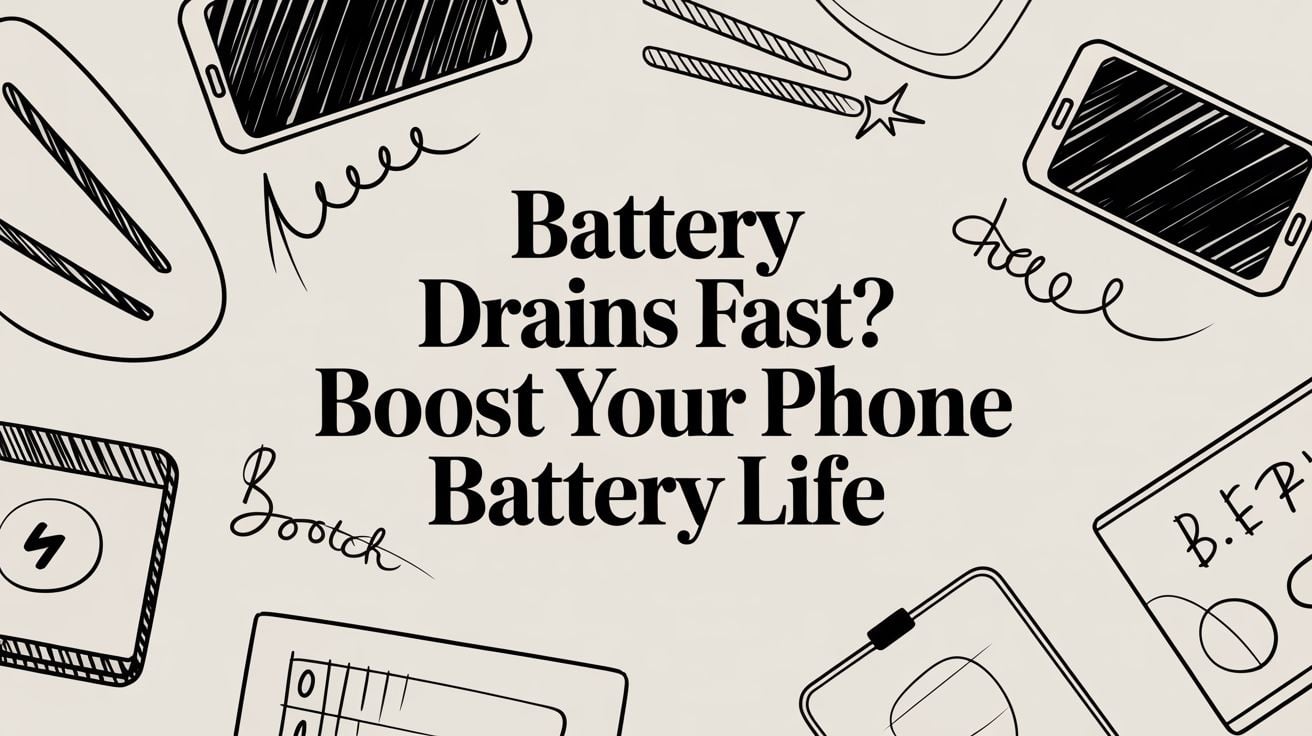
Why Your Battery Drains Fast & How to Boost Its Life
If your phone's battery drains fast, it's usually not one single problem but a combination of things working together. We're talking about screen settings, power-hungry apps running in the background, a weak signal, and of course, an old battery. These common issues team up to use up your battery's power much quicker than you'd like.
What Really Makes Your Battery Drain So Fast
We've all been there—that sinking feeling as you watch your battery percentage drop. But before you panic and think your phone is broken, it helps to know what’s actually happening. It’s rarely one huge failure; more often, it’s a bunch of small drains that add up to a big problem.
Think of your phone's battery as a bucket of water. Every feature you use, every app you open, takes a small sip. Some things, like a bright, beautiful screen, take a huge gulp every time you turn your phone on. Others, like a social media app constantly checking for new messages, are taking tiny, non-stop sips in the background.
When your battery drains fast, it just means too many things are drinking from that bucket at once.
This simple chart can help you figure out what's most likely causing the problem with your phone.
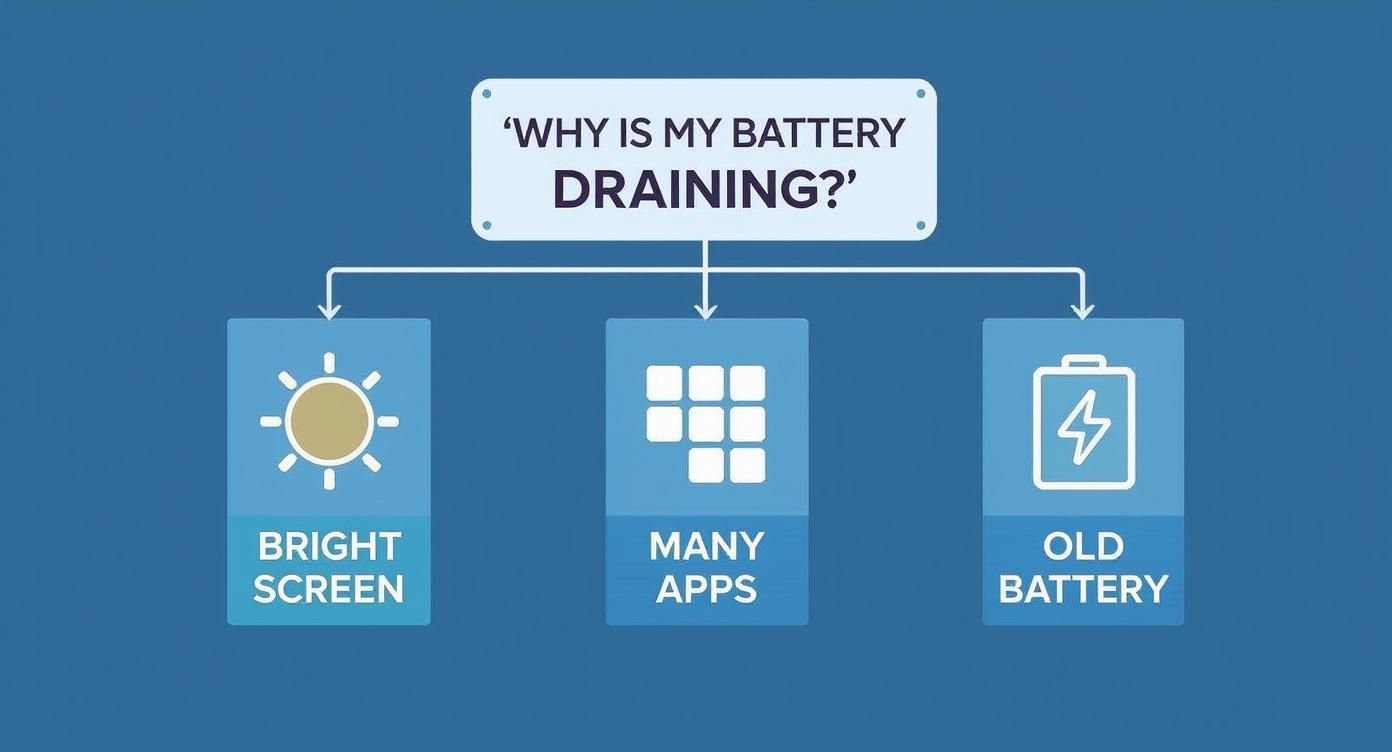
As you can see, the most common issues are often the easiest to check: screen brightness, which apps are running, and how old your battery is.
To help you get a clearer picture, here is a quick table that shows the biggest battery hogs. This gives you a quick look at what might be going on and a preview of the simple fixes we'll talk about next.
Top Reasons Your Battery Is Draining and What to Do
| The Problem | How It Drains Your Battery | A Quick Fix |
|---|---|---|
| Bright Screen & High Refresh Rate | The screen is the #1 power user. A very bright screen and super-smooth motion use a lot of energy. | Change your display settings: lower the brightness, use Auto-Brightness, and think about using the standard 60Hz setting. |
| "Vampire" Apps | Apps that are always running in the background, getting new data, using your location, and sending you notices are a big, often hidden, drain. | Check your apps. We'll show you how to find the problem apps and stop them from running in the background or just uninstall them. |
| Weak Cell or Wi-Fi Signal | Your phone has to work extra hard, boosting its power just to stay connected, which burns through the battery. | When you're in an area with a bad signal, switch to Airplane Mode and use Wi-Fi if it's available and steady. |
| An Old, Worn-Out Battery | Phone batteries wear out over time. An older battery simply can't hold as much power as it did when it was new. | Check your battery's health. If it's very worn out, it might be time for a new one. |
This table covers the big four, but as we get into the details, you'll see how they are all connected. Now, let's look at these power users one by one.
The Biggest Power Consumers
Make no mistake: your phone's screen is the single biggest energy user. Those beautiful, clear screens are amazing, but they need a lot of power to light up. This gets even worse with high refresh rates, which make scrolling look very smooth. For example, a phone running at 120Hz can use up to 30% more battery compared to the standard 60Hz setting when you're using it.
You can learn more about how screens and other parts affect your battery in our deep dive on the factors that influence phone battery life.
But the screen isn't the only thing to watch. Other major drains include:
- Apps Running in the Background: Apps that are always getting new data, tracking your location, or sending you notifications are always sipping power, even when you’re not using them.
- Poor Signal: Ever notice your phone gets warm and the battery dies quickly in a place with bad reception? That’s because it's turning up its antenna power to search for a good cell or Wi-Fi signal, and that uses a lot of energy.
- Battery Age: This one is unavoidable. All batteries get older and lose their ability to hold a charge over time. A battery that’s two or three years old simply can't hold the same amount of power it did on day one.
By focusing on these main problems, you can start making smart fixes. It’s not about giving up the features you love, but about managing them better to get hours of battery life back.
Tuning Your Screen Settings to Save Power
Your phone's screen is, without a doubt, the single biggest power hog you need to control. Every pixel, every scroll, and every second it stays lit uses up your battery. The good news is that a few simple changes in your settings can make a huge difference, often giving you back hours of use.
The easiest change is just managing your screen's brightness. A screen turned up to the maximum can easily use more power than everything else in your phone combined. While you might need it that bright outside, keeping it at max inside is just wasting battery for no good reason.
The fix is simple: pull down your control center and just lower the brightness slider. Better yet, turn on Adaptive Brightness (on Android) or Auto-Brightness (on iPhone). This feature uses your phone’s light sensor to automatically adjust the screen's brightness for you, saving power without you having to think about it.
Dialing Down the Refresh Rate
Another sneaky power drain is your screen’s refresh rate. A lot of new phones have these beautiful, high-refresh-rate screens—like 90Hz or 120Hz—that make everything look incredibly smooth. While it looks nice, it makes the screen redraw itself up to 120 times per second, which burns through your battery.
Switching back to a standard 60Hz refresh rate can really help your battery last longer. For most things we do every day, like reading emails or browsing the web, you'll barely even notice the difference.
Here’s a quick guide on where to find this setting:
- On most Android phones: Go to
Settings>Display>Advanced(orMotion Smoothness) and selectStandardor60Hz. - On iPhones with ProMotion (like iPhone 13 Pro and newer): Go to
Settings>Accessibility>Motionand turn onLimit Frame Rate.
This one change can be a real game-changer if you notice your battery draining fast during normal use. For anyone looking to save even more power, there are plenty of other settings to explore. You can learn more by checking out our guide on how Android Power Saving Mode works to see how your phone can automatically manage these features for you.
Other Simple Screen Tweaks
Besides brightness and refresh rates, a few other settings can help save power. These might seem like small changes, but they really add up over a day.
1. Reduce Your Auto-Lock Time
Setting your screen to turn off quickly when you're not using it is just common sense. It stops the screen from staying on and wasting power for no reason.
- Find it here:
Settings>Display>Screen Timeout(Android) orSettings>Display & Brightness>Auto-Lock(iPhone). - My recommendation? Set it to 30 seconds or 1 minute. A shorter time means your screen is off more often, saving that precious battery.
2. Use Dark Mode
If your phone has an OLED or AMOLED screen—and most modern ones do—using Dark Mode can save a surprising amount of power.
- Here's why it works: Unlike older screens, OLED displays don't have one big light in the back. Instead, every single dot of light (pixel) makes its own light. To show the color black, the pixels simply turn completely off, using zero energy.
- The impact is real: The more black you have on your screen, from your wallpaper to your apps, the less power your screen is actually using. It’s an easy win for both your battery and your eyes.
Finding and Managing Power-Hungry Apps

After you've fixed your screen settings, the next big win for your battery is managing your apps. Think of some apps as silent battery killers. They're constantly working in the background—getting new data, checking your location, sending notifications—long after you've closed them.
All this hidden activity is a major reason why your battery drains fast.
The first step is to play detective. You need to find out exactly which apps are using the most power. Luckily, both Android and iPhones have great built-in tools that make this very easy. You don't need to download anything special; the proof is waiting for you right in your phone's settings.
This built-in tool gives you a ranked list of every app that's been using power over the last 24 hours. It's normal to see your most-used apps at the top. But the real problems are the apps you barely use that are still showing up with a high percentage of battery use.
How to Check App Battery Usage
Finding this information only takes a few taps. It's a little different depending on your phone, but the goal is the same: find which apps are using too much power.
- For iPhone users: Just go to
Settings>Battery. As you scroll down, you'll see a detailed list of apps and the percentage of battery each one has used. You can even see how much it was used on-screen versus in the background. - For Android users: Go to
Settings>Battery>Battery usage. This screen gives you a similar list, showing what’s been using power since your last full charge.
Once you have this list, you can start making some smart decisions. If that game you played for two hours is at the top, that's normal. But if a social media app you only opened for five minutes has somehow used 15% of your battery, you've found a problem.
You're looking for the odd ones out—apps with high background usage compared to their on-screen time. These are the "vampire" apps that are draining power when you're not even looking.
Taking Action on Power-Hungry Apps
Alright, you've found the apps making your battery drain fast. Now it's time to take back control. You don't always have to delete them. Often, just limiting what they can do is enough to solve the problem. A great place to start is learning how to track and treat battery-draining apps on Android.
Here are the three most effective changes you can make right now:
- Stop Background Activity: This is your most powerful tool. For apps that don't need to be constantly updated (like a photo editor or a simple game), you can stop them from running in the background at all. On Android, you can usually do this by tapping the app in the battery usage list and selecting "Restricted." On an iPhone, this is controlled under
Settings>General>Background App Refresh. - Manage Location Services: The GPS in your phone uses a lot of power. Many apps ask for your location but don’t actually need it to work. Go to
Settings>Privacy & Security>Location Services(iPhone) orSettings>Location>App permissions(Android). Go through the list and ask yourself if each app really needs your location. If not, change its permission to "Never" or "While Using the App." - Turn Off Unnecessary Notifications: Every single notification that lights up your screen wakes your phone and uses a little bit of power. When you get hundreds of pointless alerts a day from shopping apps and games, it really adds up. Go into your notification settings and be tough. Turn off anything that isn't urgent or important to you.
Uncovering the Hidden Battery Killers
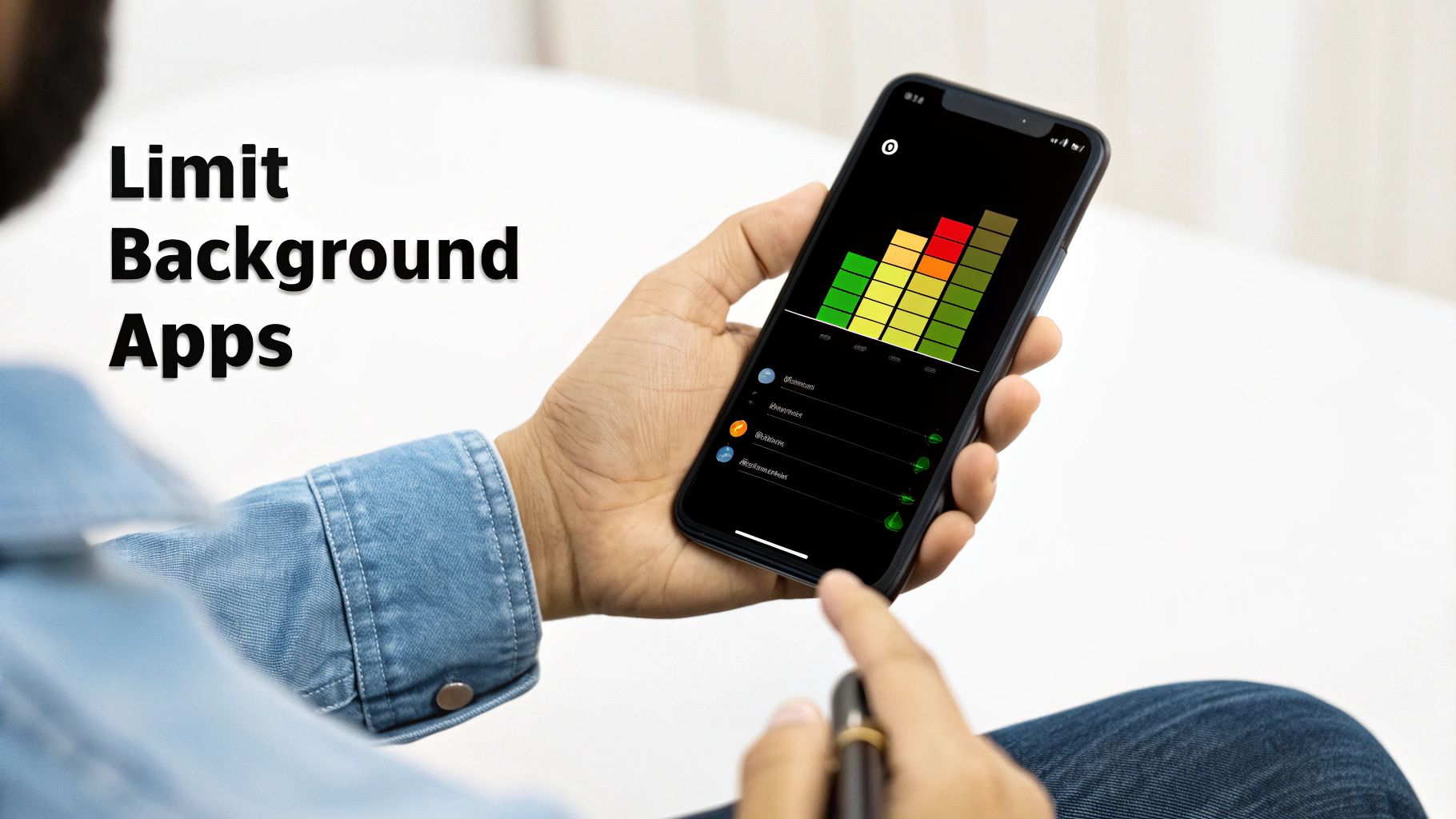
So, you’ve changed your screen settings and managed your apps, but your battery drains fast anyway. What's going on? It’s time to dig a little deeper, because the real problems are often the invisible things we never think about.
One of the biggest secret battery villains is a poor cell signal. When your phone has a weak or unstable connection, it turns up the power to its antenna, desperately searching for a stronger signal. Think of it like shouting in a crowded room—it takes way more energy than a quiet conversation.
If you’re in a building with bad reception or driving through the countryside, your phone is working extra hard just to stay connected. This is why you might see your battery level drop quickly during your commute or while sitting in that one bad-signal corner of the office. The fix is simple: if you know you're in a dead zone, just turn on Airplane Mode and use Wi-Fi if there's a good network nearby.
When Good Updates Go Bad
We’re all told to install software updates right away, and for good reason—they bring new features and important security fixes. But every now and then, these updates can cause nasty bugs that can destroy your battery life. An update meant to improve your phone can become the very reason your battery drains fast.
It happens more often than you'd think. A recent security update for Google Pixel phones, for example, caused a serious battery drain problem for tons of users. Phones that easily lasted a full day were suddenly struggling to make it a few hours. You can read about how that normal update created such a mess in this story on the Google Pixel battery drain incident.
If you notice a sudden, big drop in battery life right after an update, the update itself is the likely cause. Your best bet is to go online and check forums or tech news sites to see if others are reporting the same thing. Usually, once the company finds the problem, they will release another update to fix it.
Your Battery’s Environmental Enemies
Your phone's battery is a bit like Goldilocks—it doesn't like things too hot or too cold. Extreme temperatures are one of the fastest ways to hurt your battery’s health and cause immediate problems.
Leaving your phone on a hot car dashboard or out in the freezing cold can cause serious, sometimes permanent, damage to the battery. High heat is especially bad, as it makes the battery age faster and can make it lose its ability to hold a full charge for good.
Here are a few other silent killers to watch out for:
- Constant Bluetooth Scanning: Even when you aren't connected to a device, leaving Bluetooth on means your phone is always looking for things to connect to, sipping power all the while.
- GPS on Standby: Many apps use your location in the background. If you’re not actively using maps, it's worth checking which apps really need to know where you are 24/7.
- Widgets and Live Wallpapers: That cool animated wallpaper or the weather widget on your home screen? They need power to stay updated, which quietly drains your battery all day long.
By being aware of these less obvious drains, you can get a much clearer picture of what’s really eating your battery and take the final steps to make it last longer.
Building Smarter Charging Habits for Long-Term Health
Fixing the immediate causes of a fast-draining battery is a great first step, but the real secret to a long-lasting battery comes from building smarter daily habits. For years, we were all told to charge our phones to 100% and let them die completely. It turns out, that's terrible advice for the modern batteries in our phones.
Think of your battery like a rubber band. If you constantly stretch it to its absolute limit (100%) and then let it go completely slack (0%), it's going to wear out fast. That repeated stress causes it to lose its stretchiness—or in the battery's case, its ability to hold a good charge.
Charging to 100% every single time, especially leaving it plugged in overnight, is one of the worst things you can do. The final push from 80% to 100% creates a lot of heat and puts a ton of strain on the battery.
Finding the Battery Sweet Spot
So, what’s the trick? Avoid charging to 100% or letting it drop to 0%.
Battery experts all agree that the "sweet spot" for a modern battery is keeping its charge level somewhere between 20% and 80%. Staying in this range causes less stress and can seriously extend its usable life.
You don't need to be perfect about hitting these numbers every time. But if you can make it a general habit, you'll see a big difference in the long run.
Keeping your battery between 20% and 80% is the single most effective habit for preventing long-term damage. It avoids the high-stress conditions at both ends of the charging cycle, keeping it healthier for years.
This whole idea is about preventing the wear and tear that happens at very high and very low charge levels. It's a simple, preventative step that ensures your battery doesn't just last through the day, but lasts for many years.
Making Smart Charging Effortless
Of course, nobody wants to watch their phone and unplug it the second it hits 80%. That’s where smart charging tools come in. They handle the whole process for you, turning a boring chore into a simple, set-and-forget routine.
These tools make sure your device never sits at a stressful 100% charge for hours on end, which is exactly what happens when you charge overnight.
For example, a dedicated battery charge limiter like Chargie can automatically stop the power flow once your phone hits a level you set, like 80%. It’s a physical device that cuts the power for you, protecting your battery even when the phone is off. It's the easiest way to build healthy charging habits without having to think about it.
Answering Your Top Battery Questions

Even after fixing your settings, you probably still have a few questions about your phone’s battery. Let's go over some of the most common ones we hear and clear things up so you can feel confident you’re doing the right thing.
Does Fast Charging Damage My Battery Over Time?
It's a classic debate: quick convenience vs. long-term health. Fast charging is a lifesaver when you're in a hurry, but it definitely creates more heat. That extra heat, over time, causes the battery to age a bit faster than it would with standard, slower charging.
Modern phones are pretty smart about managing this, but it's a law of physics you can't avoid. My advice? Think of fast charging as a tool for emergencies, not for every day. Making a habit of using a slower charger, especially when you plug in overnight, is one of the best things you can do for your battery's long-term health.
Is It Okay to Use My Phone While It Charges?
For light stuff like scrolling social media or sending a text, you're generally fine. The real trouble starts when you do something demanding—like playing a game or watching a high-quality video—while plugged in.
Your phone's processor is working hard and getting warm, and at the same time, the battery is heating up from being charged. This "double heat" puts a ton of stress on the battery. If your phone ever feels noticeably hot to the touch, that’s your sign to give it a rest until it’s finished charging.
The thing to remember is to avoid "double-duty heat." If an activity makes your phone warm on its own, adding charging on top of it just makes the problem worse and helps the battery age faster.
Why Does My Battery Drain So Fast When I'm Not Using It?
Ah, the classic mystery of the battery draining overnight. This is almost always due to "vampire drain" from apps and services running in the background. Even with the screen off, your phone is far from asleep.
Apps are constantly checking for notifications, email is syncing, and if you're in an area with a weak signal, your phone is working extra hard just to stay connected.
The best way to hunt down these problems is to go back into your battery settings, just like we covered earlier. You can see exactly which apps are using the most power in the background and start limiting what they can do. You'd be surprised which seemingly innocent apps are the reason your battery drains fast while you sleep.
Ready to stop worrying about battery health for good? The Chargie device is the ultimate set-and-forget solution. It physically stops your phone from overcharging overnight, automatically keeping it in that healthy 20-80% range to dramatically extend its lifespan. Protect your investment and enjoy a healthier battery for years by visiting https://chargie.org.

