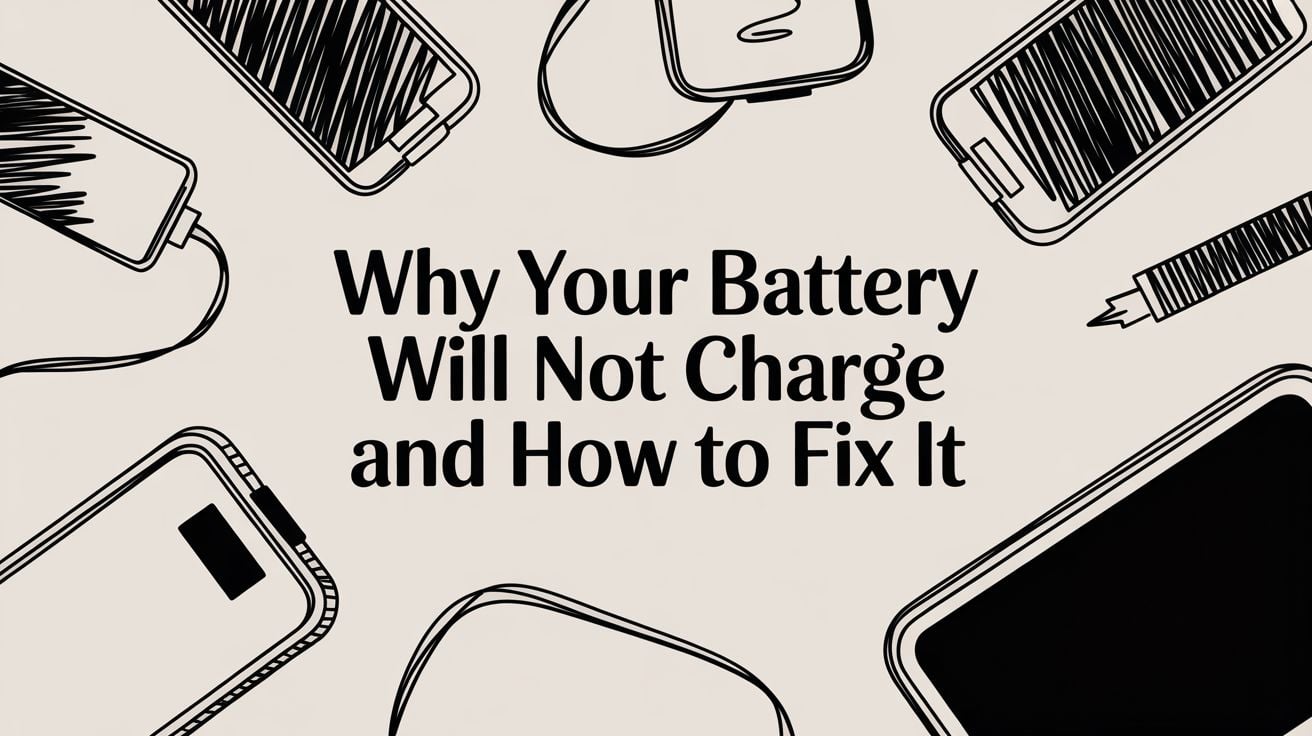
Why Your Battery Will Not Charge and How to Fix It
We've all been there. You plug in your phone or laptop, and… nothing. That sinking feeling hits when you see the plug icon, but there's no lightning bolt or charging signal. Before you start frantically searching for repair shops, let's walk through the simple checks that solve this problem more often than not.
These first few steps are your best defense against a major headache and can save you a lot of time and worry.
I once spent an entire morning convinced my expensive laptop charger had finally died. Turns out, the power brick had just come slightly unplugged from its own cable—a tiny detail I completely missed in my initial panic. It's often these little things that are the real problem.
What to Do First When Your Device Is Not Charging
Before you assume the worst (like a dead battery or a broken charging port), always start with the absolute basics. Electricity comes from the wall, so that's where we'll start, too.
For a quick rundown, here's a checklist of the first things you should try.
Quick Fix Checklist When Your Battery Won't Charge
This table breaks down the easiest and most common solutions when your device refuses to charge. Running through these steps can often fix the issue in minutes.
| Troubleshooting Step | What to Check | Why It Works |
|---|---|---|
| Check the Outlet | Plug something you know works (like a lamp) into the same outlet. | This immediately tells you if the problem is with the outlet or your charging gear. |
| Inspect Power Strips | Make sure the power strip is turned on and its reset button hasn't popped out. | Power strips can fail or be accidentally turned off, cutting power to everything plugged in. |
| Reboot Your Device | Do a simple restart on your phone, tablet, or laptop. | A software glitch can sometimes stop the device from realizing it's connected to power. |
Following this checklist helps you rule out the simple stuff first, preventing you from jumping to more complicated (and expensive) conclusions.
Start With The Power Source
It might sound obvious, but you’d be surprised how often the wall outlet is the problem. It's the easiest thing to check and a very common reason for failure.
- Confirm the Outlet Works: Grab a lamp or any other small appliance you know is working and plug it into the outlet you were using. If it doesn’t power on, you’ve found your issue. Time to try a different outlet.
- Check Power Strips: If you’re plugged into a power strip, double-check that the main switch is on. Some also have a small reset button that might need to be pushed.
This quick check helps you narrow down the problem. If the outlet is fine, you can move on to your charging equipment with confidence.
The Reboot Rule
Never underestimate the power of a good old-fashioned restart. Software can be tricky, and a minor background glitch can easily stop your device from sensing a charger.
Rebooting clears out the device's temporary memory and forces all its software to start fresh. It's like giving your phone or laptop a quick nap to reset itself.
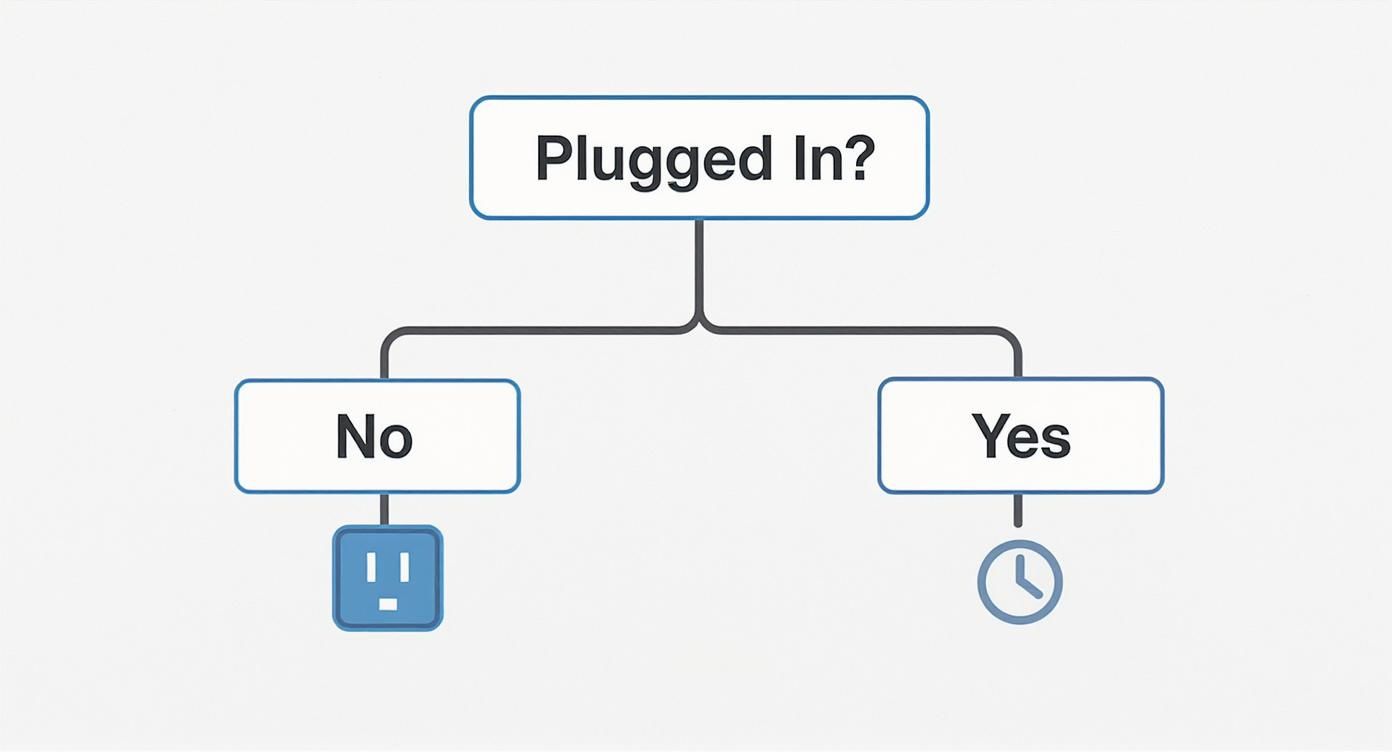
This simple chart shows that checking your power connection and doing a quick reboot are the most effective first moves. If your device still isn't charging, we can move on to checking the hardware itself. Dirt, damage, and even rust can hide in plain sight. Sometimes, a little buildup is all it takes to block a connection, which is why it's good to know how to fix battery corrosion if you spot any.
Give Your Charging Gear a Once-Over
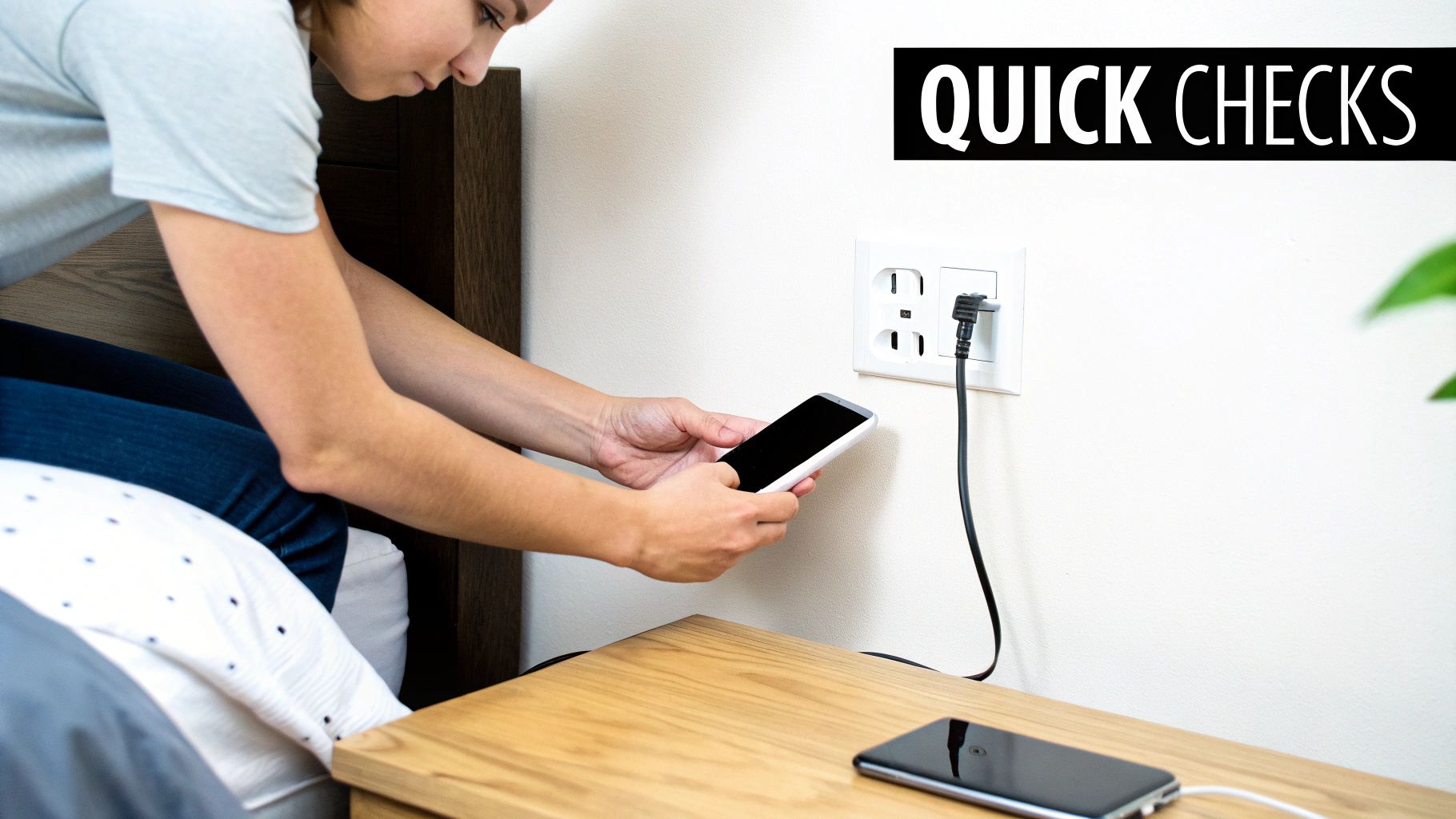
It’s easy to jump to conclusions and blame your device when it refuses to charge. But more often than not, the real problem is the simple charging cable or the power adapter plugged into the wall. Before you start dreading a costly repair, it’s time to investigate your charging setup.
The quickest and best way to figure this out is to just swap it out. Seriously. Grab a cable and adapter that you know are working—borrow one from a family member or a coworker—and see what happens. If your device suddenly springs to life and starts charging, congratulations! You've found your problem in about 30 seconds.
Check Your Cable for Damage
Your charging cable has a tough life. It gets bent, yanked, twisted, and stuffed into bags day after day. All that wear and tear can cause tiny, almost invisible breaks in the wires inside, especially near the ends.
Take a good, hard look at the entire length of your cable. Here’s what to focus on:
- Frayed Wires: Look closely where the cable meets the plastic end. This is where they almost always break first.
- Sharp Bends or Kinks: Any permanent-looking creases are bad news and can easily damage the delicate wires inside.
- Loose Connectors: Does the metal tip wiggle? It shouldn't. A loose connection means unstable power, if any at all.
A damaged cable isn't just unreliable; it can be a real safety risk. If you spot any of this, it’s time for a new one. No questions asked.
Clean Out That Charging Port
Think about where your phone or laptop has been—pockets, purses, the bottom of a backpack. These places are full of lint, dust, and other gunk that gets crammed into the charging port every single time you plug it in. Eventually, that buildup can physically block the cable from making a good connection.
To fix this, grab something non-metallic and gentle. A wooden or plastic toothpick is perfect for carefully digging out the packed-in dirt. A quick puff from a can of compressed air can also work wonders on looser dust.
Safety First: Be gentle! Never, ever use metal objects like paper clips or pins to clean a port. You can easily short out the sensitive parts inside and cause permanent damage.
Inspect the Power Adapter and Connections
Don't forget the power adapter itself—the "brick" that plugs into the wall. Just like your device, its USB port can get clogged with dust. Give it a look and make sure the prongs that go into the outlet aren't bent or loose.
Beyond physical damage, using the right gear is important. It’s always best to use safe charging units and to match the adapter to your device's needs.
This isn't just a phone problem, either. The same idea applies to massive systems. In the electric vehicle world, for instance, a surprising 1 in 10 charging attempts fails simply because of a bad connection between the station and the car. It just goes to show how important a clean, secure connection really is, whether it's for your phone or an EV.
When Software Stops Your Battery From Charging

It sounds strange, but more often than you'd think, the reason your battery will not charge has nothing to do with the battery, the cable, or the charger. The real problem is buried in the software—the brain of your device. A minor, temporary glitch in the system can stop it from recognizing that a charger is even plugged in.
Think of it like a computer freezing up. The hardware is all there and working, but a software error has brought everything to a halt. The classic fix? A quick reboot. It clears out the device's short-term memory and gives every background program a fresh start, solving a surprising number of charging mysteries in the process.
The Magic of a Simple Restart
Before you start hunting for a new cable or worrying about a dead battery, the very first thing you should always try is a standard restart. It’s completely safe, takes less than a minute, and works surprisingly well.
On most phones and laptops, this is as simple as holding down the power button and tapping "Restart" or "Reboot."
If the screen is frozen and won't respond, a force restart is your next move. This is a deeper reset that basically cuts the power and forces the system to start over from scratch, but don't worry—it won't delete any of your data. The method is a little different depending on what you're using:
- iPhone (8 and newer): Quickly press and release Volume Up, then Volume Down. Then, press and hold the side button until you see the Apple logo.
- Most Androids: Press and hold both the power button and the volume down button at the same time for about 10-15 seconds. You’ll feel a vibration when it reboots.
- Laptops: Just press and hold the physical power button for 15-30 seconds until the machine shuts down completely. Then, power it back on.
Using Safe Mode to Find the Problem
What if a restart doesn't do the trick? A misbehaving app could be the villain. Sometimes a badly made app, or even a recent update to a good one, can interfere with basic functions like charging. To figure this out, you can boot your device into Safe Mode.
Safe Mode is a special startup mode that loads only the essential, factory-installed software, leaving all your downloaded apps turned off. It’s a temporary state that lets you see if your added apps are causing the problem.
If your device charges perfectly fine in Safe Mode, you’ve found your culprit. An app you downloaded is causing the problem. All you need to do now is start deleting your most recently added or updated apps one by one until the charging issue goes away.
This dance between software and hardware isn't unique to our phones. The global EV market, with sales expected to hit nearly 22 million units, faces similar challenges. Charging reliability is a huge deal, and problems often come down to software conflicts between the car and the charging station. You can find more fascinating insights into the global EV market on energynewsbeat.co.
Checking Your Battery's Health
If you've checked the usual suspects—cables, chargers, and software—and your battery will not charge, it might be time to look at the battery itself. Like the tires on your car, the battery in your phone is a part that wears out. Over time, it loses its ability to hold a charge effectively.
https://www.youtube.com/embed/t0SSGKbU75M
This isn't a defect; it's just how lithium-ion batteries work. Every single time you charge and use your phone, tiny, permanent changes happen inside the battery, slowly reducing its maximum capacity. A phone that’s brand new might have 100% battery health, but after two or three years of daily use, that number will have dropped noticeably.
How to Check Battery Health on Your Phone
Thankfully, both Apple and Android give you a way to see your battery's current condition. It's the best first step to figure out if your battery is simply getting old.
-
For iPhones: Go to Settings > Battery > Battery Health & Charging. The "Maximum Capacity" number is what you're looking for. This tells you how much of a charge the battery can hold compared to when it was new. If you see a number below 80%, that's a pretty strong hint that you'll need a new one soon.
-
For Android Phones: This one can vary. Samsung users can find detailed info in the Samsung Members app. For other Androids, going to Settings > Battery will usually give you some basic health info, though it’s often not as clear as on an iPhone.
This doesn't just happen in phones. The same thing happens in much larger batteries. For instance, data from over 10,000 electric vehicles shows that the average EV battery loses about 1.8% of its capacity each year. Things like frequent fast charging, especially in hot weather, can speed that process up—a good lesson that our charging habits matter, no matter the device.
Signs of a Failing Battery vs. a Charging Issue
Sometimes it's hard to tell if you're dealing with a worn-out battery or just a stubborn charging problem. The signs can be similar, but there are clues to look for.
| Symptom | Likely a Charging Issue If… | Likely a Battery Issue If… |
|---|---|---|
| Device won't turn on | It shows a charging icon when plugged in but won't power up. | The device is completely dead, even when connected to a good charger. |
| Shuts down unexpectedly | It only happens when the battery level is very low (e.g., 1-2%). | It shuts down randomly, even with 20% or 30% charge left. |
| Gets hot | It only gets warm while actively fast charging. | It gets unusually hot during normal use or even when it's not being used. |
| Charging is slow | It charges normally with a different cable or power adapter. | Charging is slow no matter which charger you use. |
| Phone case/screen bulging | N/A (this is never a charging issue). | You notice any physical swelling. This is a critical safety warning. |
A bulging battery is the most serious red flag. If you see your screen lifting or the case splitting apart, stop using the device immediately. Don't even think about plugging it in.
Warning Signs of a Failing Battery
Beyond what the software tells you, a dying battery often sends out physical signals. Learning to spot them can save you a lot of headaches.
One of the most common complaints I hear is a phone that suddenly dies, even when the battery meter says there’s 20% or 30% left. This is classic behavior for an old battery that can no longer supply steady power, forcing the phone to shut down to protect itself.
Another telltale sign is your device getting uncomfortably hot while charging or even just sitting on your desk. A little warmth is fine, but a lot of heat is a definite warning.
If the checks and symptoms all point to a failing battery, it's probably time to call in the professionals. Looking into reputable battery replacement services can safely bring your device back to life. And for a deep dive into keeping your next battery in top shape, check out our guide on how to maintain phone battery health with these tips.
Knowing When to Throw in the Towel and Get Professional Help
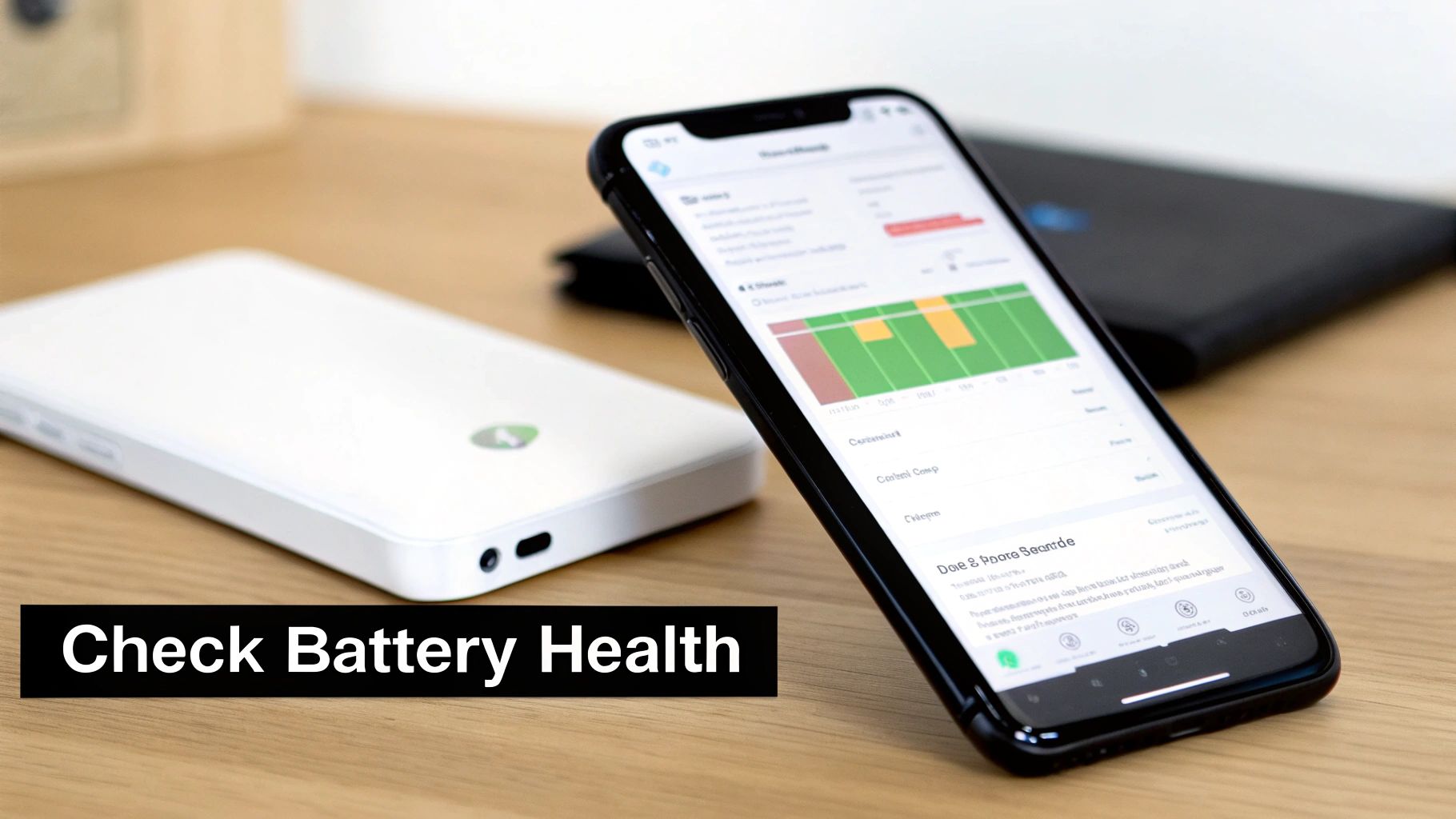
There comes a point in every do-it-yourself troubleshooting mission where you just hit a wall. You've swapped every cable, tested every outlet, and restarted your device more times than you can count, but still—nothing. Your battery will not charge. This is the moment to take a step back and consider that the problem might be deeper than a simple fix you can do at home.
Knowing your limits is a good thing. Poking around inside a device with a serious internal issue can easily turn a fixable problem into a permanent, expensive paperweight. Sometimes, the smartest (and cheapest) decision is to hand it over to a pro.
Red Flags That Scream "Get an Expert"
Some symptoms are dead giveaways that you're dealing with something more than a software bug or a frayed cable. A physically broken charging port is a classic example. If you have to wiggle the cable just right to get a connection, or if you look inside the port and see bent or broken pins, it’s time for a professional repair.
Another big one is a potential problem with the main circuit board. Is your device completely lifeless? No lights, no sounds, no flicker of response, even with a charger you know for a fact works? This could point to a problem with the internal parts that handle power. Trust me, trying to fix this without the right tools and knowledge is a recipe for disaster.
And then there's the ultimate red flag: any sign of water damage. Most phones have little white stickers inside the SIM card tray or other ports. If that sticker is now red or pink, it means moisture got in. You need to get it to a professional immediately before rust sets in and does even more damage.
One of the most dangerous signs is a swollen or bulging battery. If you notice your screen pushing outward or the case separating at the seams, stop using the device right away and do not plug it in. This is a serious battery failure and needs to be handled by a professional who knows how to dispose of it safely.
How to Find a Trustworthy Repair Shop
Once you’ve decided to get help, finding the right technician is key. Not all repair shops are created equal, and you don’t want to hand your device over to just anyone. A great place to start is by asking friends for recommendations or checking out recent online reviews from local sources.
When you find a shop, don't be shy about asking questions. A good technician will be open and clear about their process.
Here are a few things I always ask:
- Do you offer a free check or estimate?
- What kind of warranty do you provide for your repairs and the parts you use?
- How long will the repair take?
You also need to understand the repair price they give you. It should clearly break down the cost of parts and labor. If the price is getting close to the value of the device itself, you might need to have a tough conversation about whether it's more practical to just consider a replacement. Getting a clear, upfront estimate saves you from surprise costs and helps you make a smart decision.
Got More Questions About Charging Problems?
Even after trying all the usual fixes, you might still be scratching your head about why your battery refuses to charge. It happens. Let's dig into a few of the most common—and frankly, most annoying—situations people run into.
Why Does My Phone Say It's Charging, but the Percentage Is Stuck?
This is a classic puzzle. You see the little lightning bolt, the phone thinks it's charging, but the battery level just won't go up. Nine times out of ten, it’s one of two things.
First, your power source might just be too weak. Think about it: if you're trying to charge a big tablet or laptop from a tiny phone charger or a low-power USB port on an old computer, it's like trying to fill a bucket with a leaky eyedropper. The charger can't supply enough juice to fill the battery faster than your device is using it.
The other likely cause is a cheap or damaged cable. A frayed cable might make just enough of a connection to trigger the charging icon, but inside, the wires are too damaged to deliver the actual power needed. The fix is simple: grab a high-quality cable and a powerful wall adapter that you know works properly.
Can I Charge My Phone if the Charging Port Is Wet?
Absolutely not. Don't even think about it. Plugging in a device with a wet port is a sure way to cause a short circuit, which can permanently fry the delicate electronics inside. It's a recipe for a very expensive paperweight.
The good news is that most modern phones are smart enough to protect themselves. They have built-in moisture detectors that will flash a warning on your screen and turn off charging until the port is completely dry.
If you see that warning pop up:
- Unplug everything immediately.
- Gently tap the phone against your palm with the port facing down to shake out any water droplets.
- Let it air dry for several hours. Pointing a cool fan at it can help speed things along.
A Word of Caution: Whatever you do, don't use a hairdryer or stick a cotton swab in there. High heat can damage internal parts, and cotton swabs are known for leaving behind fibers that will cause even more problems later.
Is It Really That Bad to Leave My Phone Plugged in Overnight?
This is an old question. The short answer is no, it's not going to make your phone explode. Modern devices have protection built-in that stops them from drawing power once the battery hits 100%, so you don't have to worry about "overcharging."
However, from a battery health perspective, it’s not the best idea. Lithium-ion batteries get stressed when they're kept at a 100% charge for long periods. That overnight stretch, where your phone sits at full capacity for hours, speeds up the chemical aging process inside the battery.
This is exactly why a smart charging tool is such a great idea. By automatically stopping the charge at a healthier level, say 80% or 90%, you completely avoid that high-level stress. It's a simple change in habit that can greatly extend the overall lifespan of your battery, keeping it from wearing out before its time.
We often get asked more specific questions about battery quirks and best practices. Here are a few common ones we hear all the time.
Frequently Asked Questions
| Question | Answer |
|---|---|
| Why is my battery draining so fast all of a sudden? | A sudden drop in battery life is often caused by a faulty app running in the background or a recent software update. Check your battery usage stats in settings to find the problem app. If nothing stands out, a simple restart can often fix it. |
| Can a virus cause my battery not to charge? | While it's possible for a virus to mess with the software that controls charging, it's extremely rare. It's far more likely that the issue is with your hardware (cable, adapter, port) or a simple software glitch. |
| Does "fast charging" damage my battery? | Not necessarily. Modern fast charging is designed to be smart about heat and power. However, it does create more heat, which is the main enemy of long-term battery life. For everyday charging (like overnight), using a standard charger is gentler on your battery's health. |
| How can I tell if my battery just needs to be replaced? | Most phones have a "Battery Health" section in their settings. If it shows the maximum capacity has dropped a lot (usually below 80%), it's a good sign the battery is getting old. Other signs include the phone shutting down unexpectedly or the battery percentage dropping in big chunks. |
Hopefully, these quick answers help clear things up and get you back on track!
Protecting your battery from day one is the best way to avoid charging headaches down the road. The Chargie system gives you full control over your charging habits, allowing you to set automatic limits and schedules to keep your battery in its healthiest range. By preventing the wear and tear from overnight charging, you can dramatically extend your device's lifespan and save money. Learn how to take control of your battery health.

