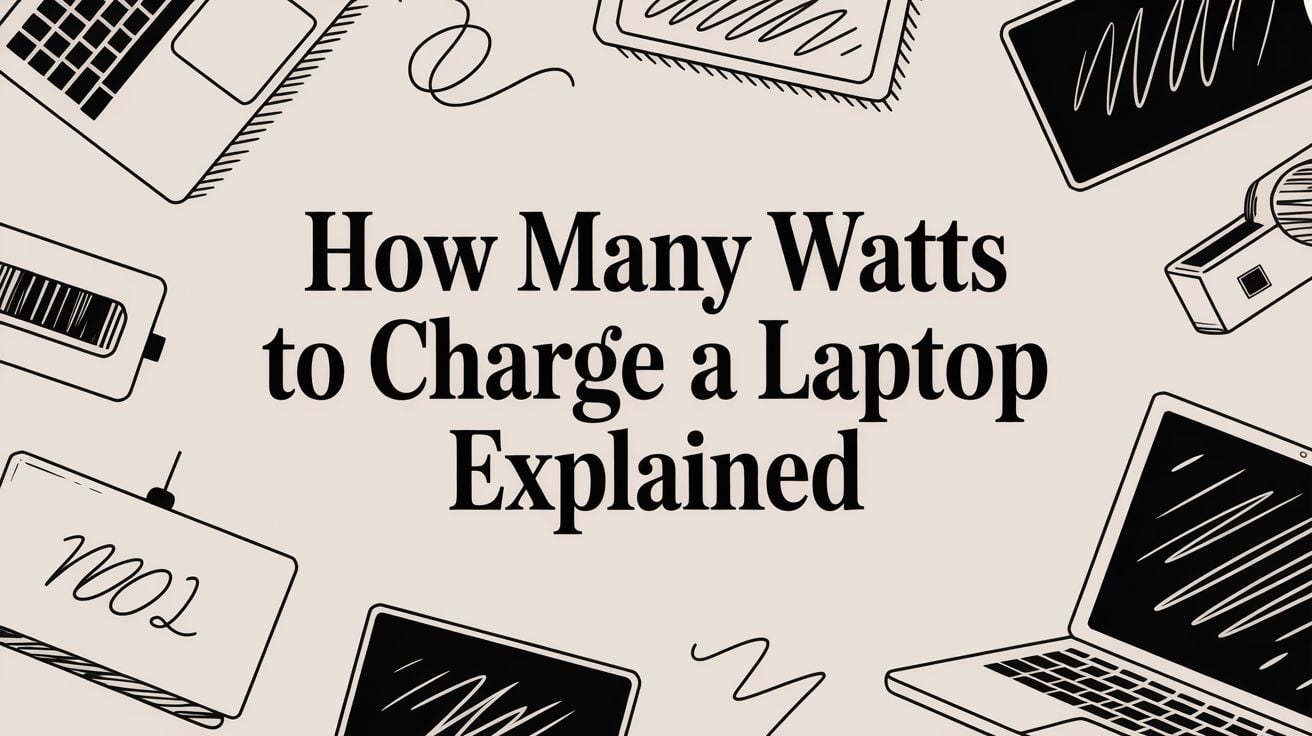
How Many Watts to Charge a Laptop Explained
Ever found yourself staring at a spare charger, wondering if it’s safe to plug into your laptop? It's a common tech problem, and the answer is all about one simple thing: watts.
Most laptops are happy with a charger that delivers between 45 and 100 watts. The best way to know what your laptop needs is to look at the fine print on its original charger. But if that’s long gone, a 65W charger is usually a safe bet for a standard, non-gaming laptop.
Think of watts like the flow of water. If you use a hose with low pressure (low watts) to fill a big bucket, it’s going to take a very long time. Your laptop works the same way. A weak charger might add power so slowly that your battery still drains, especially if you're using it.
But here’s the good news: you can’t really give your laptop too much power. It’s smart enough to only take the amount of electricity it needs. This means using a charger with a slightly higher wattage than your original one is completely safe. Your laptop will simply take what it needs and ignore the extra.

What's in a Watt, Anyway?
So where does this "watt" number even come from? It's just simple math. The wattage of any charger is its voltage (V) multiplied by its amps (A).
For example, a charger that puts out 20 volts at 3.25 amps gives you 65 watts of power (20V * 3.25A = 65W). That’s the basic idea behind how all chargers are rated.
To make things even easier, we've put together a quick cheat sheet. This table gives you a general idea of what to expect based on the type of laptop you have.
Quick Tip: If you're buying a replacement, the golden rule is to match or slightly exceed your original charger's wattage. A 90W charger will work perfectly for a 65W laptop, but trying to power a 90W laptop with a 65W charger will only lead to slow charging and frustration.
Typical Laptop Wattage Needs at a Glance
This table shows the common wattage ranges for different types of laptops, helping you quickly identify what your device might need.
| Laptop Type | Common Wattage Range | Best For |
|---|---|---|
| Ultrabooks & Chromebooks | 30W – 45W | Lightweight, portable devices with power-saving parts. |
| Standard Laptops | 45W – 65W | Everyday use, mid-range laptops for work or school. |
| Performance Laptops | 65W – 90W | Laptops with better graphics for creative or business tasks. |
| Gaming & Workstations | 100W – 240W | High-end machines with powerful parts for intense tasks. |
This should give you a pretty good starting point. From slim and light laptops to heavy-duty gaming machines, the power needs can be very different.
Finding Your Laptop's Exact Power Needs
Alright, now you have a general idea of how many watts a laptop needs. It’s time to find out the exact amount of power your specific machine wants. Guessing is a bad idea—it can lead to painfully slow charging or even damage. The good news is that the answer is usually easy to find.
The best place to look is the power adapter that came with your laptop. Flip it over. Almost every charger has a label with small print that shows its output in volts (V) and amps (A). This is the most accurate information, telling you exactly what wattage your laptop was designed for.
How to Read Your Charger's Label
At first, the text on a charger can look confusing. Don't worry, you only need to find one key piece of information: the Output.
Look for a line that says "Output," which will be followed by numbers like 20V ⎓ 4.5A. The "V" is for Volts and the "A" is for Amps. To get the wattage, you just have to multiply those two numbers. It’s that simple.
- Example 1: If the label says
Output: 20V ⎓ 3.25A, you multiply 20 by 3.25 to get 65W. - Example 2: If it says
Output: 19.5V ⎓ 4.62A, you multiply 19.5 by 4.62 to get roughly 90W.
This simple math tells you the precise wattage your laptop expects. Matching this number is key for getting the best performance and keeping your battery healthy. Constantly giving your device too little power can strain the battery over time, which is a big reason why your laptop battery dies fast.
What If You Lost the Original Charger?
It happens to everyone. Losing the original charger is annoying, but you still have options. Just don't grab the first random charger you find.
The next best place to look is on the bottom of the laptop itself. Flip your device over and look for the information printed on the case. You'll often find the same voltage and amperage numbers listed right there.
If that text is worn off or too hard to read, your last stop is the manufacturer's official support website. Search for your specific laptop model (like "Dell XPS 15 9530 power requirements") to find the official details. This way, you get the correct information straight from the source, making sure you buy the right replacement to keep your laptop charging safely.
Understanding USB-C and Smart Charging
Welcome to the world of modern charging, where things have gotten a lot smarter. If you've bought a laptop recently, you’ve seen the small, oval-shaped USB-C plug. This isn't just another port; it’s a smarter way of powering your devices, thanks to a technology called Power Delivery (PD).

Think of Power Delivery as a quick conversation between your charger and your laptop. The moment you plug it in, they "talk" to each other to figure out the perfect amount of power your laptop needs. This smart discussion makes sure your device gets the fastest, safest charge possible—no guesswork needed.
This is a huge improvement from older barrel-style chargers, which could only work with one specific device. USB Power Delivery is a flexible system that lets one charger provide many different power levels. Your charger and device then agree on the best one for the job, with the newest technology able to send up to an incredible 240W.
Why Not All USB-C Cables Are the Same
This smart system brings up an important point: not all USB-C cables are the same. Just because a cable fits the port doesn't mean it can handle the power your laptop needs. A lot of cheap cables are only built for moving files or charging small things like headphones.
If you try to use one of these on a powerful laptop, you're going to have a bad time. Here’s what can happen:
- Very Slow Charging: The cable might only let a little bit of power through, meaning your battery barely charges—or even keeps draining—while you work.
- "Slow Charger" Warnings: Your laptop is smart enough to know it's not getting enough power and will probably show a warning message.
- Safety Risks: Poorly made cables can get very hot when forced to handle more power than they were built for. That’s a fire risk you don't want on your desk.
The bottom line is this: to get the full benefit of smart charging, you need a USB-C cable built to handle Power Delivery and the wattage your laptop needs. These cables have special electronics inside that help with that power conversation.
The Universal Charging Dream
The real beauty of USB-C Power Delivery is that it can work with everything. It’s the one-charger-for-all-devices dream come true.
The same high-quality 65W or 100W charger can safely power your powerful laptop, then smartly adjust to fast-charge your tablet or smartphone. It simplifies your life by reducing the number of chargers you need to carry around.
When you're shopping for a cable, look for one that clearly says its wattage capacity. Even better, a quality 100W-rated USB-C cable with a power display like this one https://chargie.org/product/100w-usb-cable-power-display-chargie-5a/ takes away all the guesswork. It shows you exactly how many watts your laptop is using in real-time, confirming everything is working perfectly.
How to Choose the Right Replacement Charger
Alright, you've figured out your laptop's power needs. Now it's time to pick a new charger. The first choice is usually between an official charger from your laptop's brand or one from another company. While the official brand is a guaranteed match, you can find great, high-quality chargers from other trusted brands that often offer better value.
The one thing to always avoid? Those generic, no-name chargers you find for super cheap. They're often poorly made and can be dangerous, risking overheating, short-circuits, or sending unstable power that can slowly damage your laptop's battery. Just don't do it. Stick with names you can trust to keep your electronics safe.
The Wattage Question: More or Less?
So, can you use a charger with a different wattage than the one that came with your laptop? This is a very common question, and the rules are simple but important for your laptop's health.
-
Using a higher-wattage charger is totally safe. If your laptop needs 65W, a 90W or 100W charger will work just fine. Your laptop is the smart one here; it only "pulls" the amount of power it actually needs. The charger doesn't "push" extra watts into your device.
-
Using a lower-wattage charger is a bad idea. Trying to power a big 90W laptop with a small 45W phone charger is a recipe for trouble. At best, it'll charge extremely slowly. More likely, it won't charge at all while you're using it and will cause the small charger to get very hot from being overworked.
Think of it like this: your laptop is in charge. It tells the power adapter how much energy it needs. Using a more powerful charger is like giving it a bigger menu to order from—it will still only order the 65W meal it wants.
To make this clearer, here’s a quick summary of what you can expect when you mix and match charger wattages.
Charger Wattage Scenarios: What to Expect
| Charger Wattage | Charging Speed | Is It Safe? | Recommendation |
|---|---|---|---|
| Same as Original | Normal | Yes | The ideal and most reliable choice. No guesswork. |
| Higher than Original | Normal | Yes | Perfectly safe. Your laptop only takes what it needs. A great option if you have multiple devices. |
| Lower than Original | Very slow or not at all | No | Not recommended. Stresses the charger, can cause overheating, and won't keep up with your laptop. |
| Much Lower | Won't charge | No | Will likely show a "slow charger" warning or simply won't work. Definitely avoid this. |
Basically, you can always go up in wattage without problems, but going down is asking for trouble.
This chart gives you a quick look at how different charger types compare.
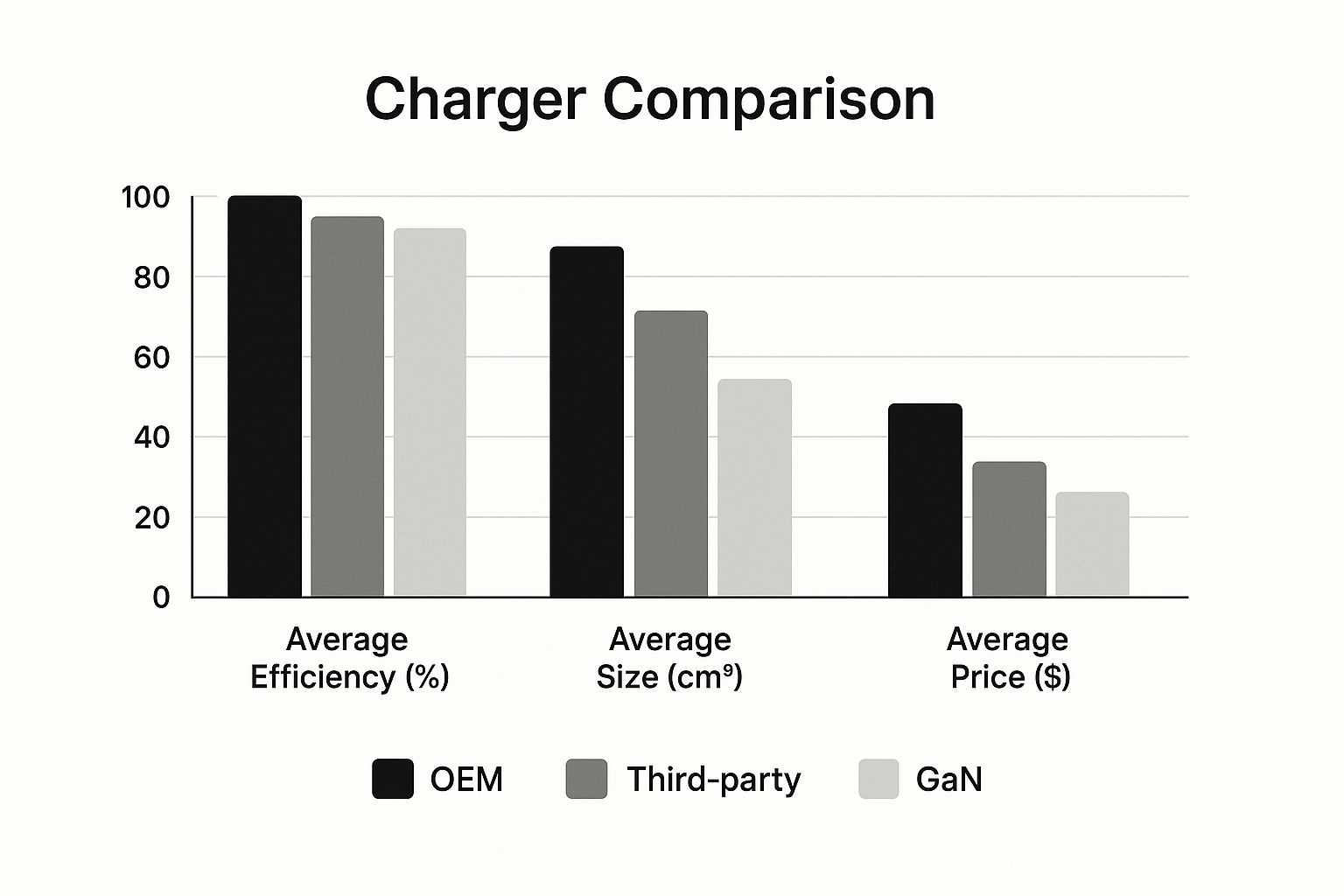
As you can see, while official chargers are a safe bet, modern GaN chargers are hitting a great balance of power, size, and cost.
Meet GaN: The Future of Charging
If you've been shopping for a new charger, you've probably seen the term "GaN." It stands for Gallium Nitride, and it's a real step up from the old material used in those heavy power bricks we all know.
GaN chargers are a total game-changer, and here’s why:
- They're way smaller. A 100W GaN charger can be the same size as an old 45W one. It’s pretty amazing.
- They're more efficient. They waste far less energy as heat, which means more power goes into your device's battery.
- They run cooler. Being more efficient means they don't get as hot, making them safer and helping them last longer.
For anyone who travels, works from coffee shops, or just hates clutter, a modern GaN charger is an easy choice. They pack all the power you need for a high-performance laptop into a tiny, portable size.
Simple Habits for Better Battery Health
Finding the right wattage for your charger is just the first step. The real secret to a long-lasting laptop is charging it smarter, not harder. Most of us have a habit of leaving our laptops plugged in all the time, but keeping the battery at 100% is one of the fastest ways to wear it out.
Think of a battery like a muscle. Holding it in a tensed, fully charged state for hours creates stress. This stress slowly wears down the battery's insides, reducing its ability to hold a charge over time. A little bit of breathing room makes a huge difference.

This is where smart charging tools can help. They act like a guard for your battery, giving you control over its long-term health.
Charge Smarter with Simple Rules
You don't need a complex strategy to protect your battery. The best approach is often the simplest: avoid the extremes. Regularly keeping your battery at 100% or letting it drain completely to 0% will make it age much faster.
The sweet spot for modern laptop batteries is generally between 20% and 80%. Staying within this range can make its useful lifespan much longer, sometimes more than double.
This is where a tool like the Chargie device is incredibly useful. It's a simple hardware device that lets you set charging limits. By preventing the battery from sitting at a full 100% charge for long periods, it helps slow down wear and tear and keeps your battery going for years.
Practical Tools for Battery Protection
Instead of trying to remember to unplug your laptop, you can just automate it. A physical battery charge limiter sits between your charger and your laptop, cutting off power once it hits a limit you set (like 80%). It’s a true set-it-and-forget-it solution that creates healthy charging habits without you ever having to think about it.
Beyond daily habits, understanding different battery chemistries like Lithium-Ion can give you even more insight into how to care for your devices. When you combine smart habits with the right tools, you move from just charging your laptop to actively protecting your investment.
Let's Bust Some Common Laptop Charging Myths
Time to clear the air. When it comes to charging laptops, there's a ton of old advice still floating around that just causes confusion. Let's bust some of the biggest myths so you can plug in your laptop with confidence.
One of the most common myths is that you have to drain your battery all the way to empty before charging it again. This idea is a leftover from the days of old batteries that had a "memory effect" if you didn't fully empty them.
Today's laptops use modern lithium-ion batteries, and they have completely different rules. They have no 'memory effect' at all. In fact, they are much happier with partial charges than with full cycles from 100% down to 0%. Apple has a great explainer on why lithium-ion batteries are different.
What this really means is that plugging in your laptop at 40% and charging it to 80% is way better for its long-term health than running it down to empty every single time.
Are Third-Party Chargers Really Dangerous?
Another big one: the fear that any charger not made by your laptop's brand will instantly damage your device. It's true you should avoid super-cheap, no-name chargers. But a high-quality charger from a trusted company? Perfectly safe.
The key is to look for chargers that are certified for safety (look for logos like UL, CE, or FCC) and that provide the right wattage for your laptop. Good brands like Anker or UGREEN design their products to meet or even beat the original manufacturer's quality, often giving you the same performance for a better price. So, as long as you stick to trusted names, there's no need to be afraid of other brands.
Here are a few other common myths we can put to rest:
-
Myth: Leaving your laptop plugged in all night will "overcharge" it.
- Fact: Your laptop is smarter than that. It has built-in protection that stops the power once the battery hits 100%. The real problem isn't overcharging; it's the stress of keeping the battery at that full-charge level for hours.
-
Myth: You should never use your laptop while it's charging.
- Fact: This is totally fine. Laptops are designed to do both at once. The system smartly manages the power, running your machine and charging the battery at the same time without any risk.
Common Questions About Laptop Charging
Even after you understand watts and chargers, a few real-world questions always seem to pop up. Let's go through some of the most common ones.
Can I Charge My Laptop with a Power Bank?
Yes, you can. But not just any power bank. The small ones designed for phones don't have enough power.
To make it work, you need a portable charger with two key features: high wattage output and USB-C Power Delivery (PD). Look for one that can deliver at least 45W, though 65W or more is ideal. This ensures you have enough power to actually charge your laptop at a decent speed, even while you’re using it.
Why Is My Laptop Charging So Slowly?
Slow charging is almost always a power mismatch. The number one reason? Using a charger that's weaker than what your laptop needs. If you try to power a 65W laptop with a 30W phone charger, you're going to get a very slow trickle of power, if it charges at all.
Other things to check are a cheap or damaged cable that can't handle the power, or sometimes even a software issue. Always start by making sure your charger and cable are strong enough for your laptop.
Your laptop's power system is pretty smart. If it senses a weak charger, it will often slow down charging on purpose. This is a safety feature to protect the battery, especially if you're doing something that's already using a lot of power.
Is It Safe to Use My Laptop While It's Charging?
Yep, it's 100% safe. Modern laptops are built for exactly this.
When you plug it in, the power system is smart enough to do two things at once. It will use the electricity to run the computer directly and send any leftover power to charge the battery. It’s a smooth process that won’t harm you or your laptop.
If you want to take real control over your battery's health and break the cycle of constant 100% charging, you need to check out Chargie. It's the simplest way to set intelligent charging limits and seriously extend the life of your laptop. You can learn more at https://chargie.org.

