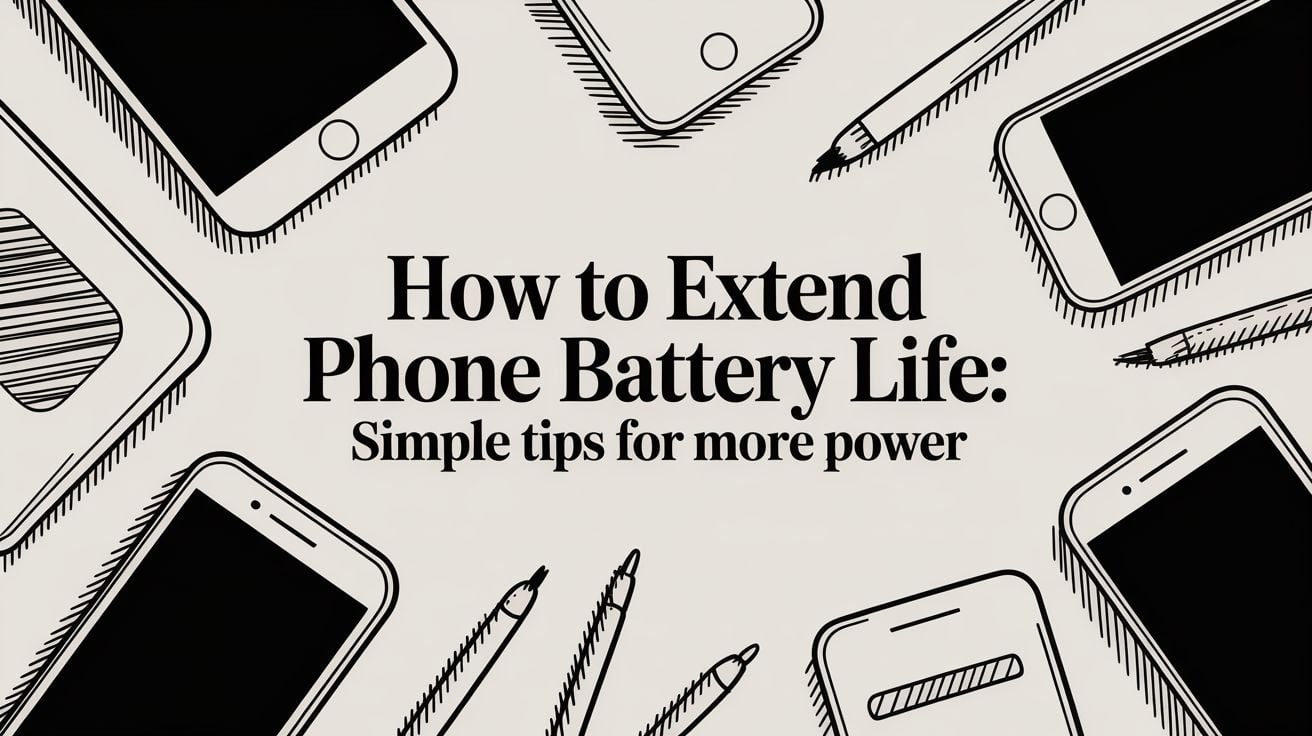
How to Extend Phone Battery Life: Simple Tips for More Power
If your phone is constantly hitting red before the day is out, you're not alone. It's one of the most common frustrations we all face, but the good news is you have a lot more control over it than you might think. We're going to skip the technical language and focus on the real, practical changes you can start making today to get those precious hours of battery life back.
This all comes down to two things: changing a few key settings and rethinking some of your daily habits. Things as simple as how bright your screen is, which apps you let run in the background, and how you charge at night can make a huge difference.
Your Guide to a Longer Lasting Phone Battery
We'll help you build a smarter relationship with your device. You'll quickly see how small, easy adjustments can lead to big wins in how long your phone lasts on a single charge.

A Quick Word on Battery Lifespan
Before we jump into the tips, it helps to know how your phone's battery actually ages. It’s not designed to last forever. Over time, its ability to hold a full charge naturally gets weaker, which is a big reason so many of us end up replacing our phones.
The average smartphone has a lifespan of about 2.5 years, and you guessed it—dying batteries are a huge factor. The lithium-ion batteries in our phones are typically good for about 300-500 full charge cycles. That’s roughly 16 months of daily charging before you start to notice it just isn't holding up like it used to. You can dig into more insights about the mobile phone battery market to see the full picture.
Key Takeaway: Every single time you charge your phone from 0% to 100%, that counts as one full "cycle." By managing how and when you charge, you can slow down this aging process. This doesn't just extend your daily battery life, but the overall lifespan of your phone itself.
Small Changes, Big Impact
The goal here isn't to get you to stop using your phone. It's about being more mindful of the things that drain power without you realizing it. And honestly, the biggest power drains are often the things we can easily control.
Here's a quick preview of the main power hogs we're going to tackle:
- Your Screen: The display is, without a doubt, the single biggest power user on your device.
- Apps Running in the Background: Some apps are known for quietly using power in the background, even when you're not using them.
- Connection Features: Things like Wi-Fi, Bluetooth, and especially location services are always looking for a signal, and that costs energy.
- Charging Habits: How you charge is just as important as what you're doing on your phone.
By getting a handle on these key areas, you'll make sure your phone is ready to go when you actually need it most.
Want a head start? Here are a few simple changes you can make right now to see an immediate improvement.
Quick Wins for Immediate Battery Savings
| Action Item | Why It Works | Estimated Impact |
|---|---|---|
| Lower Screen Brightness | The display is the #1 power drain. Lowering brightness or using "Auto-Brightness" is the fastest way to save power. | High |
| Turn Off Push Notifications | Every notification wakes your screen and uses data. Turning them off for apps you don't need stops this constant drain. | Medium |
| Reduce Screen Timeout | Setting your screen to turn off after 30 seconds instead of 2 minutes prevents wasted energy when you're not using it. | Medium |
| Disable Background App Refresh | Stops apps from constantly updating in the background, which uses both data and battery. | High |
These are just the starting points. Making these four adjustments can often give you back a surprising amount of battery life by the end of the day.
Master Your Settings for Maximum Battery Efficiency
Your phone's settings menu is a goldmine for extending battery life, and the best part is, it only takes a few simple taps. The changes you make here have a direct effect on the parts of your phone using the most power, giving you an immediate and noticeable boost.
Let's walk through the most important adjustments you can make right now.
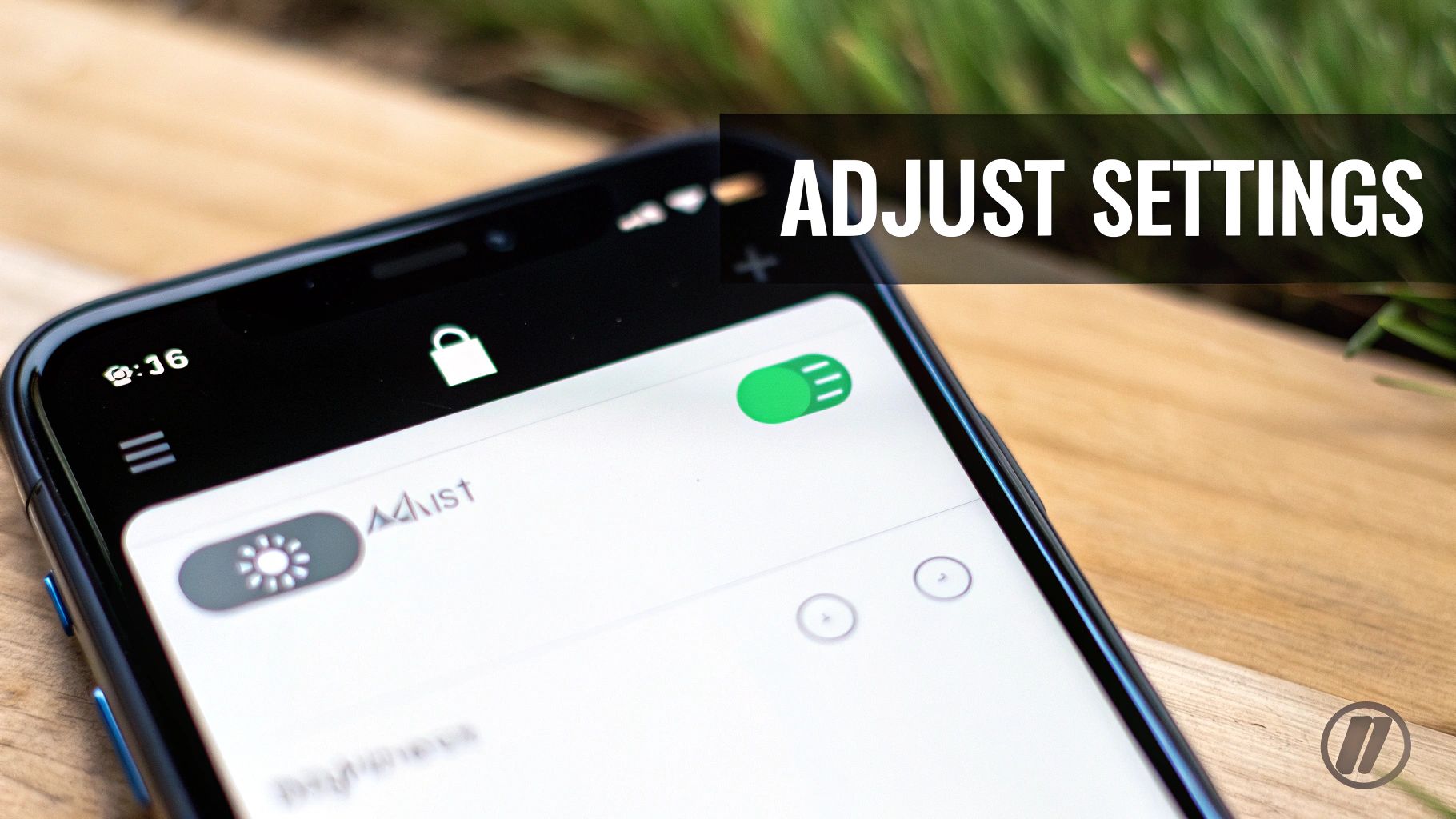
This is a pretty standard battery-saving screen. Flipping this one switch is probably the single fastest way to give your phone more stamina when the battery icon starts turning red.
Tame Your Screen's Thirst for Power
Your phone’s bright, beautiful display is, without a doubt, its single biggest energy hog. Every little dot of light on the screen draws power, so managing it is your first defense against a quickly draining battery.
Start by just lowering the overall brightness. Instead of blasting it at full power, try setting it to a comfortable level around 50%. Even better, turn on "Auto-Brightness" (or "Adaptive Brightness" on Android). This feature uses a tiny sensor to adjust the screen's brightness based on the light around you, saving power without you even having to think about it.
Another quick win is shortening your screen timeout. Think about it: if your display stays on for two minutes every time you put it down, that’s a ton of wasted energy over the course of a day. I always set mine to 30 seconds or less to make sure the screen shuts off quickly.
Activate Your Phone's Built-in Power Saver
Both iPhones (Low Power Mode) and Androids (Battery Saver) have a built-in emergency switch for your battery. When you flip it on, your phone automatically dials back things you don't need to stretch its remaining charge as far as possible.
Here’s a peek at what’s happening behind the scenes:
- Background Activity Stops: It stops many apps from getting new data—like emails or social media updates—unless you open them yourself.
- Visual Effects are Reduced: Those fancy animations and other visual touches get toned down to save power.
- Performance is Lowered: The phone's brain slows down slightly to use less energy.
You don't have to wait until you're at 20% to use it. If I know I have a long day ahead, I'll often turn on battery saver mode early. It can make a huge difference. For a deeper dive, our guide explains everything about Android's power-saving mode and how it works.
Limit Services Running in the Background
Lots of apps are constantly checking your location or updating their content, even when they're just sitting in the background. This activity is a silent battery killer.
Head into your settings and take a look at your app permissions. For location services, switch any apps that don't need your real-time position (like a weather or shopping app) from "Always" to "While Using the App" or even "Ask Next Time."
Along the same lines, turn off "Background App Refresh" for apps that don’t need to be constantly up-to-the-second. Social media and email apps are the usual suspects here, but you can safely turn this off for most of your apps without really noticing a difference. This one change alone can put a huge dent in that hidden power drain.
Rethink Your App Usage to Conserve Power
The apps on your phone are what make it useful, but let's be honest, they're also the number one reason your battery seems to die so quickly. Learning to be a bit more mindful about how you use them is a seriously powerful way to extend your battery's life, and you don't have to give up the stuff you love.
A little digital housekeeping really does go a long way.
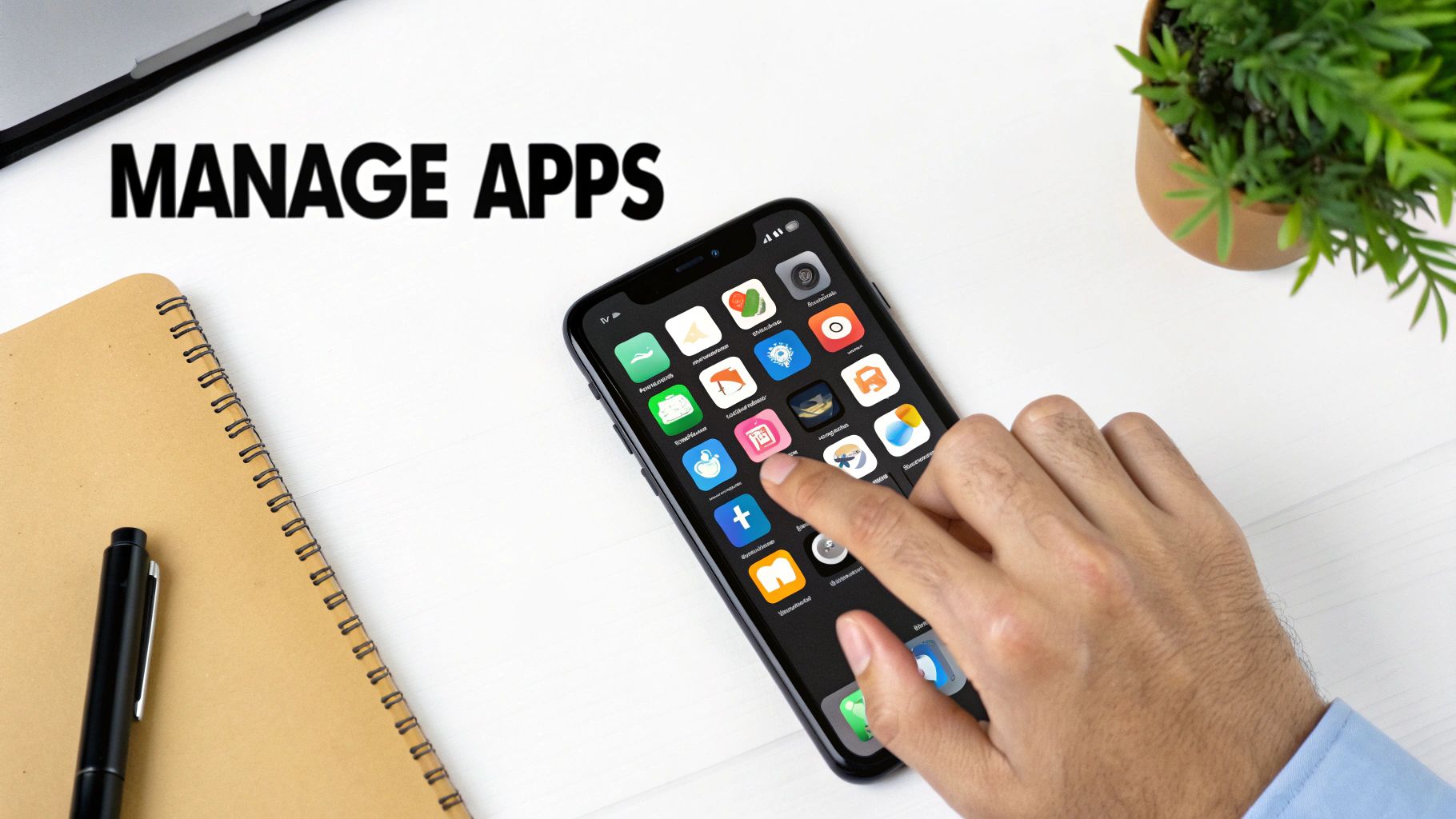
First things first, you need to play detective. Both Android and iOS have a built-in battery usage tool—just dig into your "Battery" settings—that shows you exactly which apps are using the most power. You might be surprised by what you find.
More often than not, the main culprits are the apps we can't seem to put down, like social media and video streaming services. Think about it: they're constantly downloading new content, playing videos, and keeping your screen lit up. That's a triple-threat for your battery.
Identify and Tame the Biggest Offenders
Once your phone’s battery tool shows you the top power hogs, you can take action. This doesn't mean you have to delete your favorite apps. It just means managing how they behave. For instance, many social media apps offer "lite" versions or have data-saver modes that greatly reduce their energy use.
Here's another great trick: try using the mobile website for some services instead of their app. Opening Facebook or Twitter in your web browser gives you almost the same experience but with way less background battery drain.
This simple switch stops the app from constantly running in the background. It puts you back in control—the service only uses power when you actually have its website open.
Pro Tip: For those apps you only open once a month, just uninstall them. There's no reason for them to sit on your phone, potentially using power in the background. A cleaner phone is a more battery-friendly phone.
The Hidden Cost of Notifications
Every single buzz, ding, and on-screen alert uses a tiny bit of energy. Each notification wakes up your phone's screen, lights up the display, and uses a little burst of power. One notification is nothing, but hundreds of them throughout the day? That adds up to a serious drain.
Take a few minutes and go through your notification settings with a careful eye.
- Turn off alerts for apps you don't need: Does that game really need to send you reminders? Probably not.
- Bundle them up: Many apps now offer a "summary" feature that groups non-urgent alerts into one or two deliveries a day.
- Disable lock screen notifications: This is a big one. It stops your screen from lighting up for every single message that comes through.
While taming your apps is important, you're also getting a helping hand from modern phones. The efficiency of today's phones is pretty amazing. A device with a large battery can now handle over 20 hours of web browsing or 14 hours of gaming, all thanks to incredibly power-efficient computer chips. This just goes to show how modern phones are built to sip power, even during heavy use. You can read more about the best phones for battery life to see just how far the tech has come. By managing your apps, you’re making sure you get every last drop of performance out of these amazing hardware improvements.
Smart Charging Habits for Long-Term Battery Health
When it comes to making your phone's battery last, how you charge it is just as important as how you use it. You've probably heard old advice like "drain your battery completely before charging," but for the modern batteries in our phones, that's actually terrible advice.
The real secret is a gentler, smarter charging routine. Think of your battery like a muscle—constantly pushing it from 0% to 100% and back again causes way more strain than just keeping it in a comfortable middle range.

It really comes down to reducing that stress. A few simple tweaks to your habits can make a massive difference in how long your device lasts.
Embrace the 40-80 Rule
One of the best things you can do is follow the 40-80 rule. The idea is simple: try to keep your battery's charge level between 40% and 80% as much as you can. This sweet spot avoids the intense strain that comes from both very low charges (near 0%) and full charges (at 100%), which are the most damaging for the battery.
Of course, life happens. You don't need to panic if you dip below 40% or go a bit over 80%. The goal is to make this your general habit, not a strict, unbreakable law. Giving your phone a short top-up during the day is much healthier for it than one long, stressful charge from empty to full.
Key Insight: Staying within the 40-80% range reduces wear on the battery's internal parts. This simple habit can significantly slow down the aging process, helping your phone hold a stronger charge for many more months or even years.
Keep It Cool While Charging
Heat is the absolute worst enemy of your battery. High temperatures speed up the chemical reactions inside, which causes permanent damage and shrinks its overall capacity. This is why you should never charge your phone in direct sunlight, on a hot car dashboard, or—a common one—tucked under your pillow.
If you notice your phone getting unusually warm while it's plugged in, it's a good idea to unplug it for a few minutes and let it cool down. I also recommend taking off any bulky or thick cases when charging. They can trap heat and prevent it from escaping properly. Keeping things cool is a simple but critical step.
To put it plainly, good charging habits are about avoiding extremes. Here’s a quick rundown of what to do versus what to avoid.
Charging Dos and Don'ts
| Habit | The Good Practice (Do) | The Bad Practice (Don't) |
|---|---|---|
| Charge Level | Keep it between 40-80% with short, frequent top-ups. | Regularly charge from 0% to 100% or leave it at 100%. |
| Temperature | Charge in a cool, well-aired area. Remove the case if needed. | Charge in direct sunlight, in a hot car, or under a pillow. |
| Overnight Charging | Use smart charging features or devices like Chargie to limit charge. | Plug it in and let it sit at 100% all night long. |
| Charger Type | Use the original or a high-quality certified charger. | Use cheap, uncertified chargers that can cause overheating. |
Following these simple "dos" will go a long way in keeping your battery healthy for years to come.
Use Your Phone's Built-In Smart Features
Thankfully, our phones are getting smarter about protecting themselves. Modern smartphones come with intelligent charging features built right in. On iPhones, it's called "Optimized Battery Charging," and on Android, you'll find similar "Adaptive Charging" functions.
These systems are pretty clever. They learn your daily routine and manage the charging process to reduce stress. For example, if you plug your phone in overnight, it will quickly charge to about 80% and then just… wait. It smartly holds the charge there and only tops off the final 20% just before you typically wake up. This greatly cuts down the time your battery spends sitting at a stressful 100% charge.
If you're curious to learn more about how this works, our article on whether you should charge your phone overnight dives much deeper into the topic.
Alright, if you’ve mastered the basics and are ready to really push your phone's battery to its limits, it’s time to get into some next-level strategies. These aren't just simple settings tweaks; we're talking about managing your phone's power with real precision. This is for those who want to get every last drop of performance for daily use while keeping the battery healthy for the long run.
One of the most powerful tricks is also one of the easiest: switching to dark mode. It’s not just for looks. If your phone has a modern OLED or AMOLED screen, dark mode is a genuine battery-saving powerhouse.
Here’s the simple reason why it works so well: these screens light up each dot (or pixel) one by one. When a pixel is supposed to be black, it just turns off completely, using zero power. The more black space you have on your screen, the less energy your phone has to use. That’s a huge win, especially when you think about how much time your screen is actually on every day.
Taming Your Phone's Connections
Your phone is constantly chattering away in the background, looking for Wi-Fi, cell networks, and Bluetooth signals. Getting smart about how you manage these connections can make a noticeable difference in your day-to-day battery life.
A good rule of thumb is to simply turn off what you aren't actively using. For example, if you're at home with good Wi-Fi, you can switch off your cellular data. On the other hand, if you're out and about with no Wi-Fi anywhere, turn off the Wi-Fi. Otherwise, it will just keep scanning for networks it can’t find, needlessly draining your battery.
Key Insight: Sticking to Wi-Fi is almost always better for your battery than using cellular data (4G or 5G). A strong Wi-Fi signal takes a lot less power to hold onto than a cell connection, especially if you’re in a place with bad service where your phone has to work extra hard just to stay connected.
This global need for better battery life is also leading to some incredible new hardware. New materials are letting manufacturers pack more energy into the same tiny space. It's a big reason why newer phones can last longer without getting any thicker. You can read more about this battery performance technology on eu.36kr.com.
Set It and Forget It With Smart Hardware
For anyone who wants to make good battery habits automatic, special hardware is the ultimate solution. While software features like smart charging are a step in the right direction, a physical device gives you much more precise control.
This is exactly where a tool like Chargie comes in. It’s a small gadget that plugs in between your charger and your phone, acting like a smart gatekeeper for your battery.
- Automatic Charge Limiting: You just tell the Chargie app the max charge level you want—let's say, 80%. Once your phone gets there, Chargie physically cuts the power. No more stress from accidental overcharging.
- Smart Overnight Charging: It can hold your phone at a healthier, lower charge level (like 50%) for most of the night. Then, it tops it off to your target level right before you wake up.
By making healthy charging habits automatic, a battery charge limiter takes all the guesswork out of the equation. It makes sure your phone stays in that sweet spot for battery health without you ever having to think about it, helping you extend your phone's battery life for years to come.
Your Daily Battery-Saving Routine
Knowing all these tips is one thing, but the real secret to making them work is building them into your daily life. The goal isn't to obsess over your battery percentage. It's about building a simple, repeatable routine that makes battery savings feel completely automatic.
Think of it like this: a few small, consistent actions are what turn knowledge into real results. This approach makes smart battery management a natural part of how you use your phone, keeping it powered up without adding any stress to your day.
Your Morning Kickstart
How you start your day can really set the tone for your phone's battery performance. Instead of grabbing a phone that's been sitting at 100% all night long, you can kick things off with a much healthier approach.
- Unplug at 80%: If you charge overnight, get into the habit of unplugging your phone when it hits that sweet spot of 80-85%. This simple move avoids the stress that a full charge puts on your battery, which is a major reason it ages.
- Quick Connection Check: As you're heading out the door, just do a quick mental scan. Hopping in the car? Maybe you need Bluetooth. If not, turn it off. That one action stops your phone from constantly hunting for devices and using power for no reason.
Throughout the Day
Being mindful during the day doesn't mean you have to constantly stare at your battery icon. It’s more about making small, smart choices that really add up by the time evening rolls around.
For instance, when you sit down at your desk, make it a habit to switch from cellular data to Wi-Fi. It’s not only a more stable connection but also much gentler on your battery. In the same way, if you know you won't be using navigation for the next few hours, turning off location services can be a massive power saver.
Making these tiny adjustments throughout the day is like turning off lights when you leave a room. Each individual action is small, but together they add up to a big reduction in wasted energy.
Winding Down in the Evening
Your evening routine is the perfect time to prep your phone for a low-power night, which is just as important for its long-term health as anything you do during the day.
A great final step is to schedule "Do Not Disturb" or "Focus Mode" to turn on automatically. This prevents a flood of notifications from waking your screen all night—a surprisingly large and sneaky battery drain.
By making these simple actions a habit, better battery life just becomes second nature.
Got Questions About Your Phone's Battery? Let's Clear Things Up.
Let's cut through the confusion and tackle some of the biggest questions I hear about keeping a phone battery healthy. Getting these answers straight can help you separate long-standing myths from what actually works.
Is Charging My Phone Overnight a Bad Idea?
While your phone won't be damaged overnight, constantly pushing the battery to 100% and leaving it there for hours is a fast track to aging it more quickly. That long, uninterrupted charge also creates heat, which puts even more stress on the battery's insides.
The sweet spot? Aim to stop the charge around 80%. You can try to rely on your phone's built-in smart charging feature, but for total control, a special tool is the best way to protect its health for the long haul.
Should I Be Closing My Background Apps to Save Power?
This is probably one of the biggest myths out there. The short answer is: no, it usually doesn't help.
Modern phones like iPhones and Androids are incredibly good at "freezing" apps in the background so they use almost no power. Constantly swiping them away actually forces your phone to work harder later, using more battery to relaunch them from scratch. It's almost always better to let your phone manage this on its own, unless you notice an app is clearly acting up and draining your battery.
A factory reset might seem like a drastic but effective fix for battery problems, but I always treat it as a last resort. It's really only for stubborn software glitches. Before you go that far, try identifying and just removing the specific apps that are draining your power—it's a much less disruptive step that often solves the problem.
And when your phone's battery is truly at the end of its life, it's time to think about what comes next. Properly securely disposing of old iPhones is a crucial step for protecting your personal data and being good to the environment.
If you want to take all the guesswork out of building healthy charging habits, that’s where Chargie comes in. It makes the entire process automatic by limiting charges to healthy levels and scheduling top-ups when you need them, ensuring your battery stays in top shape for years. You can learn more about how it works over at https://chargie.org.

