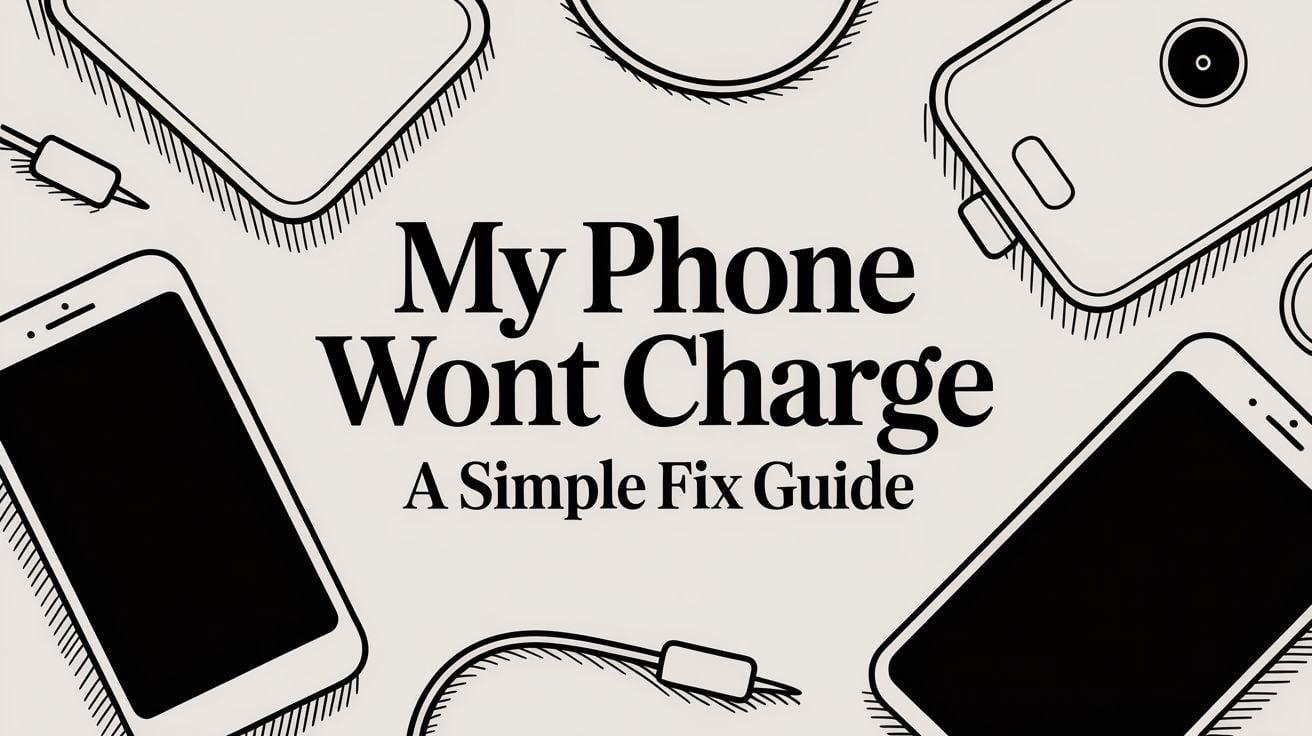
My Phone Wont Charge: A Simple Fix Guide
That sinking feeling when you plug in your phone and… nothing. The screen stays dark. It's a moment of pure panic for most of us, but the fix is usually much simpler than you think.
More often than not, the problem isn't a major failure inside your phone. It's usually something basic: the power outlet, the charging cable, or even just a bit of pocket lint.
Your First Steps When Charging Fails
Before you jump to the worst-case scenario (like a dead battery or a busted phone), let's walk through the most common culprits. You don't need to be a tech expert; this is just a simple, logical way to figure out the problem.
We'll start with the easiest and most likely fixes first, turning that initial frustration into a clear action plan. Most of the time, the issue isn't the phone itself but one of the accessories trying to give it power.
A Quick Diagnostic Path
To make it even simpler, here's a little chart that covers the first three things you should always check. It’s a great visual reminder of where to start.
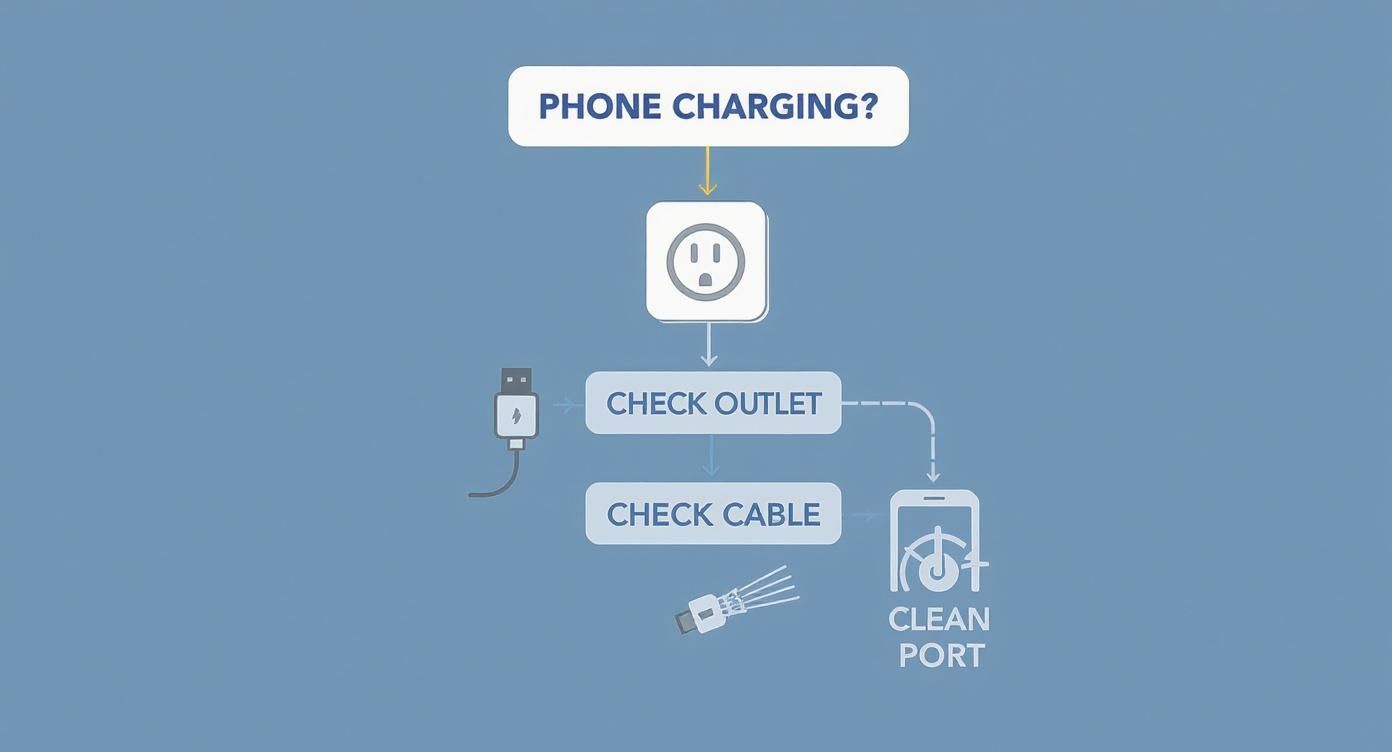
This just goes to show how often the problem is outside the phone. By checking the outlet, the cable, and any dirt, you can quickly find and solve the most common charging headaches.
Before diving deeper, here’s a quick checklist to run through. I can't tell you how many times one of these simple checks has saved me from a massive headache.
Quick Fix Checklist When Your Phone Isn't Charging
Before diving deep, run through these common issues. One of these is often the simple fix you need.
| Potential Problem | Quick Check | What It Means |
|---|---|---|
| Faulty Outlet | Plug a different device (like a lamp) into the same outlet. | If the lamp doesn't work, the outlet is the problem. If it does, the outlet is fine. |
| Dead Power Adapter | Try a different power adapter with your charging cable. | If the phone starts charging, your original adapter has likely failed. |
| Frayed/Broken Cable | Look at the cable for obvious damage. Try a different cable. | A new cable immediately solves the issue if your old one was the weak link. |
| Dirty Charging Port | Gently clean the port with a non-metal tool like a toothpick. | Lint and dirt often block a good connection. A quick clean can fix it instantly. |
Running through this table first will solve the issue for most people, saving you a ton of time and worry. You don't need to be a tech wizard—just methodical.
When your phone refuses to charge, it's easy to think that the phone itself is broken. But hold on a second. More often than not, the real problem is one of the accessories feeding it power.
I like to think of it as a chain: the wall outlet, the power adapter, and the charging cable all have to do their part. If just one of those links is weak, the whole system fails, and your phone stays dead.
Inspecting Your Charging Gear from Wall to Phone
Let's start our detective work at the very beginning: the wall outlet. It sounds almost too simple, but you'd be surprised how often this is the problem. The quickest check is to unplug your phone charger and plug in something you know works, like a lamp or a fan. If the lamp doesn’t light up, you've found your problem without even touching your phone's gear.
Check the Wall Adapter
If the outlet is working, the next piece of the puzzle is the wall adapter—that little block that plugs into the wall. These things aren't invincible. They can fail from power surges or just plain old wear and tear.
The best way to check it is to simply swap it out. Grab a different wall adapter you trust, maybe from another device, and connect your usual charging cable to it. If your phone suddenly wakes up and starts charging, bingo. You've found the issue. The old adapter is likely broken and needs to be replaced.
The Cable Is a Common Culprit
Now we get to what is, in my experience, the most fragile part of the whole setup: the charging cable. These things take a beating. We bend them, twist them, yank them out of the wall, and cram them into bags. All that stress can cause tiny breaks in the wires inside, especially right near the ends where the cable bends the most.
Give your cable a careful look, checking for any obvious signs of damage:
- Fraying: Are any wires poking through the outer cover, especially near the plastic ends?
- Kinks: Any sharp, permanent bends can mean damage inside, even if the plastic looks fine.
- Bent Pins: Look inside the USB connector itself. If a metal pin is bent or missing, it's not going to make a good connection.
Even a cable that looks perfect on the outside can be broken on the inside. The best test, once again, is to swap it with a good cable you know works. If your phone starts charging with the new cable, you know the old one is done for. A damaged charger isn't just an annoyance; it can be a real hazard. For a deeper look, check out our guide on what to do when your charger is not working.
Here’s a key takeaway from years of dealing with this: not all chargers are created equal. A cheap, uncertified cable or a weak adapter can make it seem like your phone won't charge, even when nothing is technically broken.
This is a bigger issue than most people realize. One consumer survey found that 62% of people have run into problems with charger compatibility, and a massive 70% felt confused about which charger was even right for their device. What's more, the same survey found 69% of users had their chargers become unsafe, which is a direct path to charging failures. This just goes to show how widespread the frustration with phone chargers really is. Sticking with high-quality, certified accessories is one of the smartest things you can do for reliable charging.
How to Safely Clean Your Phone's Charging Port

If your cables and charger are working just fine, the next thing to check is often the charging port itself. Over time, that tiny opening on your phone becomes a black hole for pocket lint, dust, and all sorts of gunk. You’d be surprised how tightly it can get packed in there, physically blocking your cable from making a solid connection. It’s one of the most common reasons people suddenly find themselves saying, "my phone won't charge."
Before you start digging around, the very first thing you need to do is power down your phone completely. Seriously, turn it off. This simple step reduces the risk of accidentally causing a short and a much bigger problem.
Once it's off, grab a flashlight and peek inside the port. You might be shocked at what you find.
Safe Tools for the Job
When it comes to cleaning this delicate spot, your choice of tool is everything. The wrong object can cause permanent damage, turning a five-minute fix into a trip to the repair shop. You need to stick with soft things that don't conduct electricity to gently fish out the debris.
Here are a few things that work great:
- A wooden or plastic toothpick: These are perfect. They're soft enough not to scratch the sensitive metal pins while you gently scrape the inside walls of the port.
- A can of compressed air: A few quick blasts are excellent for blowing out loose dust and debris. Just be sure to keep the can upright and use short bursts to avoid spraying any liquid inside.
- A small, soft brush: An old (and clean!) toothbrush or a special anti-static brush can also work wonders for sweeping out loosened particles.
Crucial Safety Tip: Never, ever use metal objects to clean your charging port. I'm talking paper clips, safety pins, or tweezers. Metal conducts electricity and can easily short-circuit the pins, frying your phone's main board for good. Don't risk it.
The Gentle Cleaning Process
With your phone powered off and your safe tools at the ready, it's time to get to work.
Start with the toothpick. Gently scrape around the inside of the port, focusing on the "back" wall opposite the row of charging pins. Think of it like scooping lint out—be gentle and careful.
After you've loosened things up, grab the compressed air. Hold the can a few inches away from the port and give it a couple of short blasts. A little cloud of dust and lint should come flying out.
Repeat this little scrape-and-blow process a few times until the port looks clear. Once you're satisfied, power your phone back on and try plugging in the charger again. More often than not, this simple cleaning is all it takes to get things working perfectly again.
Ruling Out Software Glitches and App Conflicts

So, you’ve checked the outlet, the charger, and the port, and everything seems fine. Now it’s time to look inward—at your phone’s software. It’s easy to forget that charging isn't just about plugging something in; your phone's operating system is the brains behind the whole operation. When that software gets confused, you can end up with a phone that refuses to charge, even when all the hardware is perfect.
These software hiccups are surprisingly common. Think about it: what's the first thing IT support always tells you to do when your computer acts up? "Have you tried turning it off and on again?" The exact same logic applies here.
The Power of a Simple Restart
Before you start digging into more complex fixes, the single most effective trick is a simple restart. This one action clears out your phone's temporary memory and shuts down all the background processes and apps that might be causing problems. It’s like giving your phone a clean slate without losing any of your data.
Just press and hold the power button until the option to restart or power off pops up, and choose restart. If your phone is totally frozen, you might need to do a "force restart." This usually involves holding a combination of buttons (like the power and volume-down keys) for about 10-15 seconds.
Once your phone boots back up, plug it in again. You'd be amazed how often this is all it takes. If it still won't charge, the next place to look is your system updates.
A software glitch can fool your phone's battery sensor, causing it to report the wrong charge level or even refuse to accept power. A restart basically resets these sensors and gets everything talking to each other correctly again.
Checking for Critical Software Updates
Phone manufacturers are constantly releasing software updates, and they aren't just for new emojis. These updates often contain important bug fixes for things like power management and battery performance. The very problem you're facing could be a known bug with a fix already waiting for you.
Here’s how to check on most phones:
- For Android: Head to Settings > System > System update (sometimes called Software update).
- For iPhone: Go to Settings > General > Software Update.
If you see an available update, download and install it right away. Running on outdated software is a common source of all sorts of mysterious issues. A quick scan of any tech forum will show you countless stories of people whose charging problems vanished after a simple software update.
Is a Rogue App the Problem?
If a restart and an update don't do the trick, an app you installed could be the culprit. A poorly made or buggy app can absolutely cause chaos with your phone’s basic functions, including its ability to charge properly.
The easiest way to test for this on an Android phone is to boot into Safe Mode. This special mode temporarily disables all your downloaded apps, leaving only the essential system software running. If your phone charges perfectly in Safe Mode, you’ve found your smoking gun: an app is causing the conflict.
To fix it, just restart your phone to get out of Safe Mode. Then, start uninstalling your most recently added apps one by one, plugging in the charger after each removal to see if the problem is gone. It's a bit of a process, but it's the surest way to find and get rid of the app that's causing all the trouble.
Sure, you’ve got your phone charging again for now. But what about preventing this whole "my phone won't charge" headache from happening in the first place? It's time to shift from frantic fixes to smart habits that keep your battery healthy for the long haul. A lot of us, without realizing it, are slowly killing our batteries with our daily routines.
Let's bust a common myth right away: you shouldn't always charge your phone to 100%. I know, it feels satisfying to see that full bar, but modern phone batteries are actually happiest when their charge is kept between 20% and 80%.
Constantly pushing your battery to its absolute maximum puts a ton of stress on it, wearing it out much faster. It's like a rubber band—if you stretch it to its limit every single time, it’s going to lose its snap way quicker than if you only gave it a moderate stretch.
Don't Let It Get Too Hot (or Cold)
Heat is a battery’s worst enemy. Leaving your phone sizzling on a car dashboard or out in the freezing cold can cause real, permanent damage. It permanently messes with its ability to hold a charge.
Batteries do their best work at room temperature. Forcing them to charge when they're too hot or cold is a recipe for disaster. For example, charging a freezing-cold phone can cause permanent damage that will seriously shorten your battery’s lifespan.
Let Your Phone Help with Optimized Charging
Thankfully, modern phones have gotten a lot smarter. Apple and Google have built-in features like "Optimized Charging" or "Adaptive Charging." These clever systems actually learn your daily schedule.
They'll charge your phone up to 80% and then patiently wait, only topping it off to 100% right before you typically wake up. This drastically cuts down on the time the battery spends sitting at that stressful full-charge level overnight. If your phone has this feature, turn it on. It's one of the simplest things you can do.
For those of us who want even more control over the process, our deep dive into whether you should charge your phone overnight gives you the full scoop on managing those nightly power-ups.
It’s no surprise that the global mobile charger market is exploding. It's expected to jump from $18.5 billion in 2023 to over $41.3 billion by 2032, largely thanks to fast charging tech. But all this innovation has a downside—a confusing mess of new standards and special cables that can make older chargers obsolete or just plain incompatible, which is a direct cause of charging problems for so many people. You can find more details on this evolving market over on DataInsightsMarket.com.
Building smarter charging habits isn't just about avoiding a dead phone. It's about protecting the investment you made in your device. A healthier battery means a phone that performs better, lasts longer, and ultimately saves you money while cutting down on e-waste. A few small changes today can prevent some major frustrations down the road.
Knowing When It’s Time for Professional Help
So, you’ve tried everything. You’ve cleaned the port, swapped cables, rebooted, and you’re still staring at a phone that refuses to charge. If you've run through all the usual suspects and are still stuck, the problem might be deeper than a simple fix.
At this point, you're likely dealing with an internal hardware failure. This is where you have to be honest with yourself—poking around inside your phone without the right tools and knowledge can turn a repairable problem into a permanent one. When you've exhausted all your DIY options, it's probably time to call in a pro with specialist IT support. Recognizing the signs of a serious issue can save you a lot of time, frustration, and money.

Telltale Signs of Internal Damage
Keep an eye out for these symptoms. They’re often red flags pointing to a failing battery or, worse, a motherboard issue:
- Getting Way Too Hot: Your phone feels unusually hot to the touch while it's plugged in, but the battery percentage isn't going up. A little warmth is normal, but excessive heat is a major warning sign.
- Draining While Plugged In: You see the charging icon, but the battery percentage is actually dropping. This is a classic sign that the power isn't making it to the battery correctly.
- Completely Unresponsive: The phone is a total brick. No screen flicker, no vibration, no signs of life at all, no matter what you do.
With older phones, a worn-out battery is often the culprit. But modern smartphones are sealed up tight, making a simple battery swap a delicate operation. Certified technicians have the specific tools needed to open the device without damaging the screen or other components. It’s a job best left to them.
This whole situation has gotten more complicated since manufacturers stopped including chargers in the box. This trend, which started around 2020 to cut down on e-waste, has a downside: many of us are now using old, mismatched, or low-quality chargers that can actually damage our phones over time. You can read more about why phones come without chargers to understand the full picture.
Your Top Phone Charging Questions, Answered
Even after getting things working again, you probably have a few questions. The whole "my phone won't charge" headache can pop up in some weird and confusing ways. Let's tackle the most common situations I hear about all the time.
My Phone Says It’s Charging, but the Percentage Isn’t Going Up
This one is incredibly frustrating. You see the little lightning bolt, but the number stays put. More often than not, this points to a weak power source. The charger is providing just enough juice to light up the screen and show the charging icon, but not enough to actually fill the battery. I see this a lot when people use an old, low-power adapter or a flimsy, low-quality cable.
The first thing to try is plugging your phone directly into a wall outlet using a powerful, certified adapter. It's also worth remembering that software can get confused sometimes, so a quick restart is always a solid first step before you start worrying.
Can I Just Use Any Charger for My Phone?
Technically, many cables might fit, but it's a really bad idea. Using the wrong charger—or a cheap knockoff—can lead to painfully slow charging. Even worse, it can cause real, long-term damage to your battery. For the best performance and to keep your phone safe, always try to stick with the charger that came in the box or a certified one from a brand you trust.
Key Takeaway: Uncertified, cheap chargers are a leading cause of charging problems and battery damage. They often can't deliver a stable current, which puts a ton of stress on your phone's delicate internal parts.
My Phone Only Charges When I Wiggle the Cable
Ah, the classic "charging angle" problem. If you have to prop up your phone or wiggle the cable just right to get a connection, you're dealing with physical damage. It’s almost always one of two things: either the cable itself is worn out, or the charging port on your phone is loose or damaged.
Your first move should be to try a brand-new, high-quality cable. If the problem sticks around, the port is the likely culprit. At that point, it’s time to have it looked at by a professional. The condition of your gear directly impacts how long it takes for your phone to charge, which we cover in more detail in our full guide.
For the ultimate in battery protection, Chargie is a small but powerful device that automatically manages your phone's charging cycles to prevent wear and tear. It intelligently stops your phone from sitting at that stressful 100% charge level for hours on end, which can significantly extend its lifespan. Find out more at https://chargie.org.

