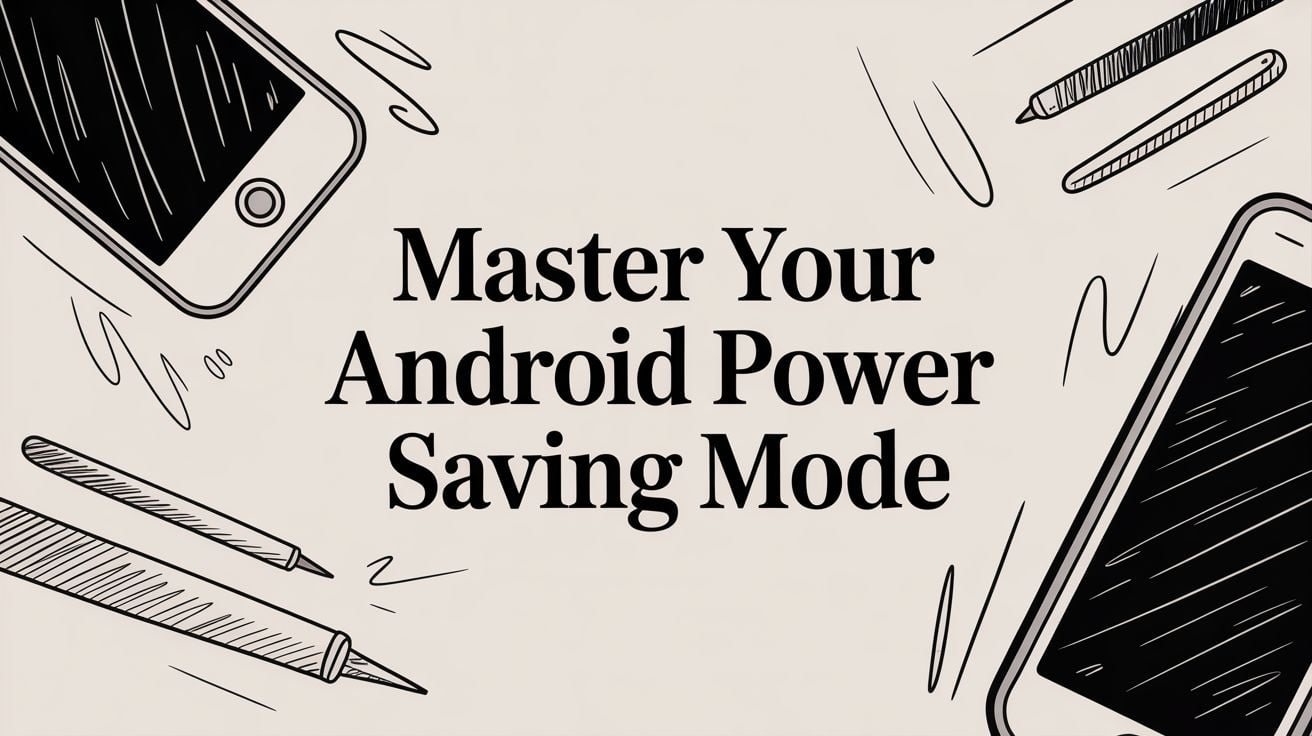
Master Your Android Power Saving Mode
Think of your phone's battery like a runner in a marathon. When they're sprinting, their energy just disappears. To finish the race, the runner has to slow down to a steady pace. Android's Power Saving Mode is your phone’s way of doing just that—slowing things down to save energy for when you really need it.
It’s a built-in tool that makes a few smart, temporary sacrifices to keep your phone running when the battery is low.
What Is Android Power Saving Mode
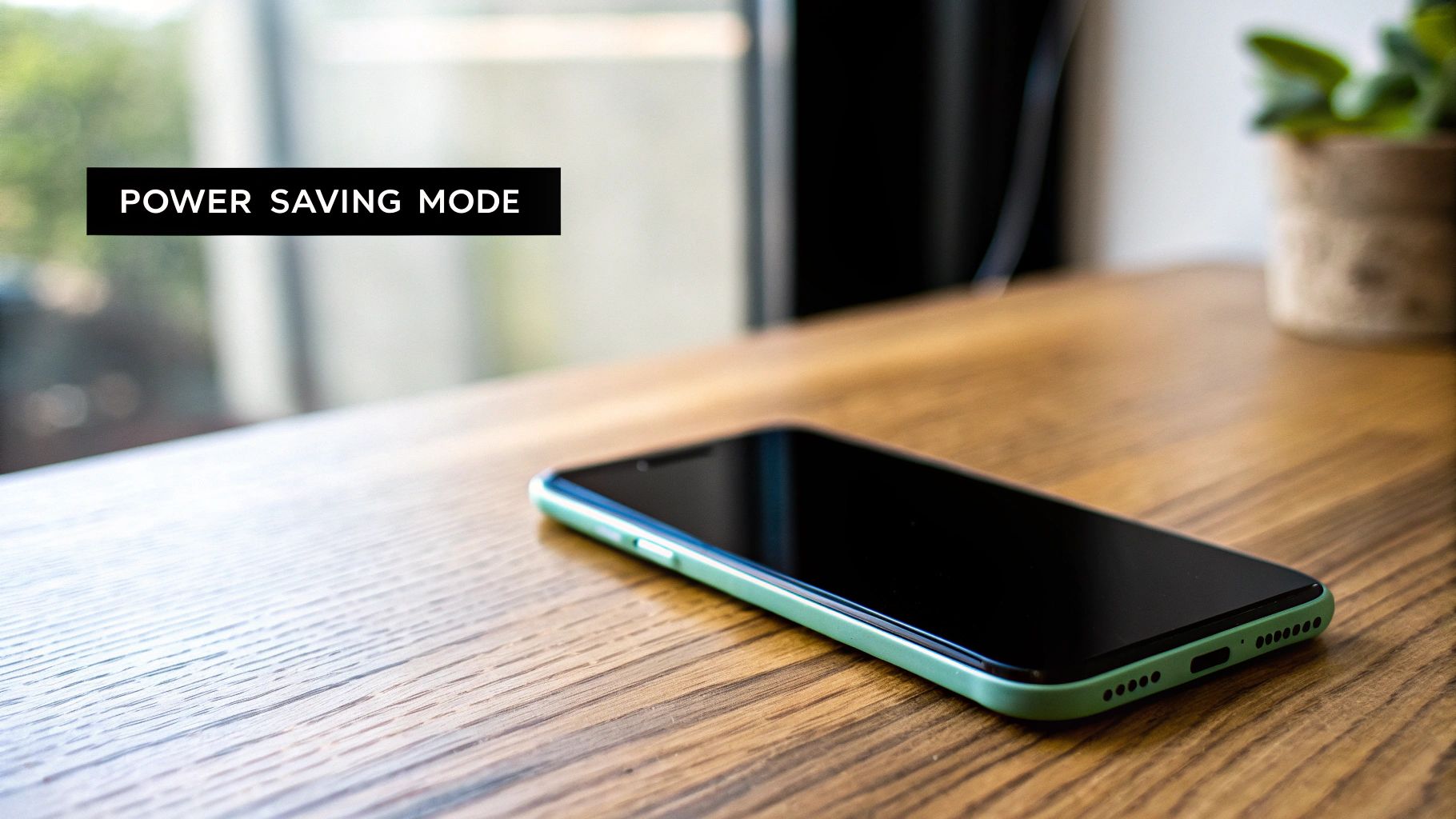
Instead of letting your phone burn through its battery at full speed until it dies, this mode cleverly dials things back to stretch out every last drop of power. It’s a lifesaver for those moments when you're nowhere near a charger but need your phone to stay on for calls, texts, or maps.
How Does It Work
Once you turn on Power Saving Mode, your phone starts a simple "energy diet." It's not about shutting everything down, but more about cutting back on the extra things that quietly drain your battery in the background.
Here’s a simple breakdown of what's happening:
- Limits Background Apps: It tells many of your apps to take a break. They stop constantly checking for updates or sending you notifications when you're not actively using them.
- Slows Down the Phone's "Brain": The phone's main chip, or CPU, works a little slower. This means it uses much less power. You might notice some apps feel a bit slower, but the battery savings are huge.
- Dims the Screen: Your screen is one of the biggest power users on your device. Power Saving Mode automatically lowers the brightness. It can also make scrolling a little less smooth to save even more energy.
The main goal is simple: make small, temporary sacrifices in performance to keep important functions like calls and texts available for as long as possible.
This smart balancing act is what makes modern phones so useful. They’re very powerful, but all that performance uses a lot of battery. Learning about the different factors that influence phone battery life helps you understand why features like Power Saving Mode are so important, especially when you see that battery percentage start to drop.
How Power Saving on Android Got a Whole Lot Smarter
In the early days of Android, power saving was a simple on/off switch. It treated every app the same, cutting back on features across the board to save a little power. It worked, but it often made the phone feel clunky just to get a little extra screen time.
This old approach was basic and not very smart. Your phone had no idea what your habits were or which apps were important to you. Thankfully, over the years, Android’s power saving has grown from that simple switch into a much smarter system that actually learns from you.
The Shift to Smart Management
The real game-changer was when Android started using smarter, AI-like features. Instead of just waiting for you to flip a switch in a panic, newer Android versions began making smart decisions on their own. This active style of management was a huge step forward, making everything feel smoother and more effective.
The system began watching how you use your phone to figure out which apps it could quietly limit without you even noticing. Power saving became less of an emergency button and more of a helpful, ongoing process in the background.
The whole idea changed from "stop everything!" to "focus on what's important." Your phone finally learned the difference between the messaging app you use every hour and that game you haven't opened in three weeks.
A major milestone came with Android 9 (Pie) in 2018. It introduced some great battery improvements, with one of the biggest being 'App Standby Buckets.' This feature automatically sorts your apps into different priority levels based on how often you use them. This lets the system limit background activity for the apps you rarely touch. For a closer look, you can check out these Android battery management findings to see more details.
What Do App Standby Buckets Actually Do?
Think of App Standby Buckets like a manager giving tasks to a team. The most important, frequently used apps are put in the "active" bucket, where they get all the power they need. The less important ones are moved to lower-priority buckets with tighter limits.
Here’s how it works:
- Active: The app you are using right now. No limits here.
- Working Set: Apps you use often, but aren't currently open.
- Frequent: An app you use regularly, but maybe not every day.
- Rare: An app you don’t open very often.
- Restricted: Apps that use a lot of power but you hardly ever use. They get the strictest limits.
This system lets your phone be very efficient. It saves power from those hungry apps you never use while making sure your favorite tools and messaging apps are always ready to go.
While this built-in smartness is great for daily use, pairing it with a physical battery charge limiter gives you the best of both worlds—managing both how the phone uses power and how it charges.
How to Activate and Customize Power Saving Mode
Turning on your Android’s power saving mode is the first step you can take to manage your battery life. The good news? It’s usually very easy to find, though the exact name or location might change a bit depending on your phone's brand—like Google Pixel, Samsung Galaxy, or OnePlus.
The quickest way is usually right at your fingertips. Just swipe down from the top of your screen to open the Quick Settings panel. You should see a battery icon—tap it, and you’ve just turned on the standard power saving mode. Easy. But if you want to set up some rules, you’ll need to go into the main settings.
Finding Your Battery Settings
To get to the full control panel, you’ll need to open your phone's main settings menu. This is where you can automate and adjust the feature to fit how you use your phone.
Here’s the usual way to get there:
- Open the Settings app on your phone.
- Scroll down and tap on Battery.
- Look for an option called Battery Saver or Power saving mode.
Once you're there, you'll see the main switch to turn the mode on or off manually. But the best part is the ability to set up a schedule. You can tell your phone to automatically turn on android power saving mode when your battery hits a certain level, like 20% or 15%. It’s a perfect set-it-and-forget-it option that gives you a safety net when you need it most.
Think of the automatic setting like the low fuel light in your car. It just comes on when you're running low, making sure you have enough power to get to a charger without you having to think about it.
This screenshot shows a typical Battery Saver screen where you can schedule the mode and even pick different levels of saving.
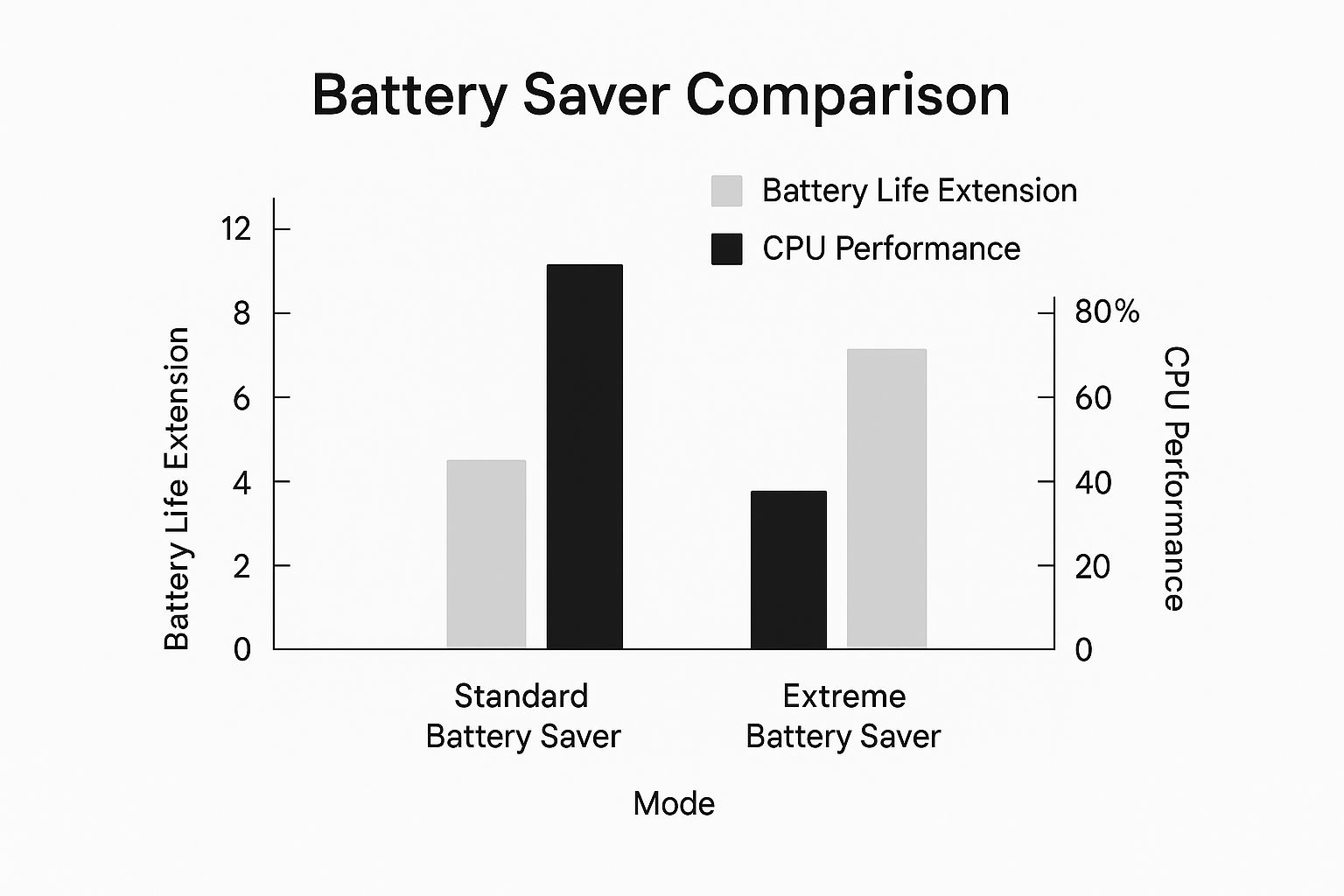
As you can see, the options are laid out clearly, making it simple to have the mode turn on by itself based on how much battery you have left.
Standard vs. Extreme Power Saving
Most modern Android phones give you at least two types of power saving. You have your standard, everyday mode, and then you have the heavy-duty option: Extreme Battery Saver or Ultra power saving mode. This is your emergency button, designed to make a tiny amount of charge last for hours—or sometimes even days.
When you turn this on, your phone goes into maximum-saving mode. It pauses most of your apps and notifications, turns off features like Wi-Fi and Bluetooth when the screen is off, and might even switch to a simple black-and-white display. You're left with just the basics—Phone, Messages, Clock—though you can usually add a couple more important apps to an "allowed" list.
This is all about a trade-off: you give up a lot of "smart" features to gain a huge amount of standby time. It's the perfect tool for those "uh-oh" moments when you're far from a charger but still need to be reachable. It's not for everyday use, but for emergencies, it’s a lifesaver.
The Tradeoffs of Using Power Saving Mode

While Android's power saving mode feels like a magic button for making your phone last longer, it doesn't create energy out of thin air. It’s all about making smart sacrifices. The phone trades a bit of performance and convenience for those extra hours of battery life.
Knowing what you're giving up helps you decide when it’s the right time to use it. Turning on this mode is like asking your phone to go into a low-power state. It immediately starts cutting back on features that are nice to have but aren't necessary for making a call or sending a text. Your phone will feel different, and that's on purpose.
What Your Phone Gives Up
Once you flip that switch, your phone’s performance will slow down. Don't worry, it’s not broken; it’s just saving energy.
Here are the most common things you’ll notice:
- Slower Performance: Your phone’s "brain," the CPU, runs at a slower pace. This is a huge energy saver, but it can make apps feel a bit sluggish.
- Delayed Notifications: To save power, the phone stops apps from constantly checking for new messages or updates. You might not get an email or social media alert until you open the app.
- Dimmer, Slower Screen: The screen uses a lot of power. Power saving mode often lowers the brightness and can make scrolling feel less smooth.
- Less Background Activity: Apps are stopped from syncing and using data in the background. This prevents them from using power when you're not looking at them.
You can think of it like a car's "eco mode." When you turn it on, the car adjusts its engine to save fuel, even if it doesn't accelerate as quickly. Your phone does the same thing, choosing to last longer over being at its fastest.
Standard vs. Extreme Power Saving Mode Features
Most modern Android phones give you at least two levels of power saving, so you can control the tradeoff. The standard mode makes small cuts, while the "Extreme" or "Ultra" mode is for real emergencies, stripping the phone down to its basic functions.
This table breaks down the key differences between the two, helping you pick the right level of saving for any situation.
Standard vs. Extreme Power Saving Mode Features
| Feature | Standard Power Saving Mode | Extreme/Ultra Power Saving Mode |
|---|---|---|
| App Access | All apps are available but may run slower. | Only essential apps like Phone and Messages are allowed (with a few user-selected additions). |
| Notifications | Often delayed for non-essential apps. | Paused for most apps to save as much battery as possible. |
| Connectivity | Wi-Fi and mobile data stay on, but background use is limited. | May turn off Wi-Fi, Bluetooth, and location services when the screen is off. |
| Visuals | Screen brightness is reduced. | May switch to a simplified, dark, or even black-and-white theme. |
Ultimately, choosing between these modes depends on how badly you need to save power. Standard mode is great for getting through the last few hours of your day, while Extreme mode is the lifeline you need when you're far from a charger and down to your last 5%.
Pro Tips to Maximize Your Battery Life
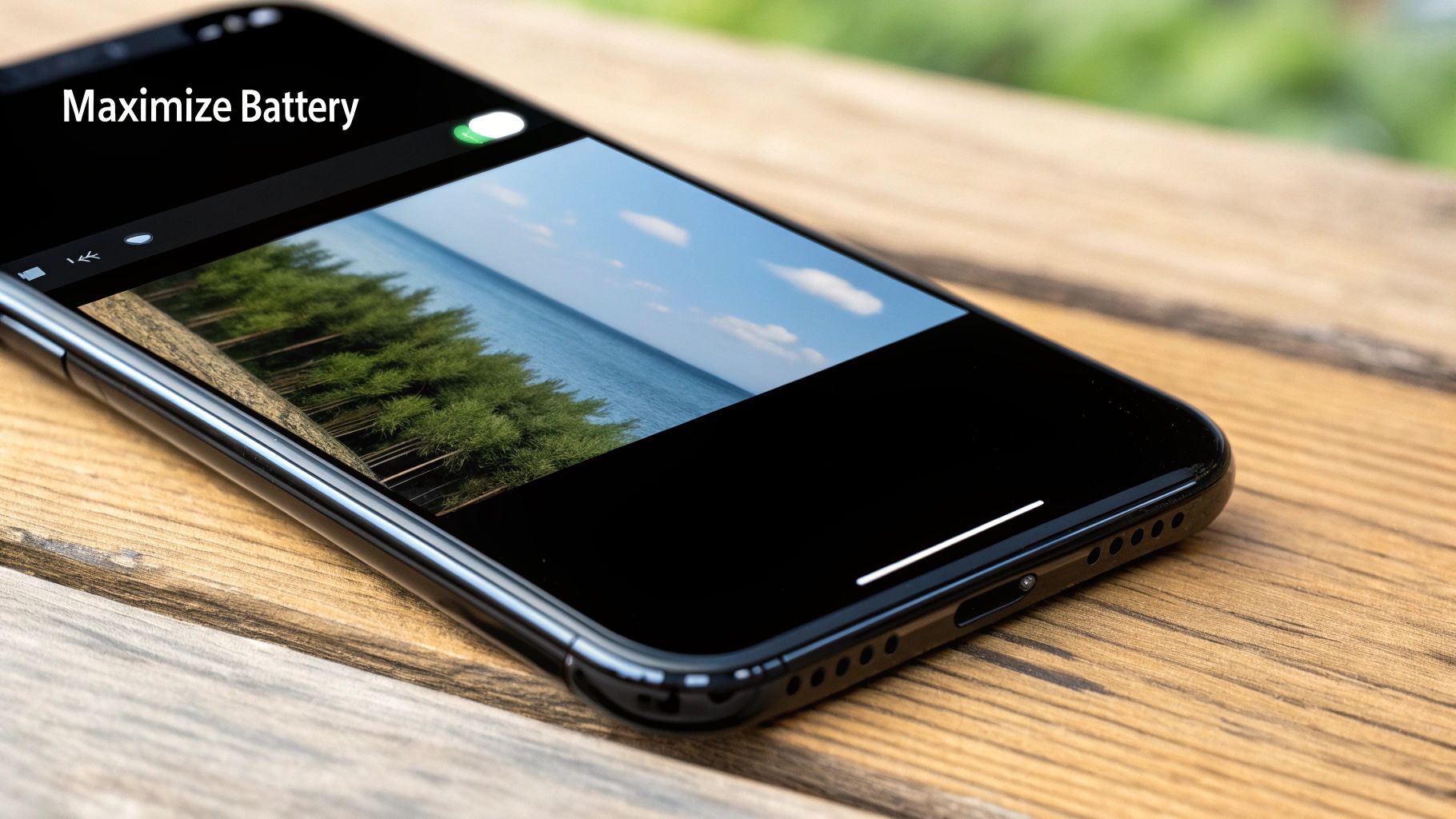
Turning on your android power saving mode is a great first step, but it's just the beginning. If you really want to squeeze every last drop of power from your phone, you should build a few good habits. These small changes work together to reduce your phone's power use, and you'll notice the difference at the end of the day.
Most of these tips are about controlling the two biggest battery drains: your screen and apps running in the background. Think of it like tuning up your car for better gas mileage—these habits, combined with power saving mode, give you a powerful way to manage your battery.
Embrace the Power of Dark Mode
One of the easiest and most helpful changes you can make is switching to Dark Mode, especially if your phone has an OLED or AMOLED screen. It’s not just about looks; there’s real science behind it.
On these newer screens, black pixels are simply turned off. They aren't showing the color black; they are actually off and using no power. The impact is huge. On AMOLED screens, Dark Mode can cut your display's battery use by a lot, sometimes more than half in certain apps. That’s a massive saving that adds up quickly.
Think of your OLED screen as millions of tiny, individual lightbulbs. Dark Mode is like turning off the bulbs you don't need. An older LCD screen, on the other hand, just puts a dark filter over them while they all stay lit. The first method saves way more energy.
Smartly Manage Your Apps and Connections
Your apps and wireless connections are constantly working in the background, often when you don't even know it. Getting a handle on this activity is key to making your battery last longer.
Here are a few things you can do right now:
- Hunt Down Power-Hungry Apps: Go into your battery settings and see which apps are using the most power. If you see an app you barely use at the top of the list, you can limit its background activity.
- Limit Location Services: Many apps want to know your location all the time. Change the permission to "While using the app" or "Ask every time" instead of "Allow all the time." Your battery will thank you.
- Turn Off Unused Connections: If you aren't using Bluetooth or Wi-Fi, turn them off. Leaving them on makes your phone constantly search for signals, which slowly drains your battery.
For a deeper dive, check out this guide on How To Track And Treat The Battery Draining Apps In Your Android. And remember, these tips work even better when you also know how to maintain phone battery health with smart charging tips to protect it long-term.
Got Questions About Android's Power Saving Mode?
Even with all the helpful features, a few questions always seem to pop up about Android's power-saving mode. Let's clear up the most common ones so you can use this tool without worry.
Is It Bad to Leave Power Saving Mode on All the Time?
No, it won't damage your phone. But leaving it on constantly will probably make you dislike your phone. Your device will feel slow, you’ll miss important notifications, and your apps will stop syncing in the background.
Think of it like the spare tire in your car. It's a lifesaver when you have a flat, but you wouldn't want to drive on it every day. It’s a temporary fix, not a permanent solution.
Does Power Saving Mode Affect Phone Calls or Texts?
Nope, your phone’s most important jobs are always safe. Basic functions like making and receiving phone calls and standard SMS texts will work just fine, even with power saving mode turned on.
Where you might see a delay is with internet-based apps like WhatsApp or Messenger. Because the mode limits background data to save power, you might not get those messages until you actually open the app.
The whole point of power saving mode is to keep you connected when it matters most. It makes sure traditional calls and texts always work, so you can reach someone in an emergency.
Will Power Saving Mode Help My Old Phone?
Absolutely. In fact, it can be a real game-changer for an older phone with a worn-out battery. As batteries get older, they can't hold a charge as well as they used to, which is why they seem to drain so quickly.
By reducing the phone's workload, power saving mode eases the strain on that old battery. This can squeeze out a surprising amount of extra time between charges, making an older device feel useful again.
Ready to take battery health to the next level? Chargie is a smart device that goes beyond software tweaks, protecting your battery from the physical stress of overcharging. It helps extend your device's lifespan by up to 4x, saving you money and reducing e-waste. Learn more at https://chargie.org.
Article created using Outrank

