How to Use Chargie to Future-Proof Any Device’s Battery (not just smartphones)

Oh, that battery!
Aside our phones, most of us have a multitude of battery-powered devices laying around… not really using battery, but plugged in all the time.
After a while, that Bluetooth speaker, smart radio, smart watch, drone, your kids’ LEGO battery pack or even flash light… will not have the same battery it did when it was new. That’s because they’ve been kept plugged in A LOT. Which sucks, if you ask me, because it shouldn’t be like that – you should just plug them and they should stay healthy, since you don’t have to worry when to unplug each and every device you have around your home.
Chargie’s autonomous charging limiter to the rescue
If you read Chargie’s description, you already know what it does – it saves phone batteries. But few people know that since December 2020, Chargie does more than that.
Let me explain what and how:
Introducing Chargie’s Hardware Limiter
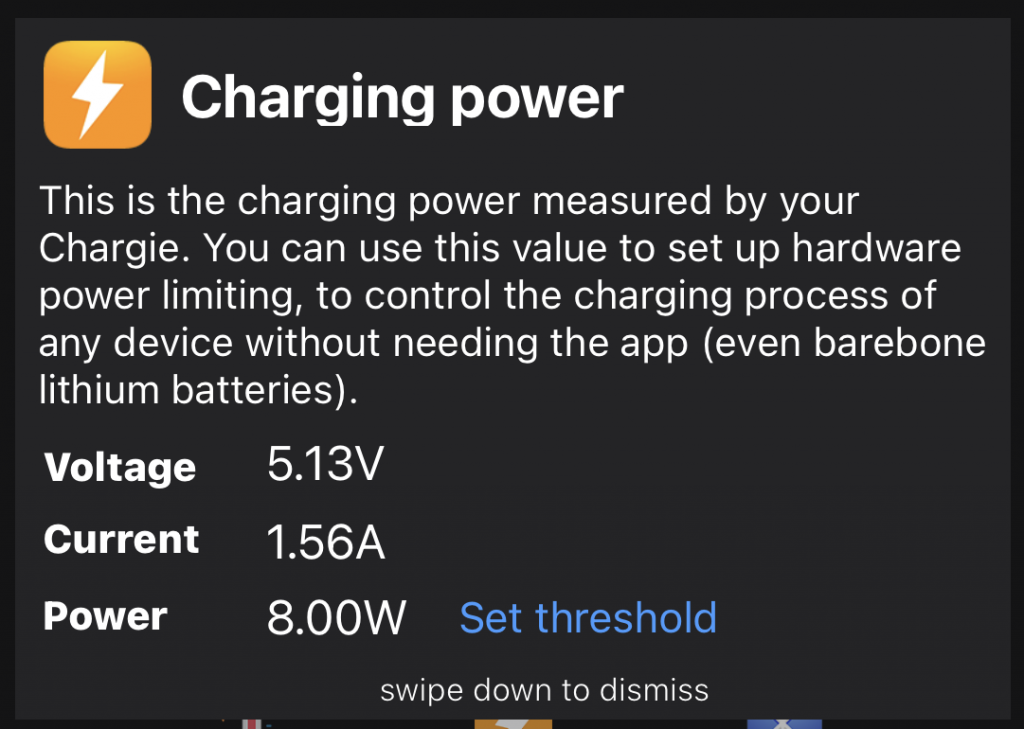
Chargie’s hardware limiter, or CHL, is a function of a physical Chargie device that works autonomously, without needing a connected Chargie app. It measures charging power all the time for you and, when it reaches your set custom threshold, it cuts off power.
Why does it do that?
While your batteries are charged to 100% or 4.2 volts, the voltage difference between the charger and the battery drops, and the current flow becomes lower with each minute. It’s a natural phenomenon, if you like. Like Elon Musk said once, charging a battery is like trying to fill a water bottle – when approaching its capacity, you have to reduce the flow.
Chargie uses that to do charge limiting on any battery. Your Chargie device analyzes power constantly, makes an average over the last few seconds, and sees when the charging current drops below a limit that you set in the app (and that gets written to Chargie’s internal flash memory, in order to be app-independent). It then cuts off charging and waits for the battery to discharge. You will also set the discharge waiting time.
And that’s it. You can now set the threshold to some 1W and charge your radio, Bluetooth speaker, smartwatch or whatever device you have through Chargie. Some of them are not smart devices, others are. Chargie simply doesn’t know or care – it just does the job of keeping that battery healthy for years to come.
A speaker isn’t a mobile phone, and it shouldn’t have its battery swelling or degrading after a while. You can use your speaker for 10 or 20 years without any other issue than its battery. And battery shouldn’t be an issue any longer if you use a Chargie.
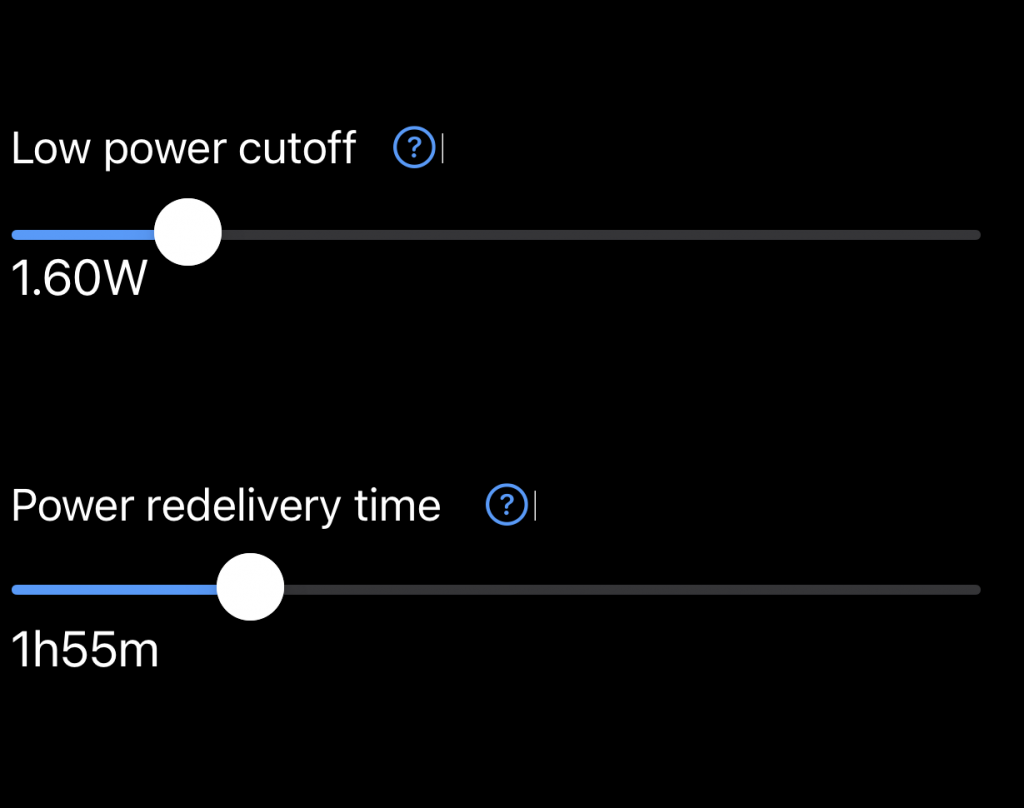
Older phone or GPS?
There are people who still use older non-smart phones, or GPS devices. For all of them, continuous charging or keeping them on the car’s dash in the sun, battery swelling is an issue. A very dangerous issue, if you keep using them like that. There have been cases of fires and explosions.
Chargie’s autonomous charging limiter does away with all of that. By keeping them charged to around 50%, batteries will most likely not swell and they surely won’t explode.
So, do your pocket and the environment a favor. Buy a Chargie for each and every one of your devices, while stock lasts:
Cheers!


5 Comments
This explains what CHL does but doesn’t explain HOW to use it. I need instructions.
Same problem for me!
I understand quiet well what the hardware limiter is supposed to do – but I do not know how to start it. I simply cannot enable the hardware limiter!
Please give us some instructions!
(I tried Chargie A and Chargie C. The app runs on a pixel 7a android 13 smartphone.)
the hardware limiter is enabled when the device is not connected to the app – simple as that. When you’re connected to the Chargie app, you can use the respective menus to configure the limiter.
So the instructions are?
1. connect your smartphone and app and set the current limit using the graph to choose the lowest threhold you want charging to stop.
2. Once the lower limit is set, disconnect the Chargie app then disconnect the charging cable and Chargie from the smartphone. The Chargie will “remember” the low set threshold you wanted current to stop flowing in your remote charging device.
3. Plug in the end you disconnected from your Smartphone and plug it into the remote charger that will be charging the battery you need charged.
Please confirm.
#1. correct
#2. disconnect just the cable, the app will disconnect itself automatically from the Chargie once you go away
#3. correct.