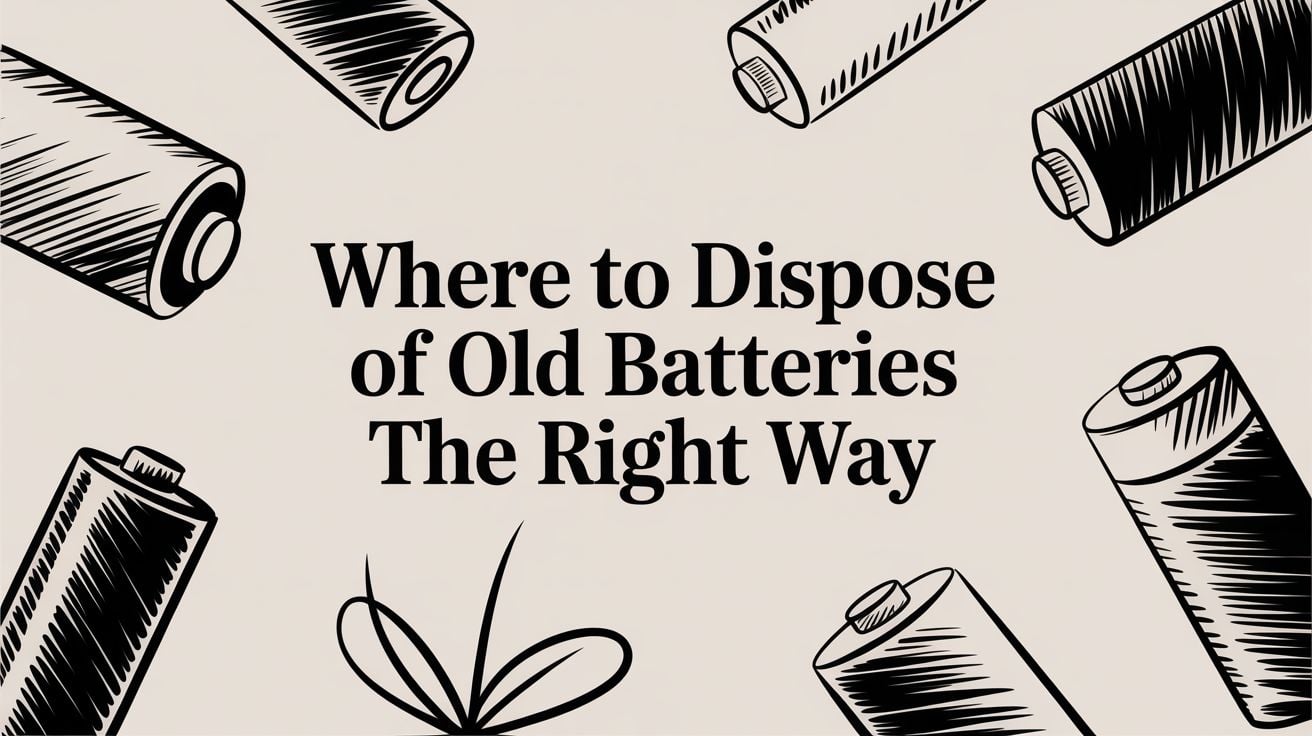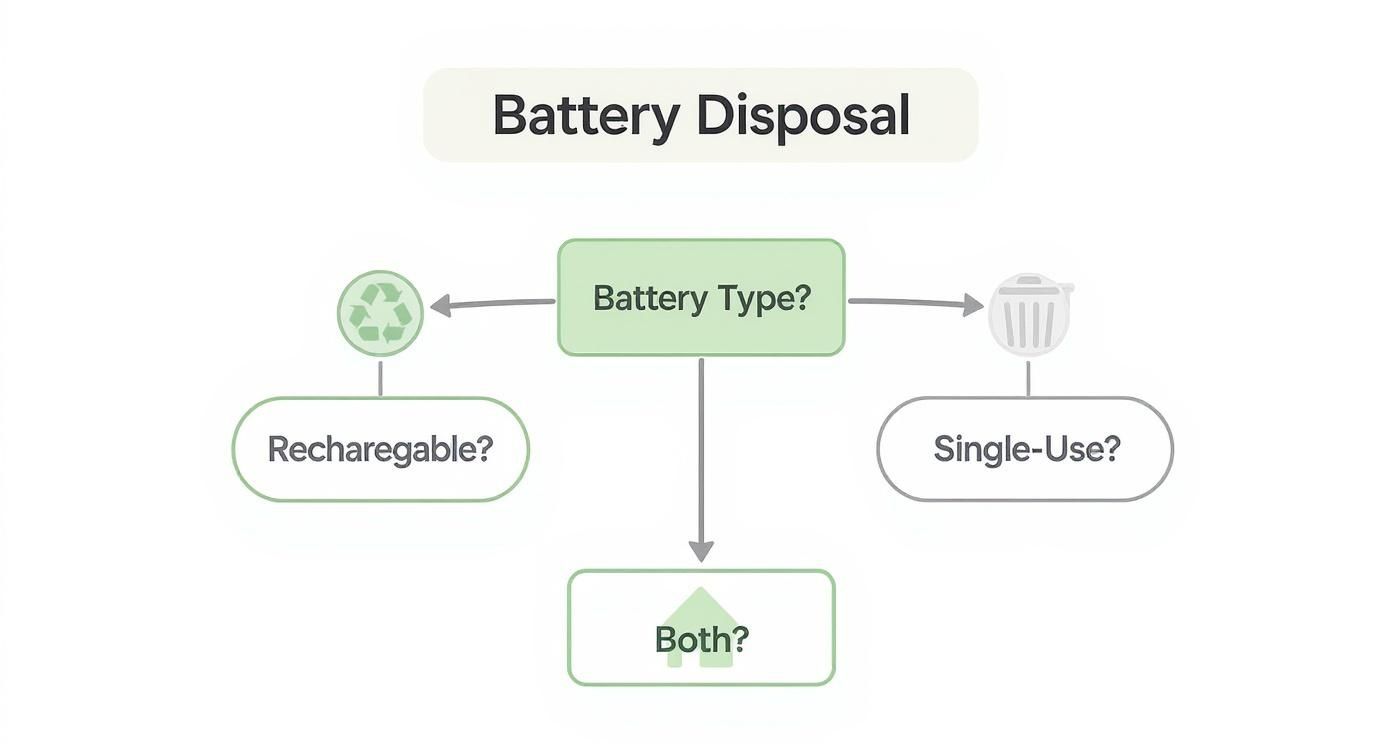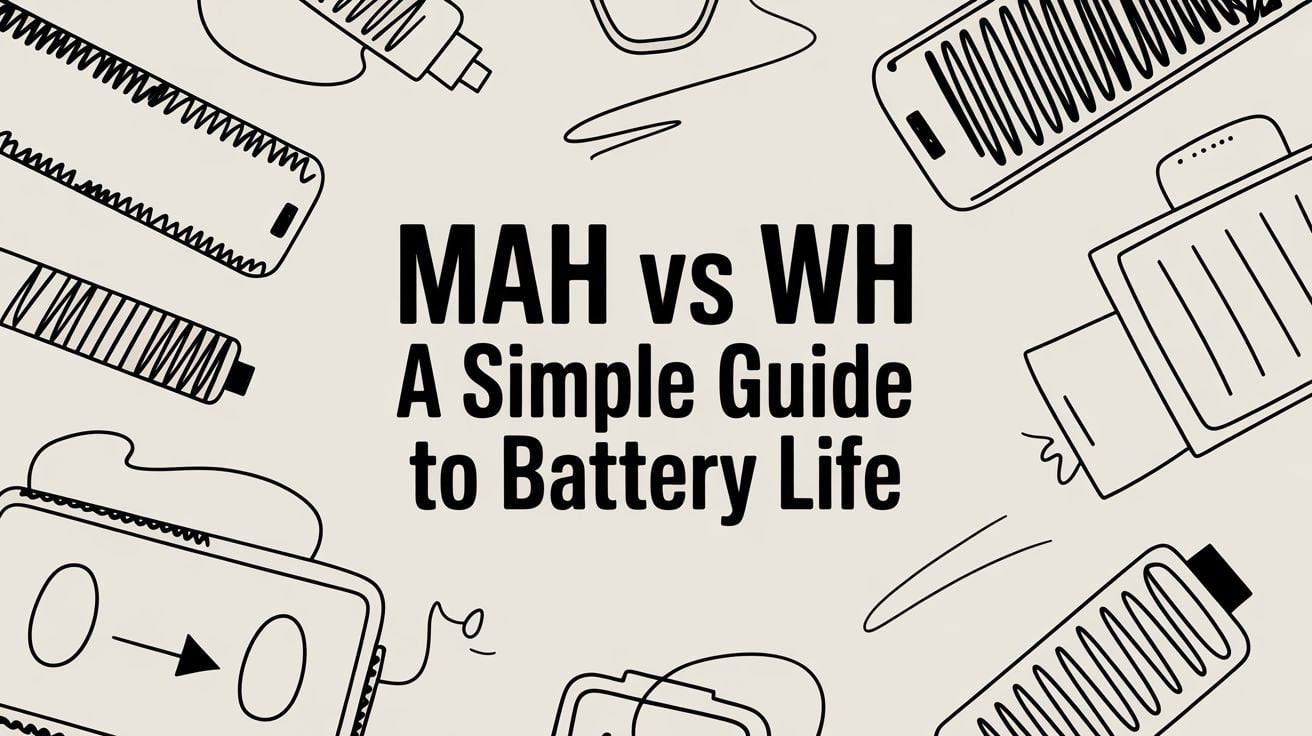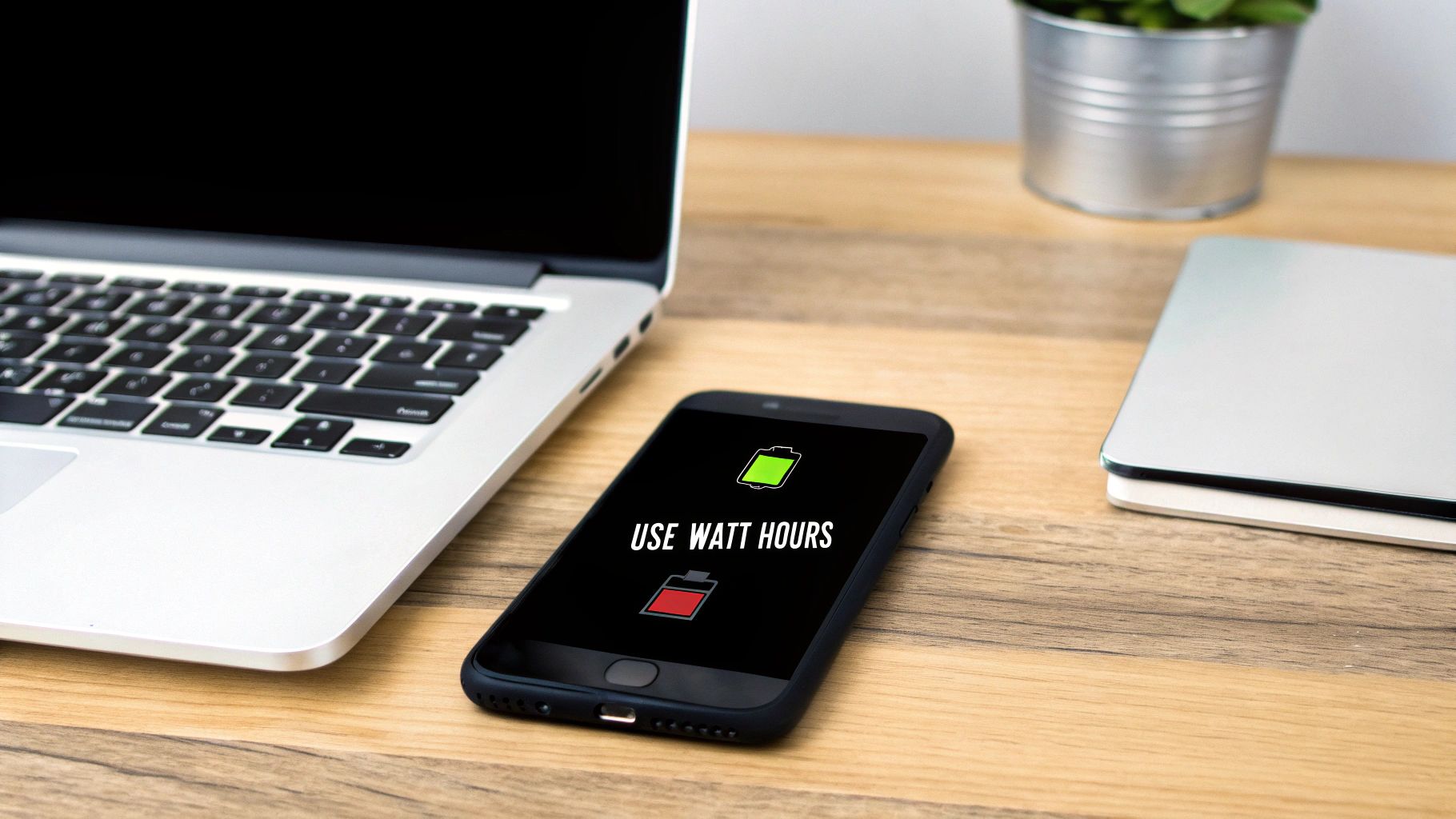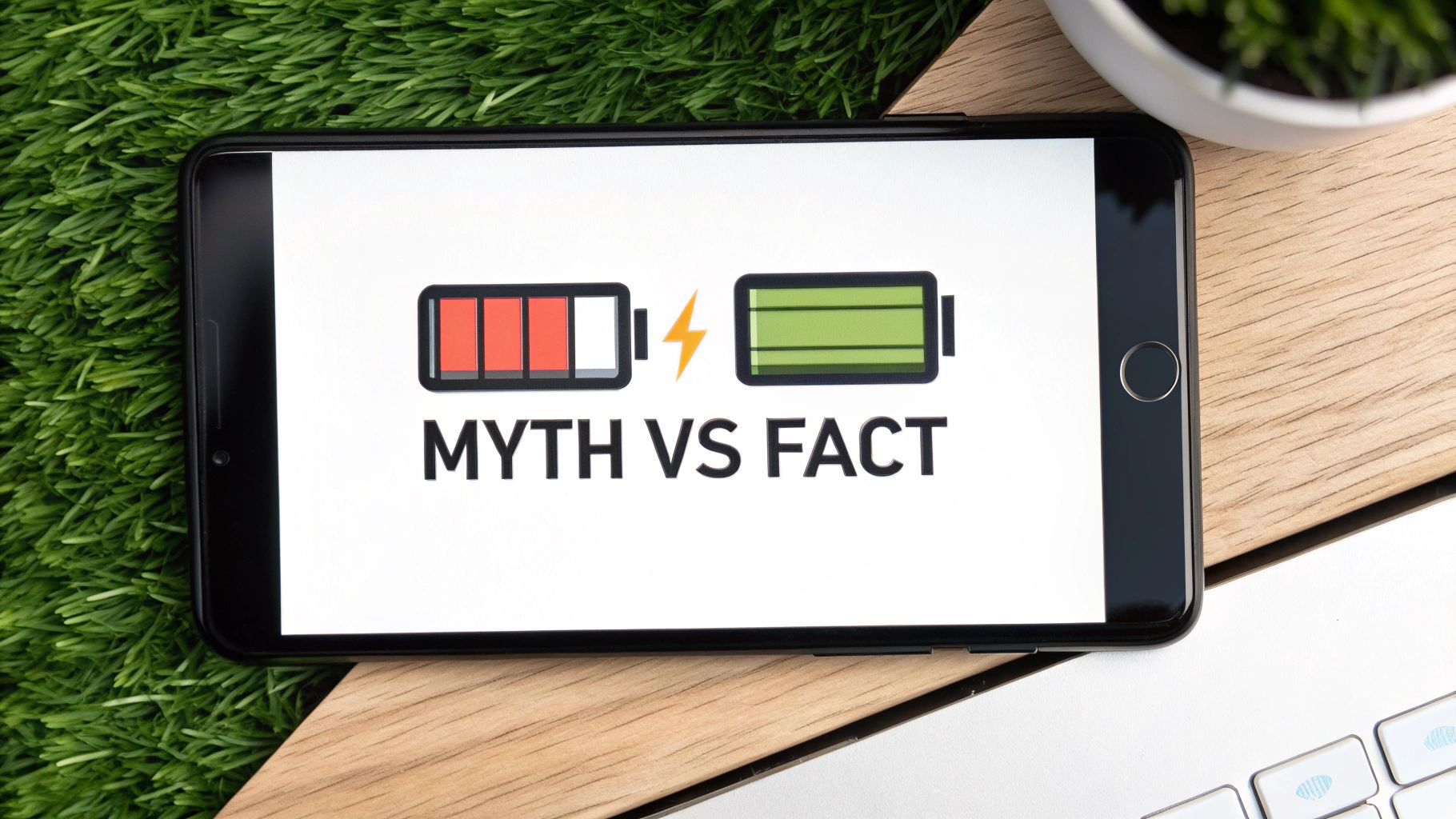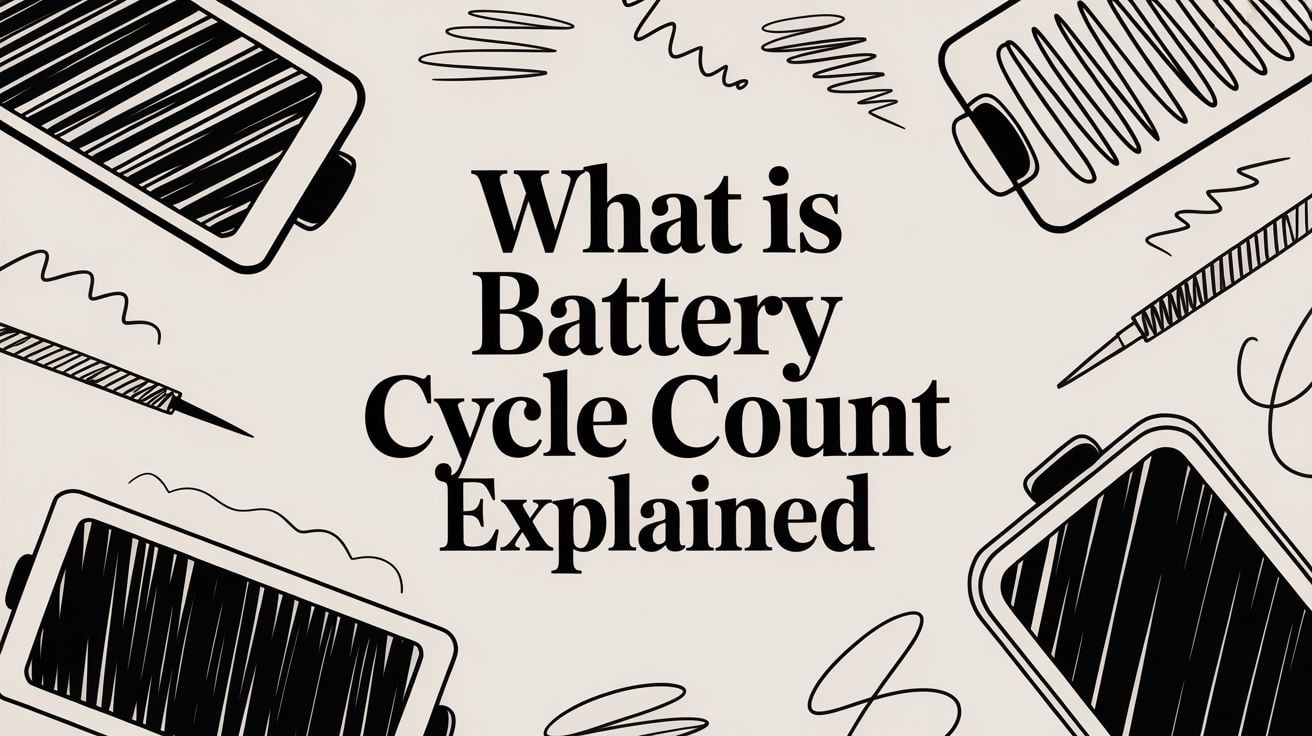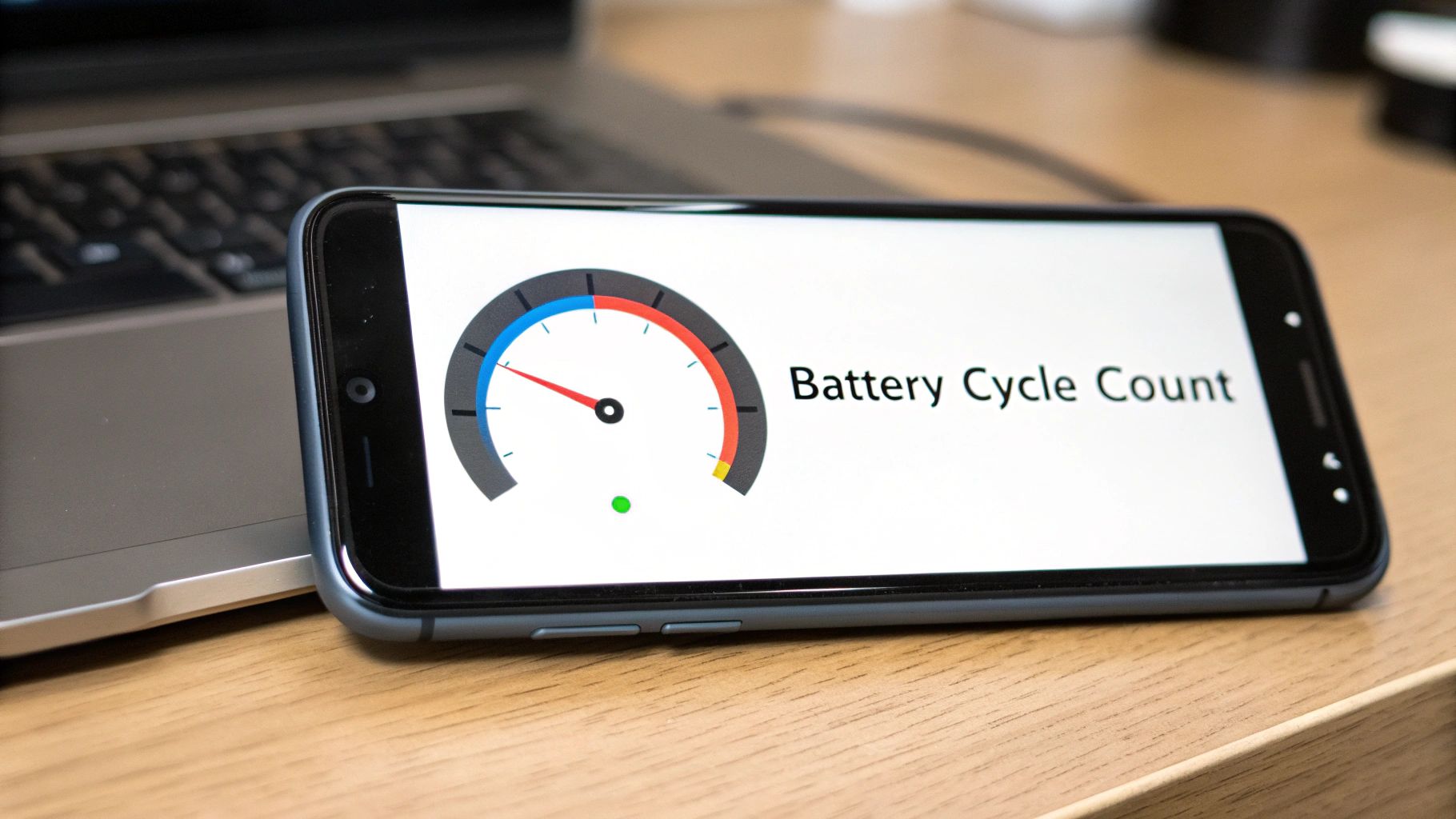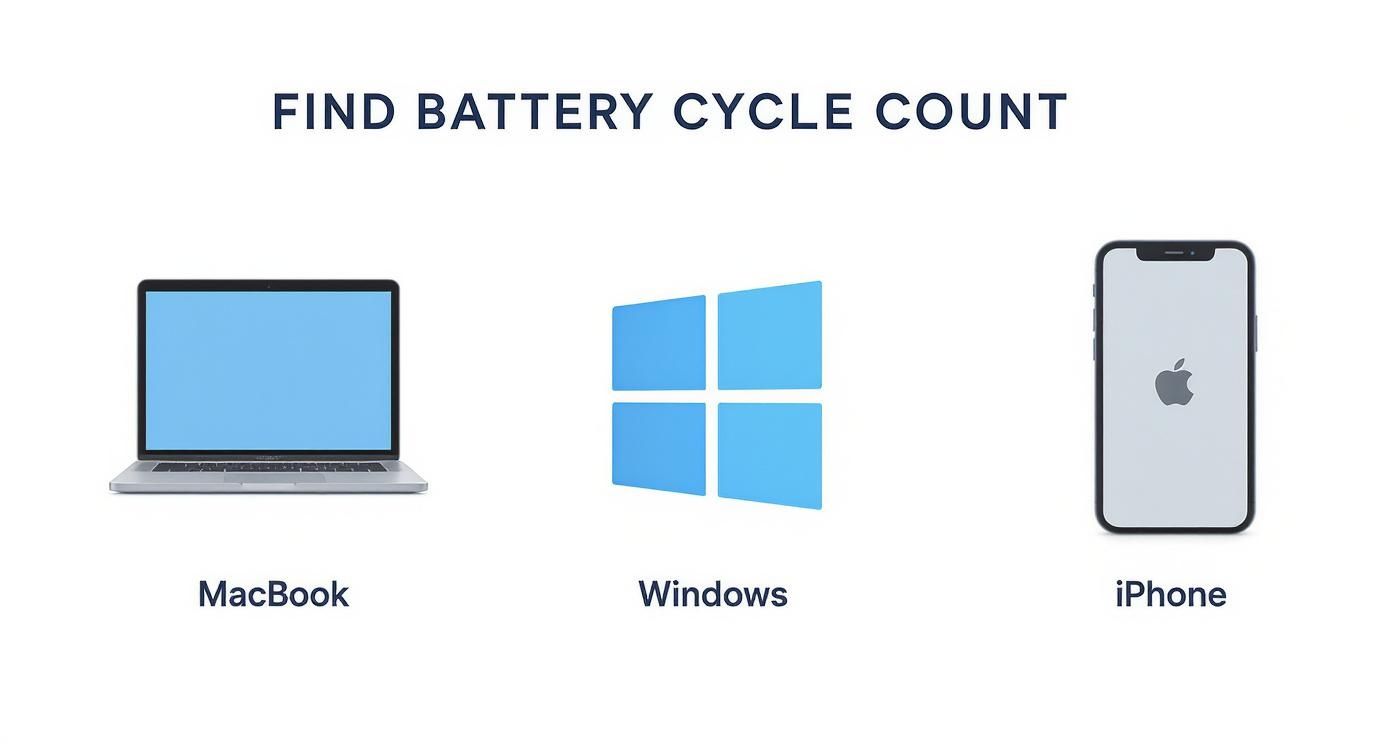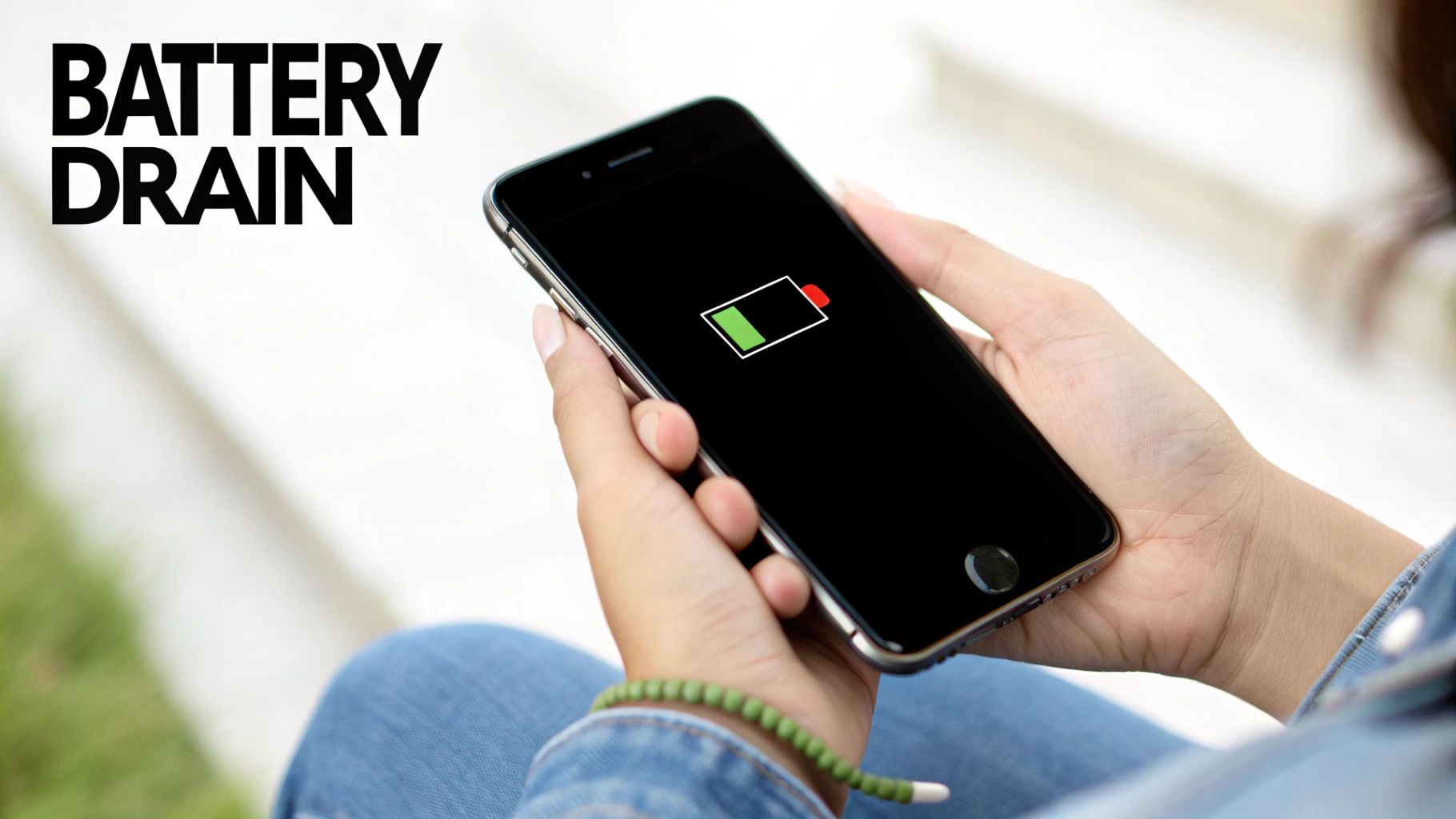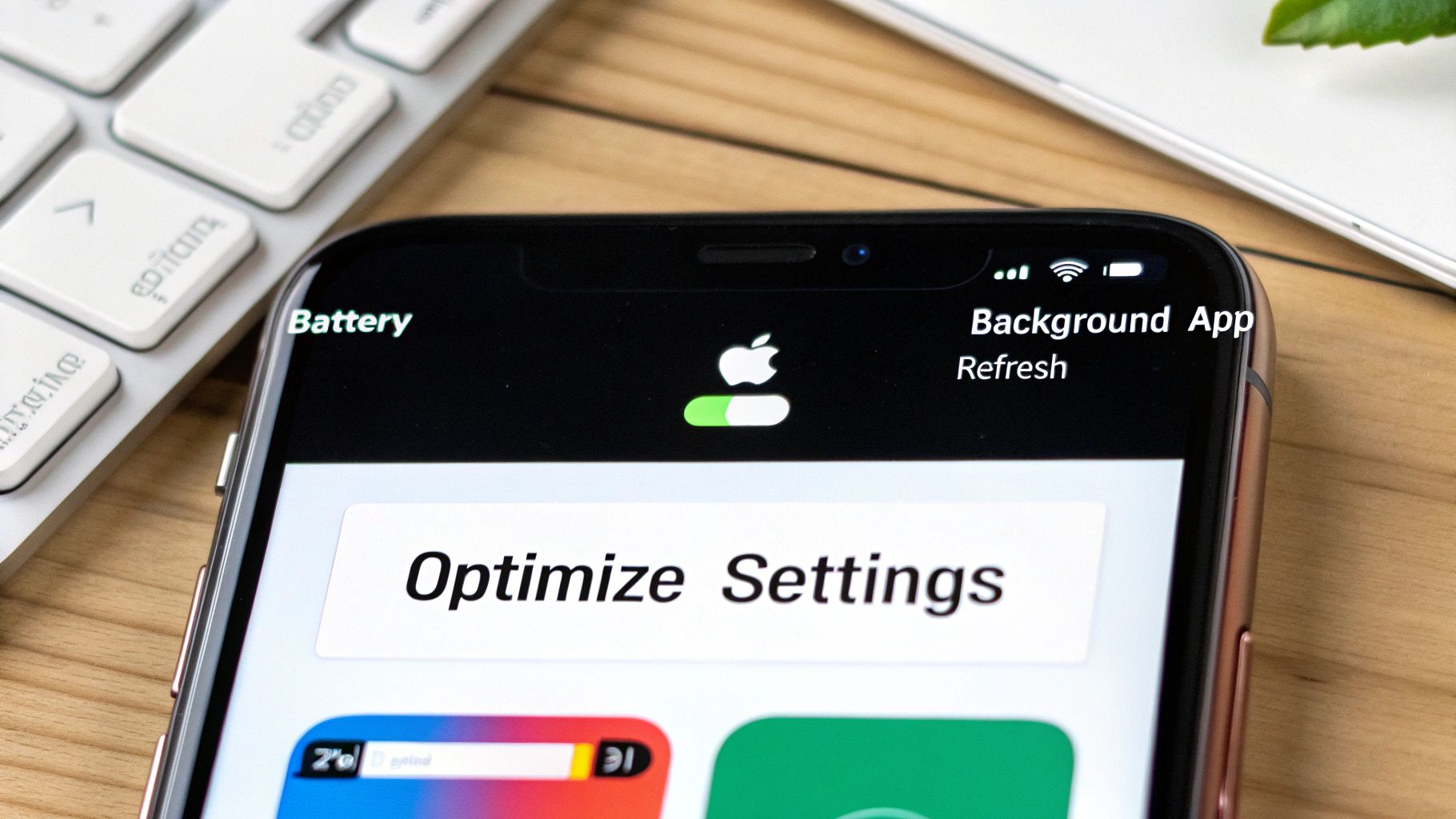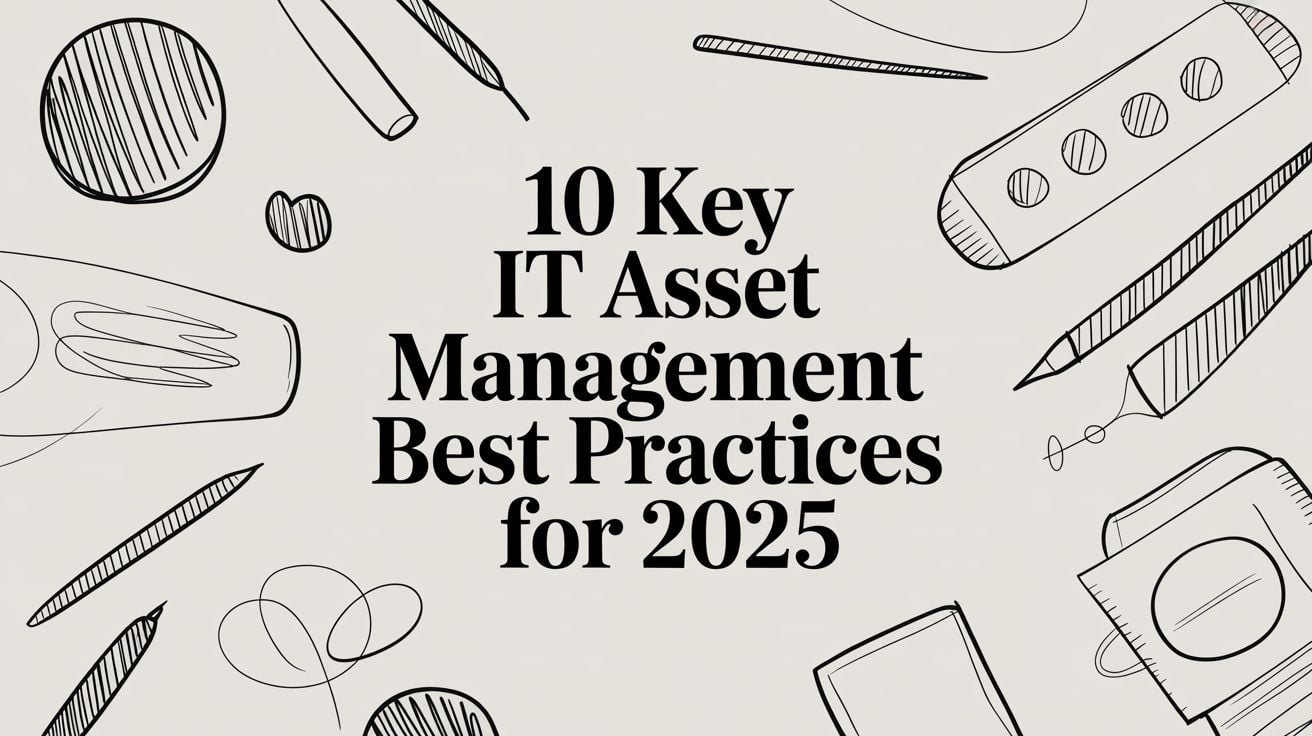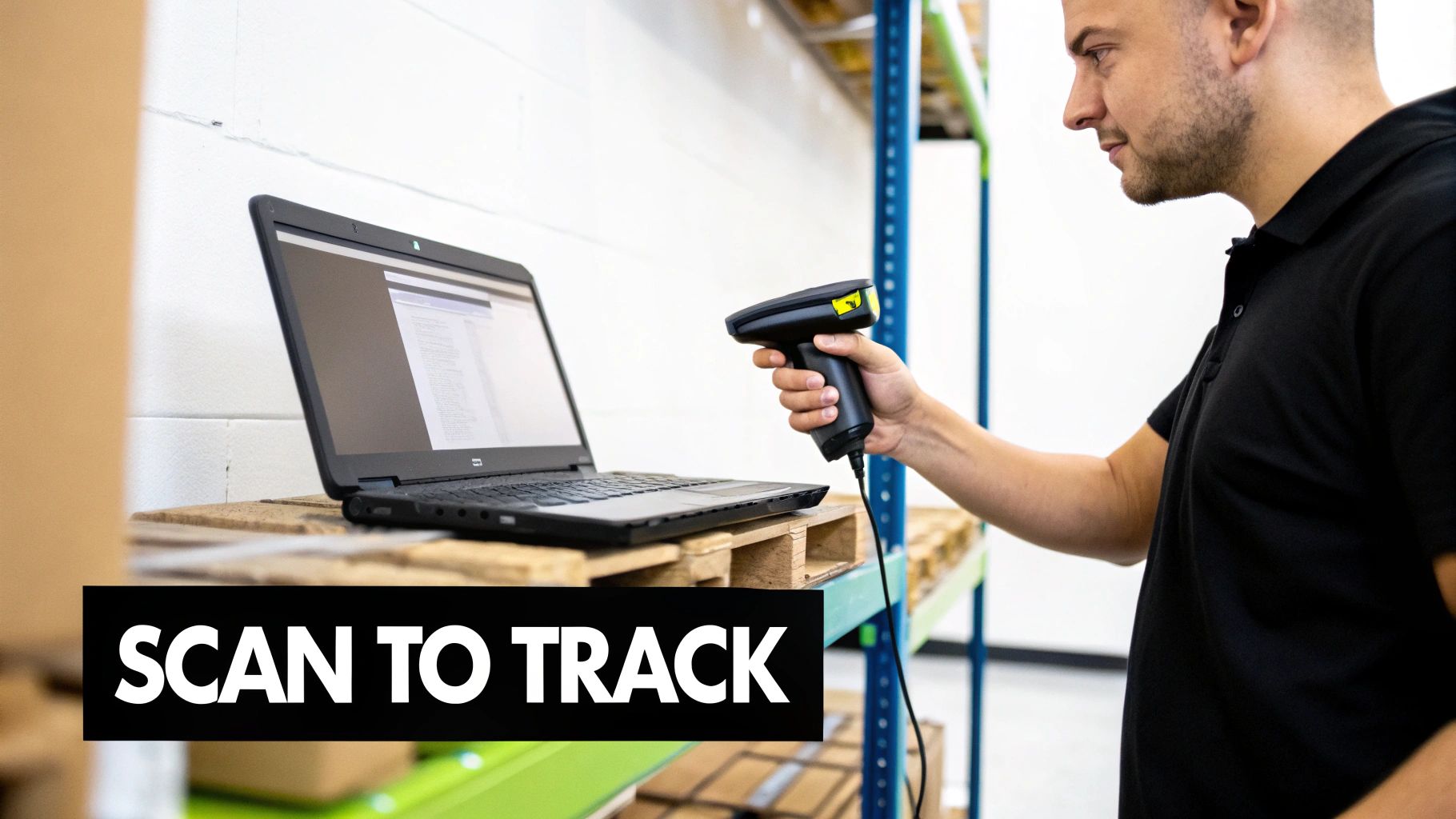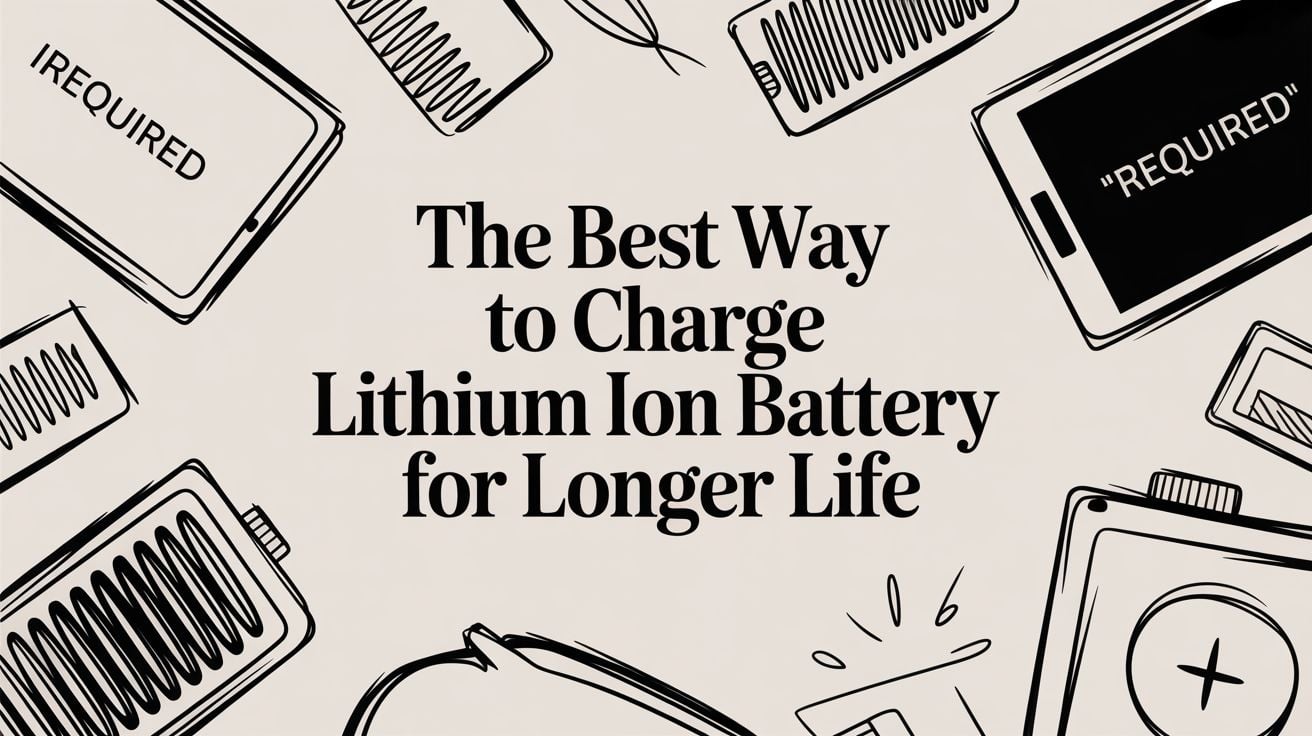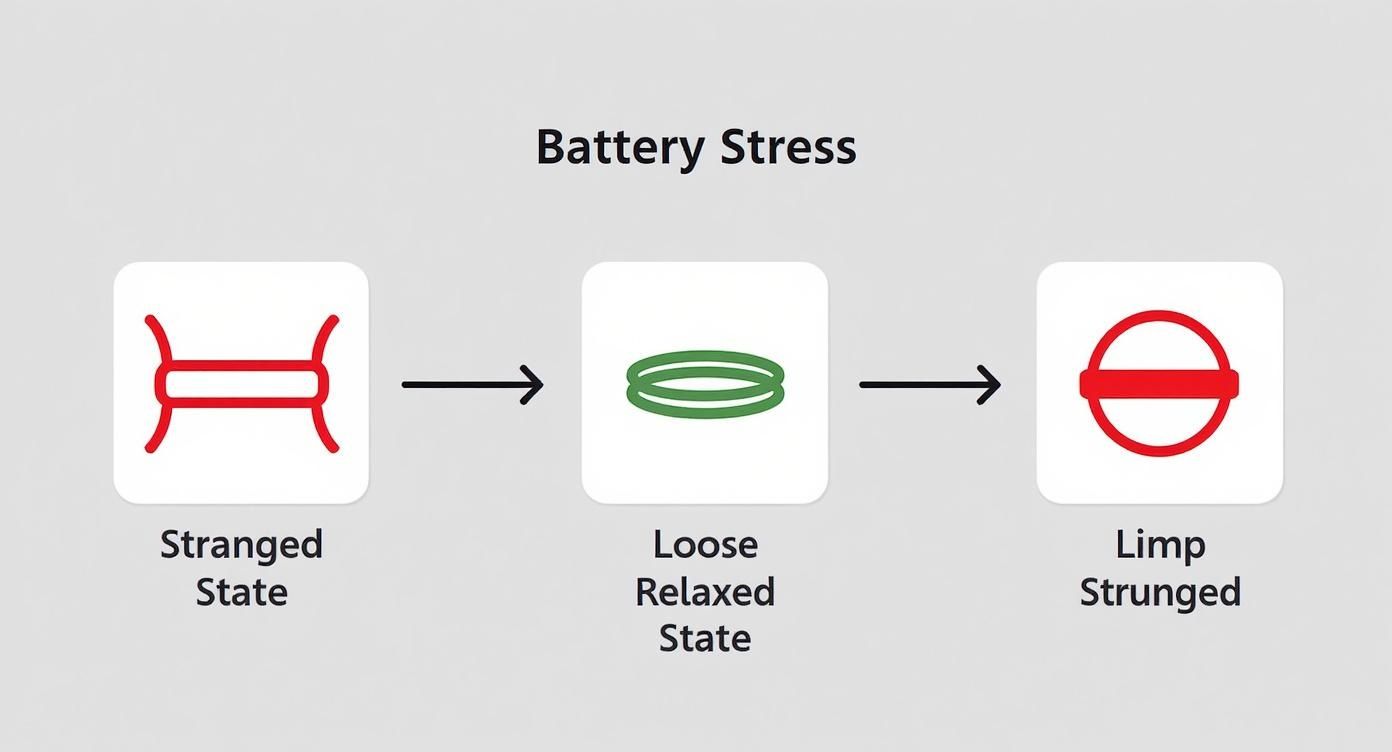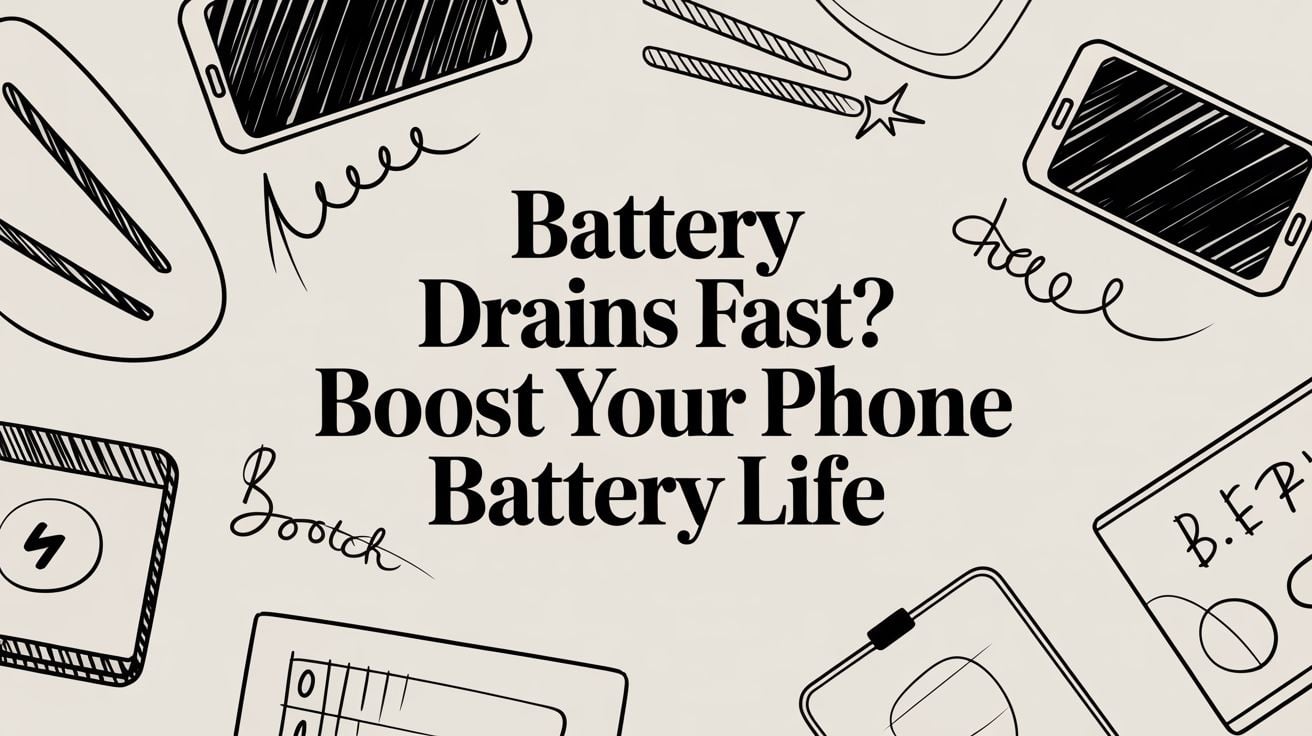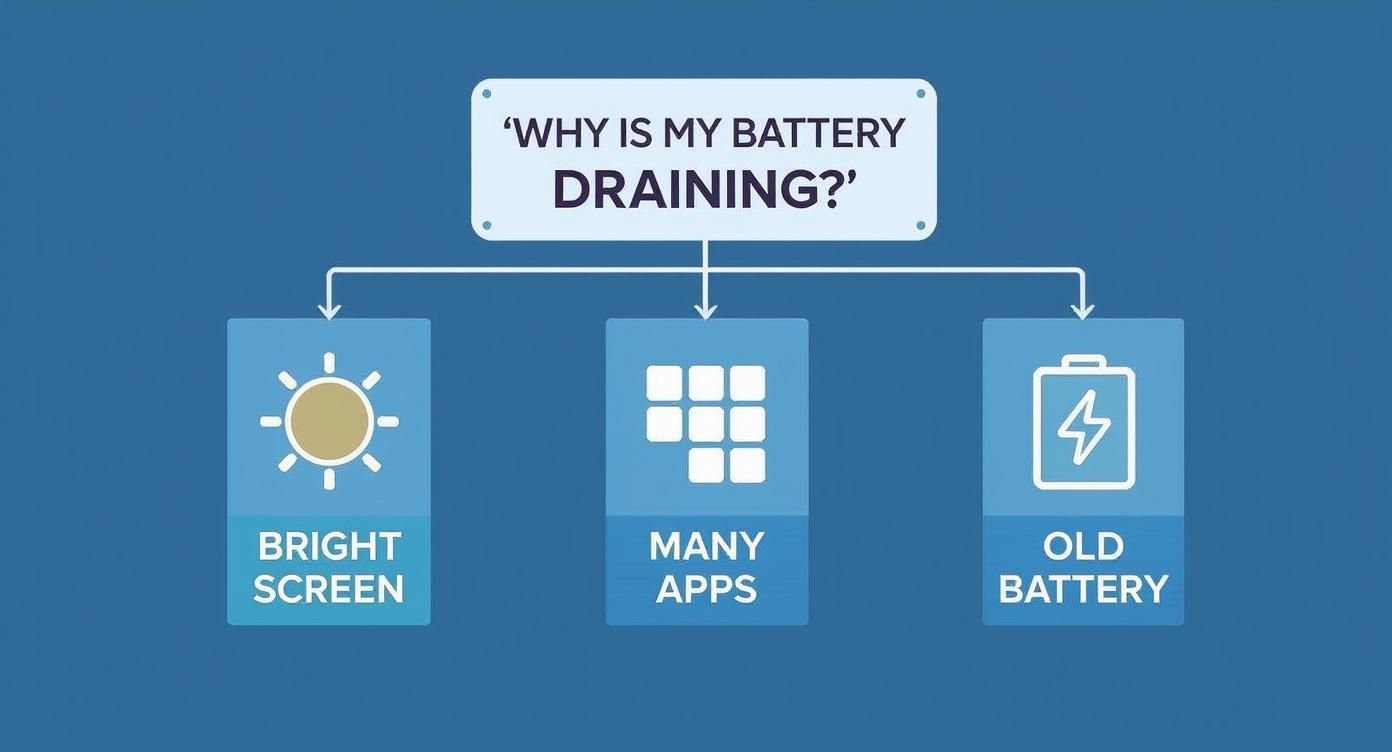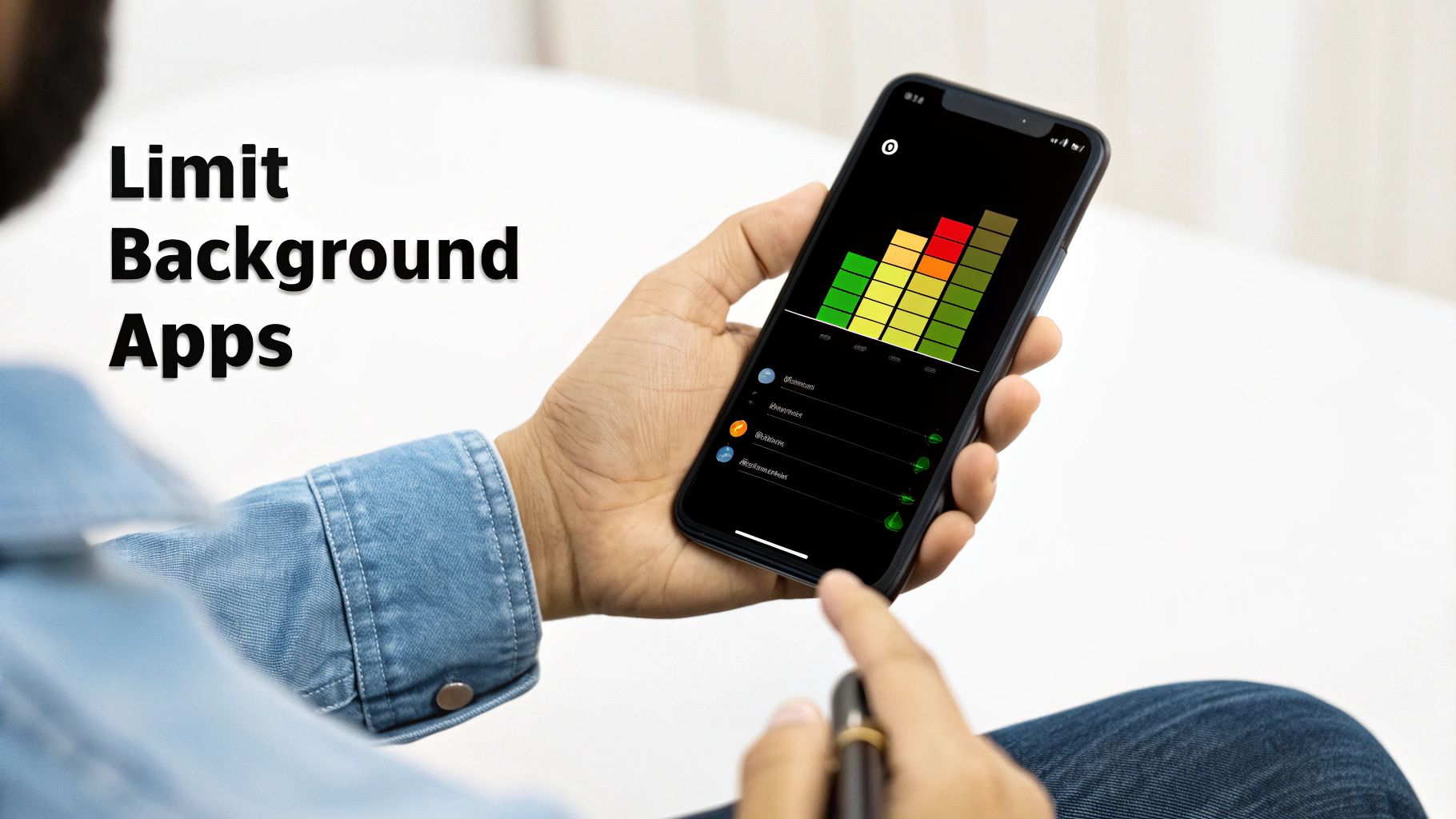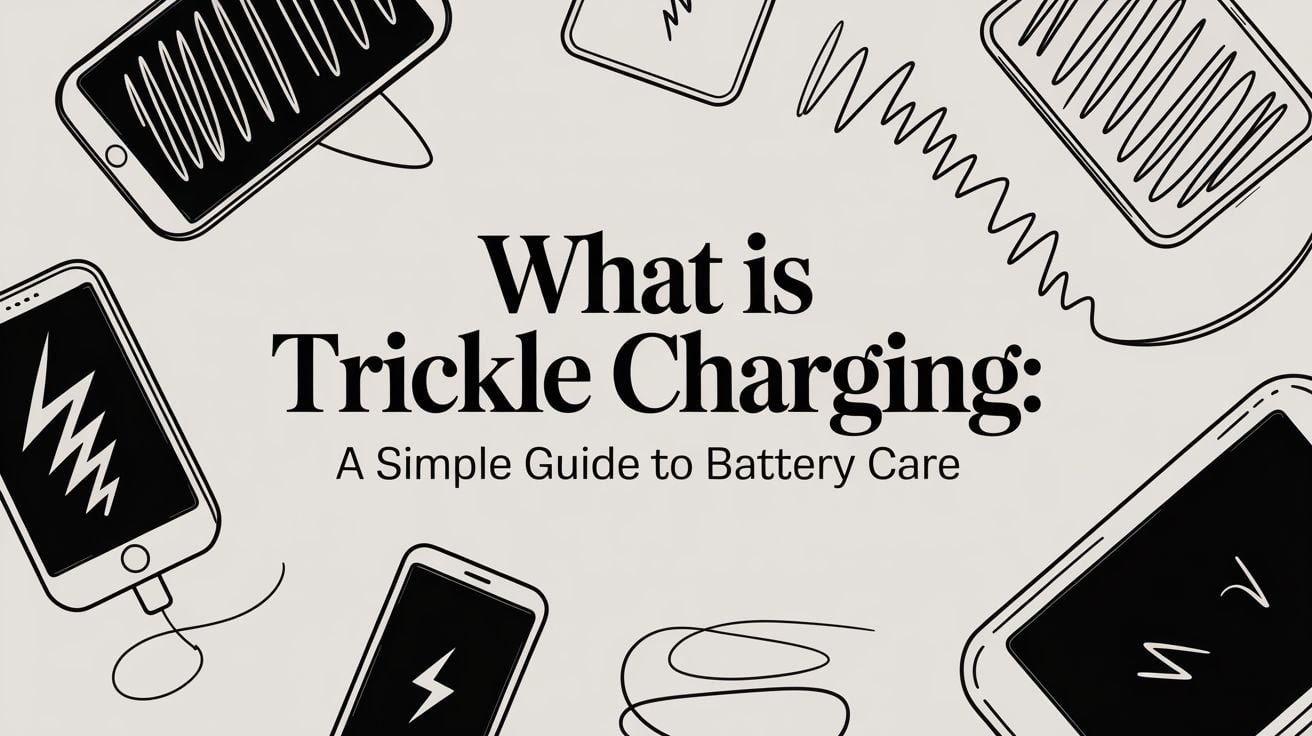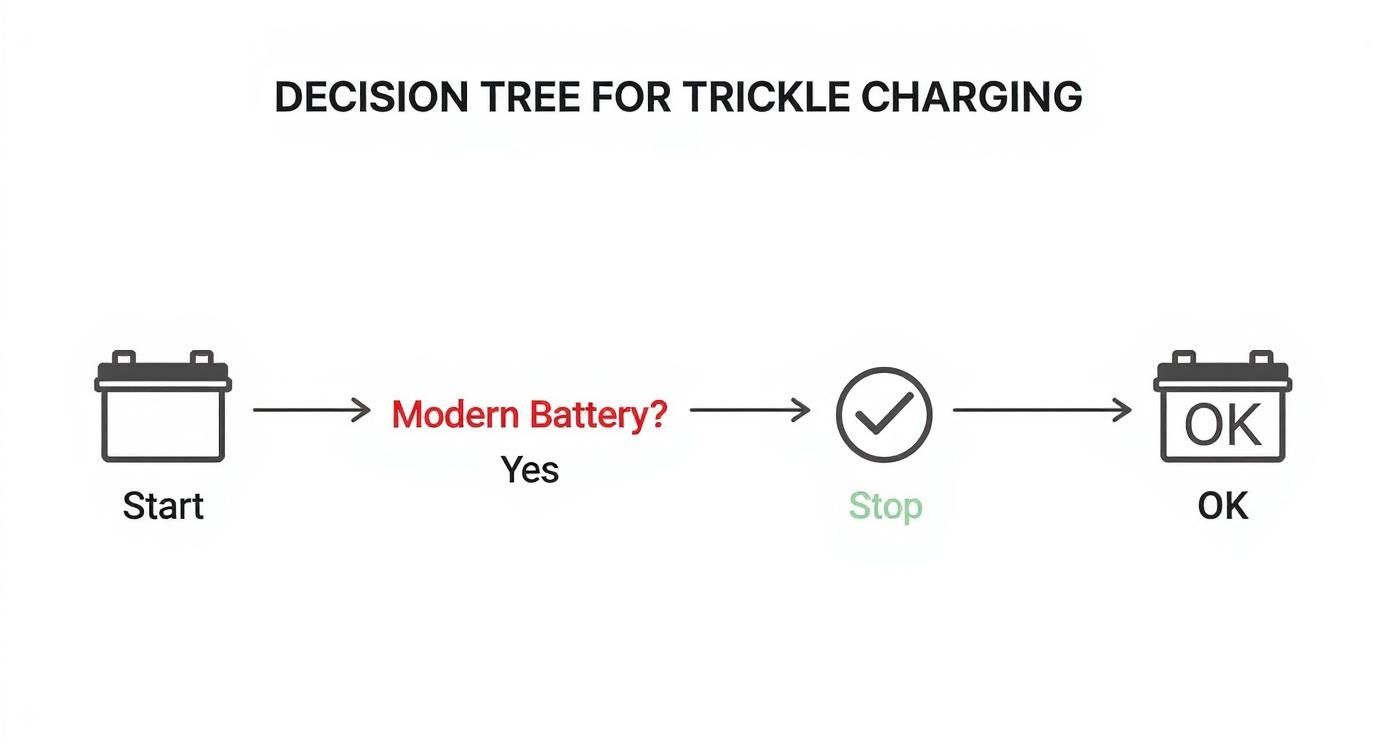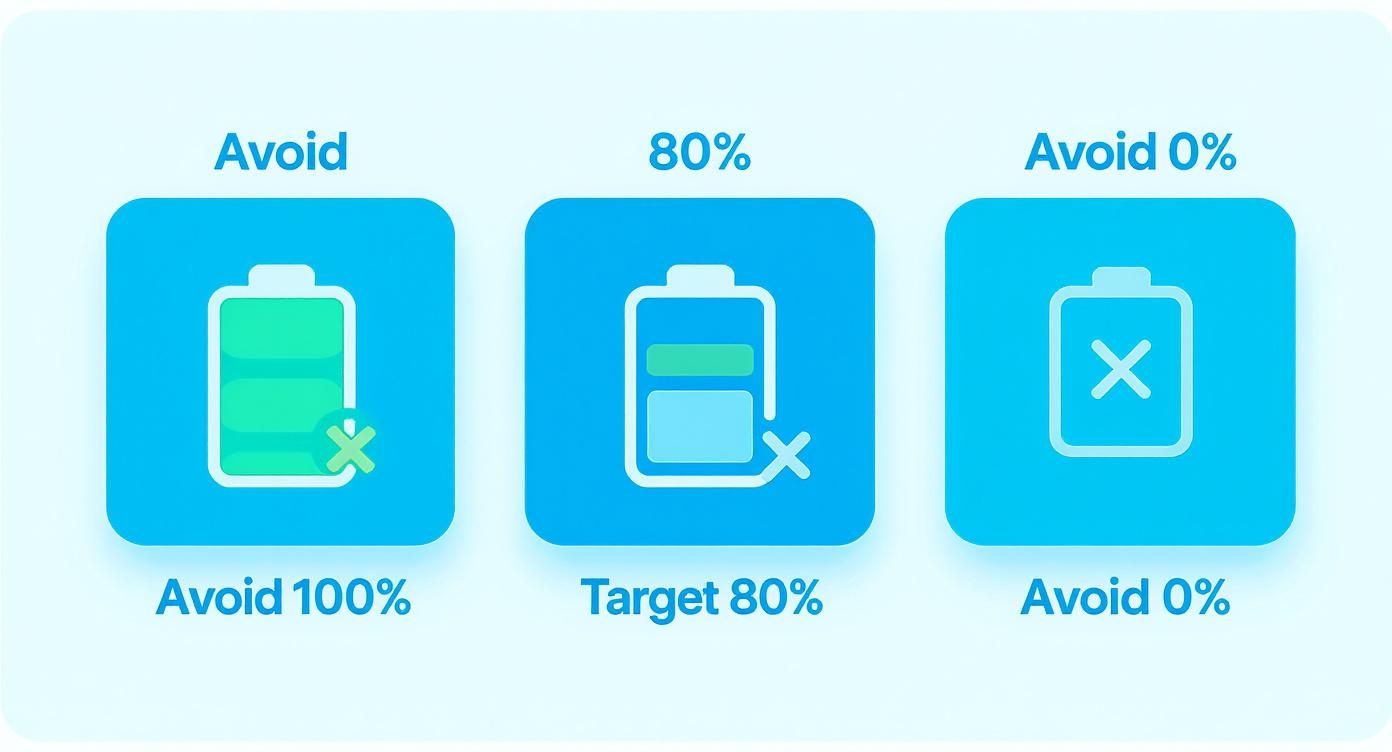Choosing Your Perfect Type C Adapter
Ever found yourself with a brand-new laptop and a thumb drive that just won't fit? That’s where the Type C adapter comes in, acting like a universal translator for your electronics. It's a small but mighty gadget that bridges the gap between that sleek, tiny USB-C port and all your older gear, from USB drives to monitors and keyboards.
What Is a Type C Adapter

At its heart, a Type C adapter is a problem-solver. As our gadgets get smaller and faster, so do their connection ports. USB-C is the perfect example—it’s small, you can plug it in either way up, and it can handle charging, data, and video all at once.
But here’s the catch: the world is still full of devices that use the older, bigger USB-A ports, HDMI for video, and other types of connectors. An adapter is the essential middleman, letting these different kinds of technology talk to each other. Without one, you're stuck, unable to connect your new laptop to a TV or pull files from a regular thumb drive.
The Rise of a Universal Connector
The big push toward USB-C is all about making life simpler. For years, we’ve been tangled in a mess of cables—one for the phone, another for the camera, a third for the e-reader. The dream of USB-C is to have one single, powerful standard that just works for everything. This change has created a huge demand for adapters, making them an essential tool for just about anyone with a modern device.
The market for these little connectors has exploded. In 2024, the USB-C connector market was already worth over $4.7 billion. But it's expected to grow to more than $31.6 billion by 2033. This huge jump shows just how important the Type C adapter has become in our daily lives. You can look into the numbers yourself by checking out various market reports on industry growth.
Why Is an Adapter Essential Today?
A good Type C adapter doesn’t just connect things; it unlocks what your devices can truly do. It’s the key to making sure you’re not left behind as technology moves forward.
Here’s why you probably need one in your bag:
- Compatibility: It’s the handshake between your new USB-C gear and all your trusty older accessories.
- Versatility: A single adapter can magically add a bunch of ports—like HDMI, USB-A, and an SD card reader—to a laptop that only has one or two.
- Portability: It lets you get rid of a bag of different cables and replace them with one tiny solution.
Finding the Right Type of Adapter for Your Needs
Picking the right Type C adapter can feel like a guessing game, but it gets a lot easier when you think about what you actually need it to do. Not all adapters are the same; they’re more like tools in a toolbox, with each one designed for a specific job.
The simplest one is the basic dongle. Think of it as a little translator. If your new laptop only has USB-C ports, but your favorite wireless mouse has an old-school USB-A plug, a tiny USB-C to USB-A dongle is your hero. It’s the perfect, cheap fix for connecting one older device.
From Simple Dongles to Powerful Hubs
Of course, sometimes you need more than just one extra port. That’s where a multiport hub comes in. Picture it as a power strip, but for all your data and accessories. A multiport adapter can take a single USB-C port on your laptop and turn it into a command center for your entire desk setup.
A good multiport hub, for instance, might give you:
- An HDMI port to connect your laptop to a big monitor or a projector.
- A few USB-A ports for your keyboard, mouse, and external hard drive.
- An SD card reader so you can easily get photos off your camera.
- An Ethernet port for when the Wi-Fi is slow and you need a solid internet connection.
This kind of adapter is a lifesaver for building a desk setup. It's also great for people who travel and don't want to carry a bag full of different dongles. It just bundles everything you need into one handy device.
To help you figure it out at a glance, here's a quick guide to choosing the right adapter for your daily grind.
Which Type C Adapter Do You Need?
A quick guide to help you choose the right adapter based on your daily tasks and needs.
| Your Goal | Adapter You Need | Common Use Case |
|---|---|---|
| Connect one older device | Single Dongle (e.g., USB-C to USB-A) | Plugging in a wireless mouse or keyboard. |
| Connect to a TV or monitor | Video Adapter (e.g., USB-C to HDMI) | Streaming movies or giving a presentation. |
| Create a full desk setup | Multiport Hub | Connecting a monitor, keyboard, mouse, and more all at once. |
| Fast and reliable charging | Power Delivery (PD) Charger | Powering a laptop or fast-charging a phone. |
| Stable internet access | Ethernet Adapter | Getting a wired connection when Wi-Fi is weak. |
Think of this table as your cheat sheet. The key is to match the tool to the task you do most often.
Adapters for Specific Tasks
Sometimes, all you need is to get one particular job done. For that, a dedicated adapter is often the most reliable choice. If you’re always connecting to external screens, a simple USB-C to HDMI adapter will work perfectly. If you're a musician or podcast editor, a USB-C to 3.5mm headphone jack adapter brings back that important port that’s missing from so many new devices.
Choosing the right adapter is all about matching its function to what you do every day. The goal isn’t to find one adapter that does everything, but to find the one that does exactly what you need, when you need it.
For example, many hubs offer charging, but the power they provide can vary. If your main goal is to charge a power-hungry laptop, you need to make sure the adapter can deliver enough juice. You can learn more about figuring out your laptop's power needs in our guide on how many watts it takes to charge a laptop.
Once you figure out your main goal—whether it's video, data, or just power—you'll be able to spot the perfect Type C adapter in no time.
Understanding Power and Charging Speeds
Ever plug your laptop into a random charger and watch the battery icon refuse to move? The secret to fast charging is a technology called Power Delivery, or PD. It's probably the most important feature of any modern type c adapter, and understanding it is the key to faster, smarter charging.
Think of it like filling a bucket with water. Your battery is the bucket, and the charger is the hose. An old, low-power charger is like a leaky garden hose—it’ll get the job done, eventually. A Power Delivery adapter, on the other hand, is a fire hose, blasting power into your device to fill it up in a fraction of the time.
This "flow" of power is measured in watts (W). More watts simply means a wider pipe, letting more power reach your battery, faster.
Matching Power to Your Device
Of course, not all your gadgets need a fire hose. A smartphone might only need 25W to charge up quickly, while a big laptop could need 100W or more. This is why matching your adapter to your device is so important. Trying to charge a big laptop with a weak adapter is like trying to fill a swimming pool with a squirt gun—it's going to be very slow, if it works at all.
On the other hand, you might worry about using a powerful 100W adapter on a little phone. Is it dangerous? Nope, it's perfectly safe. The USB-C Power Delivery system is surprisingly smart. Your adapter and your device actually "talk" to each other to figure out the fastest safe speed. Your phone will only ask for the 25W it needs, not the full 100W the adapter can offer.
To make things a bit clearer, here’s a quick flowchart to walk you through the first question you should ask when picking out a Type C adapter.
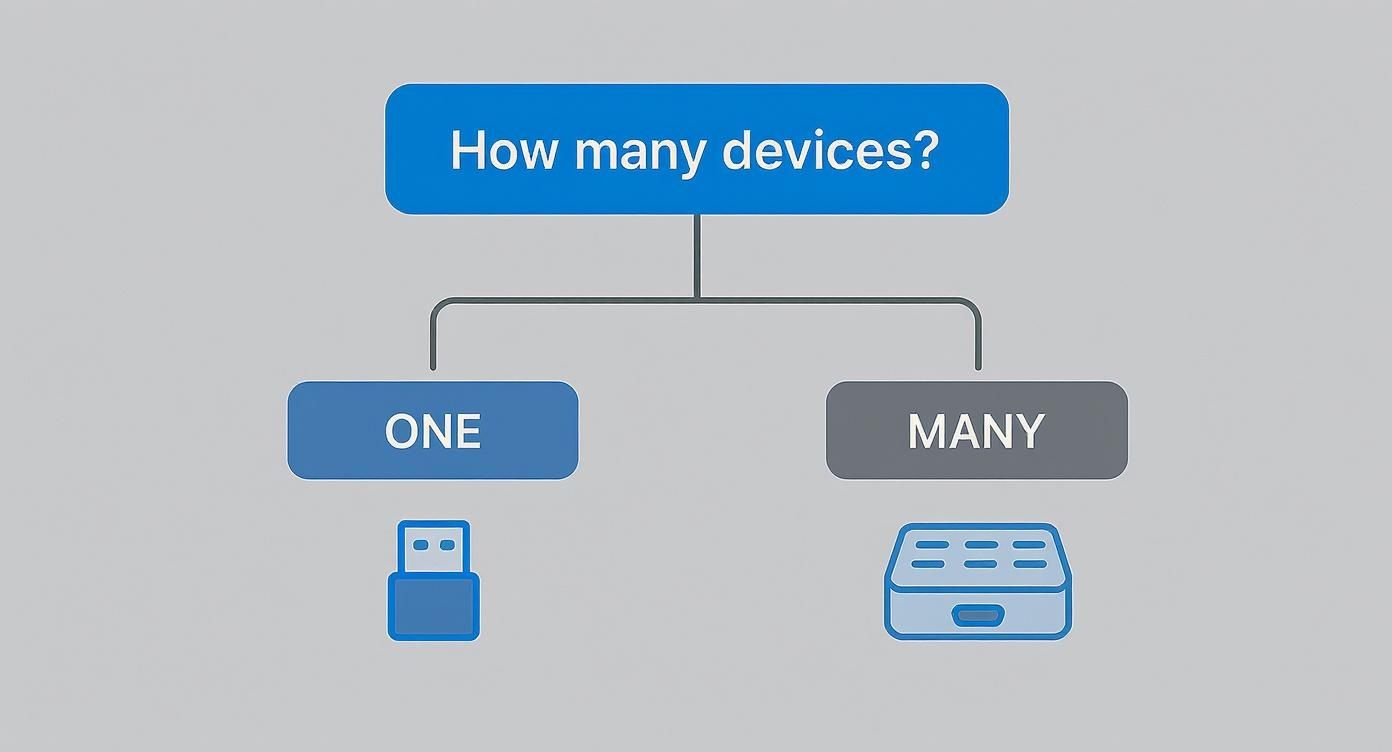
As you can see, the decision really comes down to whether you need a simple dongle for one device or a more flexible multiport hub for several devices at once.
Why This Matters More Than Ever
Understanding power isn't just for tech experts anymore. The entire industry is moving toward USB-C. In fact, by 2026, it's predicted that nearly all premium mobile devices will have a USB-C port.
This big shift means we all need adapters to connect our new and old gear. The days of having a different charger for every device are ending, and a good PD adapter is the new universal key.
The whole idea behind Power Delivery is intelligent charging. Get an adapter powerful enough for your most demanding device, and let your gadgets handle the rest. They'll figure out the right speed to ensure both safety and a quick charge.
This smart communication is what prevents damage and makes your charging life so much easier. If you're curious about how this works, our guide explaining what fast charging is and how it works breaks it all down. By choosing an adapter with the right wattage, you can confidently power everything from your phone to your laptop with one reliable solution.
How to Choose a Safe and Reliable Adapter

When you're picking out a type c adapter, especially one that handles power, safety should be your top priority. A cheap, poorly made adapter isn't a bargain; it’s a gamble with your expensive devices. The wrong one can overheat, short-circuit, or even permanently damage the battery you rely on.
Think of it as a small investment to protect a much larger one. A few extra dollars for a quality adapter can save you from a costly repair bill down the road. It’s all about making sure your gear gets clean, stable power—something that's important for both performance and a long lifespan.
Look for Safety Certifications
The simplest way to spot a safe adapter is to check for official safety certifications. These little logos, usually printed on the device or its packaging, are proof that it has passed tough, independent tests. They aren't just for show; they're your best defense against dangerous hardware.
Here are the key certifications to keep an eye out for:
- UL (Underwriters Laboratories): This is a common mark in North America. It means the product meets strict safety standards for fire and electrical shock.
- CE (Conformité Européenne): This logo shows a product meets the health, safety, and environmental standards for items sold in Europe.
- FCC (Federal Communications Commission): This certification ensures the device won’t mess with your other electronics.
An adapter with these marks has been properly checked. On the other hand, an uncertified adapter from a no-name brand might be built with low-quality parts that could fail without warning, putting your gadgets at risk.
A study by Electrical Safety First, a UK charity, found that a shocking 98% of fake Apple chargers failed basic safety tests. This just goes to show the very real danger of trusting uncertified products with your valuable electronics.
Practical Tips for Making a Smart Choice
Beyond certifications, a little common sense goes a long way. Sticking with well-known brands is almost always a safer bet. They have a reputation to protect and usually offer better quality and customer support.
Before you click "buy," take a moment to run through this simple checklist:
- Read User Reviews: Look for common complaints about overheating, loose connections, or devices that stop charging. Real-world feedback is a great way to spot potential problems.
- Check the Warranty: A solid warranty (at least one year) shows the manufacturer stands behind its product. A short 30-day return window on a cheap adapter should make you cautious.
- Inspect the Build Quality: If you can, hold the adapter in your hand. It should feel solid, not light and flimsy. The connectors should be firm and fit snugly into your device's port.
Choosing a reliable type c adapter doesn't have to be complicated. By prioritizing safety certifications and sticking with trustworthy brands, you can make sure your devices charge safely and efficiently for years to come.
Going Beyond the Basics: Advanced Adapter Features
While most adapters are simple bridges for power and data, a new kind of smart accessory has appeared for people who want more control and a much longer life for their devices. These aren't just about connecting one thing to another; they’re about actively managing power to protect your gadgets and improve how you work.
One of the biggest new features is smart charging management. You might think keeping your laptop or phone at 100% is a good thing, but it’s actually one of the worst habits for battery health. Keeping a modern battery at full charge puts it under constant stress, causing it to wear out and lose its ability to hold a charge much faster.
Saving Your Battery from Itself
This is exactly where a special type c adapter like Chargie can help. Think of it as an intelligent gatekeeper between your charger and your device. Instead of letting your phone charge to 100% and stay there all night, Chargie lets you automatically stop the process at a healthier level that you choose—say, 80%.
By preventing your battery from sitting at that stressful 100% level for hours, a smart adapter can seriously extend its usable lifespan. It’s a simple change that can add years of good performance, saving you from the cost of replacing a battery too soon.
But it gets even smarter. With a system like Chargie, you can schedule your charging sessions. You could set it to hold your battery at a safe 50-70% level overnight, then have it finish charging to 100% just before your alarm goes off. You wake up to a full battery without the overnight damage. It’s the best of both worlds.
Pro-Level Power for Demanding Work
Beyond just protecting batteries, advanced adapters are for professionals and creators who push their hardware hard. These high-performance hubs have features that a simple dongle just can't match.
Here are a few game-changing features you'll find in higher-end gear:
- Thunderbolt Support: This is like USB-C on steroids. It uses the same plug shape but delivers incredibly fast data transfer speeds of up to 40Gbps. It's essential for video editors working with huge files or anyone connecting an external graphics card for more power.
- Multiple 4K Monitor Output: A basic adapter might struggle with one 4K display. Advanced multiport hubs, on the other hand, can easily run two or even three 4K monitors at once. This creates a huge digital workspace perfect for programmers, designers, and traders.
- Data Passthrough: Smarter adapters, including Chargie, are built to let data pass through without being interrupted. This is a key feature if you use things like Android Auto on a long drive or need to share your phone's internet with a laptop, all while managing the charge to protect your battery.
Troubleshooting Common Adapter Issues
Even the best type c adapter can cause a headache sometimes. Before you search online forums or call tech support, you should know that most of these problems are easy to fix. Most of the time, you're just dealing with a bad connection, a small software glitch, or a power issue.
A classic example is when your external monitor won't show up. Your first move should be the simplest one: unplug the adapter from your computer, unplug the monitor cable from the adapter, and then plug it all back in. Make sure everything is pushed in firmly. It sounds too easy, but this simple "reboot" of the physical connection often does the trick.
If that doesn't work, a quick device restart is your next best friend. Rebooting your computer is like a fresh start, clearing out temporary software problems that might be preventing it from recognizing your adapter.
Diagnosing Deeper Problems
But what if the problem is a bit more stubborn? For instance, if your connection keeps flickering on and off, it could be a sign that the adapter isn't getting enough power, or that a specific port on your laptop has an issue.
Here are a few more things to try:
- Try a Different Port: If your laptop has more than one USB-C port, switch the adapter to another one. It's not uncommon for a single port to fail or have its own software issues.
- Check for Updates: Outdated software drivers are a common cause of hardware problems. Go into your computer’s system updates and make sure your operating system and all its drivers are up to date.
- Isolate the Issue: If you're using a multiport hub, unplug everything except for the one device that's giving you trouble (like the monitor). If it suddenly starts working, another one of your gadgets might be causing a conflict.
Slow Charging and Power Issues
What about when your device is charging at a snail's pace? This almost always points to a power problem. The adapter might not be providing enough wattage for your device, or maybe the cable itself isn't designed for high-speed charging.
The most common cause of charging problems is a mismatch between the power source, the cable, and the device. You need to make sure all three parts of the puzzle fit together and are rated for the power your device needs to charge properly.
If you’ve tried all these steps and are still stuck, the problem might be with the charger itself. For a more detailed guide, check out our complete article on what to do if your charger is not working to help you get to the bottom of it.
Got Questions About Type C Adapters?
Diving into the world of USB-C can feel a bit confusing. You're not alone. Let's answer some of the most common questions we see, so you can plug in with confidence.
Can I Use a Big, Beefy Laptop Charger on My Tiny Phone?
We get this one all the time. You have a powerful 100W laptop adapter, but your phone only needs 25W. Is it going to fry your phone's battery?
The short answer is no, it’s completely safe.
Think of it like a conversation. When you plug in, your phone and the adapter have a quick chat to figure out the fastest, safest power level. Your phone is in charge; it will only pull the 25W it's designed for, no matter how much power the adapter could offer. The extra power is just ignored.
Will the Same Adapter Work on My Mac and My Windows PC?
For the simple stuff? Absolutely. If you're just plugging in a thumb drive, an external hard drive, or a mouse, almost any type c adapter will work with both MacBook and Windows laptops. The basic ways they transfer data are universal.
But when you want to connect a monitor, things get a little more complicated. Sending video requires both your laptop's port and the adapter to speak the same language. If video is your goal, always double-check the details on both your laptop and the adapter to avoid a frustrating black screen.
Here's the bottom line: for everyday data tasks, you're good to go. For anything more advanced, especially high-resolution video, you need to make sure your gear's features line up.
What's the Real Difference Between USB-C and Thunderbolt?
This is a huge point of confusion, and for good reason—they use the exact same plug! It's one of those "all squares are rectangles, but not all rectangles are squares" situations.
Here's the deal: all Thunderbolt 3 and 4 ports use the USB-C plug, but not every USB-C port has Thunderbolt's super-fast technology inside.
Thunderbolt is the high-performance version. It packs a serious punch with data transfer speeds up to a blistering 40Gbps. This is what lets you do demanding stuff like running multiple 4K displays or connecting high-speed external drives from a single port. USB-C is the versatile workhorse, but Thunderbolt is the race car.
Ready to take control of your battery and make your charging smarter? The Chargie device doesn't just stop your battery from overcharging to extend its lifespan. It also allows full data passthrough, so you can keep using Android Auto and USB tethering without a hitch. Learn more and grab yours today.